No one is using the Internet Explorer browser that comes with Windows these days. Most of the PC users are using Google Chrome or Firefox and among all this, the number of Google Chrome users is higher than Firefox or any other web browsers for Windows PC. Many Google Chrome users have reported facing Err_Cache_Miss while using. This is an error occurs to most web developers or application designer when they test their program or web’s application but by mistakenly they enter wrong codes.
Several non-developer users are also getting this Err_Cache_Miss error when they are browsing anything on the Google Chrome browser. While browsing, when the error occurs you will get the blank page on the screen saying Confirm Form Resubmission and beneath it, you will see the message Err_Cache_Miss. There could be many other reasons that may be responsible for this error.
So we are going to walk you through all the things you need to know about Err_Cache_Miss and how we can fix the Err_Cache_Miss error on Google Chrome browser.
Contents
What Err_Cache_Miss error is and why I am getting this?
| Confirm Form Resubmission
ERR_CACHE_MISS This webpage requires data that you entered earlier in order to be properly displayed. You can send this data again, but by doing so you will repeat any action this page previously performed. Reload this webpage Press the reload button to resubmit the data needed to load the page. |
This is the error message you will get on your screen and this error of Err_Cache_Miss is related to cache issues like the name says. So when the web browser fails to connect with the caching system then you are likely to face this error.
This cache system is of any specific site or web app and due to the wrong entry of codes, Google Chrome faces the problem with the caching system. Other reasons may include, bugs in the browser, extensions problem, or sometimes setting problems.
So these are the reasons why you are seeing the Err_Cache_Miss error on your screen. In the next segment of this article, we are going to tell you how we can fix Err_Cache_Miss.
Fix the Err_Cache_Miss | Solution to fix Err_Cache_Miss error
As we said there could be various reasons for this error and for every case, there is a separate method to fix the error. But for that, you have to know what the reason that is causing this error is. But when you have no idea about what is the reason then you can try every method we have given here.
Method 1 – How to fix Err_Cache_Miss error occurred due to corrupted browsing data or any website
This is one of the very often reasons that lead to this error. When you browse any corrupted sites or web apps on your browser then there is the chance of Err_Cache_Miss. You need to delete the browser data to solve Err_Cache_Miss error. Follow the instruction below to clear the browsing data on Google Chrome:
- Open the Menu of the browser by clicking on the three dots located at the top right corner.
- Now select “More Tools” and a new popup will open, click on “Clear browsing data.”
- Now a new screen will open within your browser where you have to check what you want to delete and what you don’t want to delete. But to fix the error we recommend checks all the options.
- Click on the “Clear data” option at the bottom in blue color.
This method will solve the error when the problem is occurring due to browsing corrupted data. If this method wasn’t helpful for you then try the method given below.
Method 2 – How to fix Err_Cache_Miss error occurred due to browser extensions problem
As we told you in the introduction of this article that sometimes faulty browser extension. Extensions usually improve the functions of the browser but when they are faulty they can cause Err_Cache_Miss error on Google Browser. Follow the instruction below to solve the Err_Cache_Miss error when browser extension is the problem:
- Open the Menu of the browser by clicking on the three dots located at the top right corner.
- Now select “More Tools” and a new popup will open, click on “Extensions.”
- On the new screen, you will get the list of all the extensions installed on the browser. Disable all the extensions.
- Now browse anything on your browser and see if there is the same error.
- If the Err_Cache_Miss is fixed then it’s fine but if you still face the same trouble then start by enabling one extension at a time and start browsing. Do this process one after one. Remember, only one extension should be enabled at a time.
- This way you will find the extension which is the root of the problem.
- Once you have found the corrupted browser, just remove it.
If this method doesn’t help you to fix the error Err_Cache_Miss then, jump to the next method.
Method 3 – How to fix Err_Cache_Miss error occurred due to error in browser settings
Sometimes an error in settings may cause the error of Err_Cache_Miss in the Google Chrome browser. Follow the instruction below to solve the Err_Cache_Miss error when browser settings are not on point:
- Open the settings of your Google Chrome browser
- Click on “Show advanced settings” which is located at the bottom of the settings.
- Locate “Advanced setting” and click on “Reset settings” there.
- Now you will be asked to confirm the resetting process in a popup so confirm it and click on the “reset’ button at the bottom.
This is how the err_cache_miss error will be solved completely.
Method 4 – How to fix Err_Cache_Miss error occurred due to caching problem
This error is directly related to cache so if there is a cache problem in the browser. Follow the instruction below to solve the Err_Cache_Miss error by disabling the cache.
- Open the Menu of the browser by clicking on the three dots located at the top right corner.
- Now select “More Tools” and a new popup will open, click on “Developer tools.”
- On the right side of your browser, you will see developer tools.
- Now hit the F1 key on your keyboard which will open a new screen to change developer settings.
- Here, check the box next to “Disable cache (while DevTools is open).”
Others
These four methods in various different situations will work but there are a few more things that you can do to fix the Err_Cache_Miss error on your PC.
- Update the Google Chrome Browser
- Delete and re-install the browser
- Reset network settings in the web browser
Final words…
This is how you can solve the Err_Cache_Miss error in your Google Chrome browser. Try any of the methods given above and tell us which one worked for you. Tell your opinions about the tutorial in the comment section below. If you face any trouble while following any of these methods tell us and our team is always happy to assist you.





















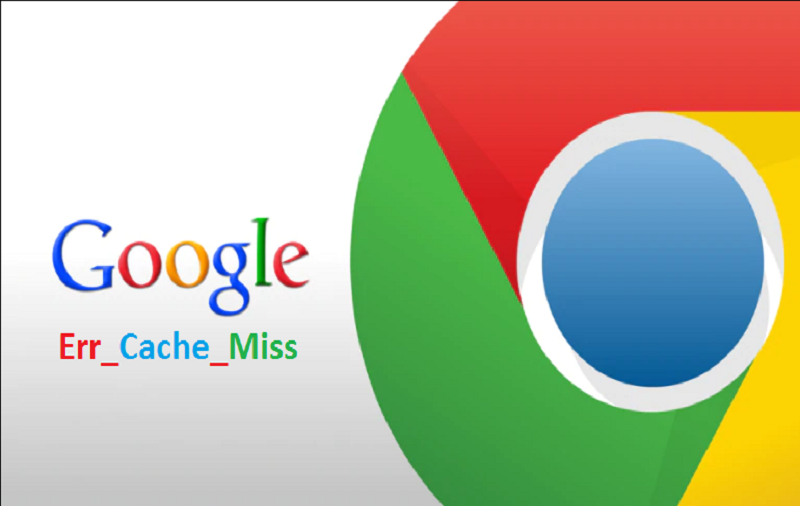


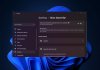
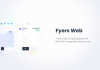

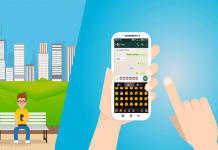







 Online casino
Online casino
