Chatting with friends or discussing the gaming strategy is one of the best-in-class elements of the Xbox Experience. But what if you fail to connect to your Party Chat? The malfunctioning of this feature can often leave gamers frustrated while impacting their overall experience.
There are several reasons that might trigger the “Xbox Party Chat Not Working” situation, including a slow internet connection, loose cable, or something as serious as a server issue on Microsoft’s end. But thankfully, the problem is temporary and can be resolved with just a little bit of effort, irrespective of the reason.
The guide will look into the best solutions to fix the Xbox Party Chat. While some of them are simple as A-B-C, others might require a bit of extra legwork. Should we start?
Contents
8 Possible Fixes to Fix the Xbox Party Chat Not Working
While there are plenty of solutions that may help you come out of this trouble, the condition would have become simple if you take a bit and find a reason behind the same. There could be several things responsible for this error, but they typically boil down to four basic issues –
- Wrong Configurations
- Privacy settings
- Damaged Hardware
- The Xbox Servers are down
Since we have no idea what’s exactly triggering the Xbox Party Chat Not Working on your system, we advise you to try solutions one by one until you fix the trouble. This list has mapped out the eight possible methods to eliminate the error for good.
These solutions are tried and tested and often work for Xbox One and the Xbox Series. So, stop crying over the issue, and do some hard work to fix the problem.
1. Modify your privacy settings
Inappropriate privacy settings may hamper communication while triggering the Xbox Party Chat Not Working error. Hence, before you move to any complex method, consider modifying the privacy settings and see if this enables you to resolve the error.
Here’s how to do so.
- Press the Xbox button on your controller and move to the Profile & System.
- Navigate to the Settings button and select the Account button.
- A new page will appear where you must scroll to find the privacy and online safety option. Tap on it and move to the next step.
- Here, you should select Xbox Privacy and then tap on View Details & Customize.
- Turn to Communication & Multiplayer and make necessary modifications.
- There are multiple privacy settings you can modify. But since you are here to resolve the Xbox Party Chat Not Working error, it’s advised to turn on everything to talk to you and enable your chat to hear all voices.
- You must choose “ Allow and Everybody” across the board and see if this hack can help you overcome the situation.
2. Check Xbox Party Chat Volume
Sometimes, the error arises due to the low chat volume. Hence, in that case, follow the easy approach and check the party chat volume for each person individually. To do this,
- Click on the Xbox Button on the controller and select Parties and Chats.
- Thereafter, choose the Party and expand the roster.
- From here, you can select each person and verify the volume slider. You can increase or decrease the volume with the help of a slider. Try to connect to Xbox Party Chat again, and see if the error is resolved or still persists.
3. Look for your NAT type
Xbox Party Chat Not Working can occur if your NAT (Network Address Translation) isn’t set to open. It can create issues with your connection to other players. Remember that if your NAT type of Moderate or Closed, it can stop you from interacting with others.
Hence, it’s advised to check your NAT type and modify the settings using the step-by-step instructions below.
- Launch “Settings” and go to the General tab.
- Select the Network Settings option, and you can look beside your settings to your current network status to determine your NAT type. If it doesn’t appear, then don’t panic and select the Test NAT Type option.
- The process takes a few seconds to check the connection, and it will then show your NAT type once it completes.
- To correct the NAT type, you must launch the proper ports on your router. Additionally, you can also connect your ISP to get the job done.
4. Power cycle your console
The next easiest method to resolve the Xbox Party Chat Not Working for good is to power cycle your console. Wondering what does it exactly mean? Well, power cycling your console simply refers to restarting the console by turning it off and unplugging it from the wall.
While it might seem insane at once, this solution is capable of fixing minor glitches or technical bugs. Wait for at least 30 seconds before reconnecting the power and turning the console back on. The power cycles clear the RAM of corrupt data and should be one of your topmost solutions when facing odd errors.
5. Raise your headset’s volume
Are you still facing the Xbox Party Chat Not Working error? Hold your calm and try raising your headset’s volume, and see if this hack works. Before you initiate the process, be mindful of the fact that there are three volume sliders, including Headset Volume, Headset Chat Mixer, and Mic Monitoring.
Follow the instructions below and execute the process in a few taps.
- Turn on your console and attach your headset or mic.
- Select the Xbox button to access the guide.
- There, you spot the speaker symbol at the bottom of the tab. Select it and move further to the Audio and Music Settings.
- Adjust the headset volume sliders while assuring the mic is turned on.
6. Evaluate the network speed
There might be possible that low or weak network speed is creating the whole mess. Hence, take some efforts to test the network speed and resolve the ping issues before they impact your overall gaming experience. Remember that Xbox Live requires a minimum of 3Mbps download and 05.Mbps upload speed to work appropriately.
Here’s how to check the network speed.
- Press the Xbox button on the controller and move to the Profile & System.
- Move to Settings > Genera > Network Settings.
- Locate the option saying “Test Network Speed and Statistics” available on the right pane. Tap on it, and wait for a few seconds until the test finishes.
- The report will then offer you the complete information about the Xbox’s connection. Make sure your network speed meets the minimum Xbox requirements. If it isn’t, then don’t panic, and consider switching your network source from WiFi to Mobile Internet, or vice versa.
7. Enter a Static IP and a Public DNS
Yet another method to resolve the Xbox Party Chat Not Working error message is to add a static IP and use a public DNS. This is usually done if your broadband is slow and your internet connection isn’t as stable as it should be.
Remember that Xbox Party won’t work appropriately if your speed is less than 6Mbps, and multiple devices are connected to the same network. One of the best ways to fix this condition is to make the connection more stable using a static IP. Here, the “Static IP” refers to the set IP address you select for any device. Similarly, Public DNS acts like a n internet server to improve connectivity.
8. Clear the Network Cache
If you are still facing the error and wondering if there’s a way out, then this option might help you. Sometimes, the faulty cache is the reason behind the Xbox Party Chat Not Working error. And, the only solution to fix the trouble is to clear the Network cache. Here’s how to go about it.
- Move to the Profile and System and go to Settings > General.
- Select the Network Settings and go to Advanced Settings.
- Tap on the Alternative Mac Address and select Clear.
- Now, click on the Restart button, and it automatically clears all corrupted data from Xbox.
Conclusion
We’ve concluded the guide on how to fix the Xbox Party Chat Not Working here. Our team of experts has conducted thorough research and added these solutions accordingly. Hence, try each of them one by one until you connect to your Xbox Party Chat. If anything about these solution or Xbox is bothering you, wait no further and connect with us in the Comment sections below.





















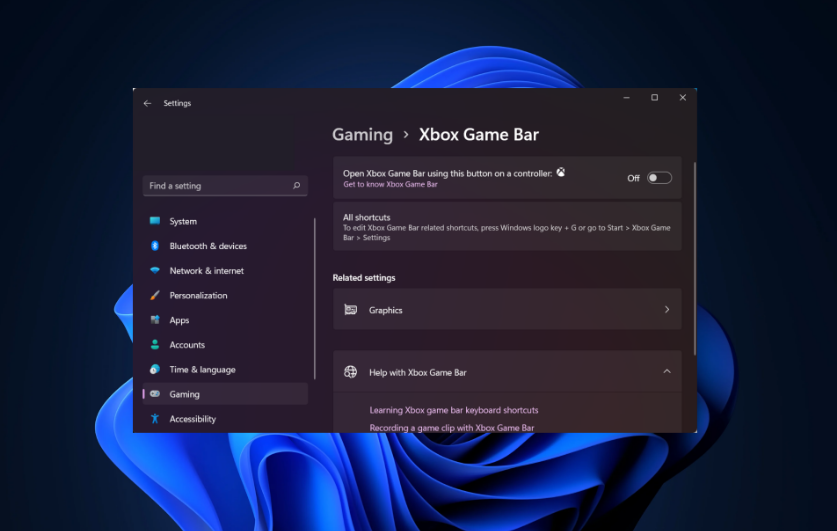












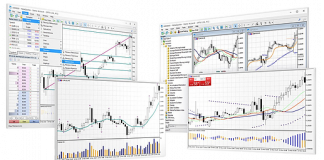
 Online casino
Online casino
