The words most popular every windows recovery software is EaseUS, The EaseUS was release in 12 years ago 2005. It helps to recover lost files from the storage device, like local or external hard drive, flash drive, memory cards, etc
If you have formate your private data or any other hard drive data then its best choice Data Recovery software. Also, you search out on the internet millions of users have already used it and review it. There is also a free version of EaseUS Data Recovery which covers the requirements for an individual user.
Contents
Useful tips to recover deleted files:
There are many possibilities to get back data, but once you lose your essential data, then you must follow the suggestions.
First off you have to stop your computer to more users or other external memory storage devices. So it will make safe to the deleted files for data recovery. So how does it work?
If you recently deleted any file, then the system just hides the data by removing its file in the directory, and it will mark some extra space as free for use. At a time, you can quickly get back the file back by rebuilding the file directory. But in case you can continue to use the device or system, then it might write some new data, and it ultimately erased the inside of all content of the old deleted files. While, when you try to data recover then you chance is decreased.
So use the device where you deleted your files as soon as possible and start a data recovery process as quickly as possible! There are three possible ways you can choose to recover deleted files.
Three ways to recover deleted files
1#: Recover deleted files from Windows recycle bin:
If you recently delete data on the computer, then it’s possible to get back from recycle bin. So just open the recycle bin, and now right click on any files that you want and click on restore. So it will easy to recover your deleted files to their original location.
If you have Emptied Recycle Bin, then you must follow this second possibility.
2#: Recover an older version of the deleted or lost file
Well, we will try to recover an older version of the deleted or lost data using windows built-in free recovery option. Let’s check how to do?
In Windows 7:
Click the Start button –> Computer, navigate to the folder that used to contain the file or folder, right-click it, and then click Restore previous versions. Here, you’ll see a list of available previous versions of the deleted files or folders with different times and dates. Choose the version you like and click Restore to recover deleted files back.
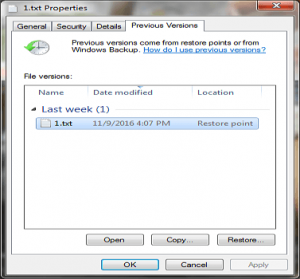
In windows 10/8.1/8:
Open the folder that used to contain the deleted file and click the History button. File History will display all the data included in the most recent backup of that folder. Click the Previous button to locate and select the file you want to retrieve and then click the green Restore button to get it back.
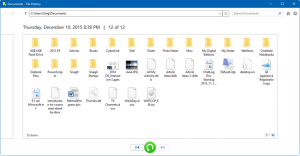
3#: Recover deleted files with data recovery software
If in the case above all possible way not working for it then you must recover deleted files with data recovery software. You may need to try third-party data recovery software. Here, I will recommend recovering deleted files with EaseUS data recovery software.
Moreover to its design as very user-friendly that you must have and it’s many possibilities to deal with all complicated data loss situations like deleted recovery, format recovery, data recovery after virus attack, system crash, raw error and more
Steps to recover deleted files with EaseUS data recovery software
Step 1: Download and Install EaseUS data recovery software free On your PC and Open the software and select the disk partition or storage location where you deleted your files and click “Scan.”
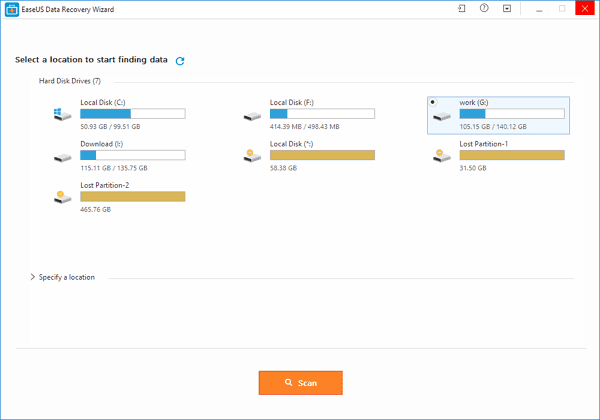
Step 2: Now you see the quick scan button that easy to find the lost and deleted files on the disk, and after the quick scan, a deep scan will automatically start to see more data.
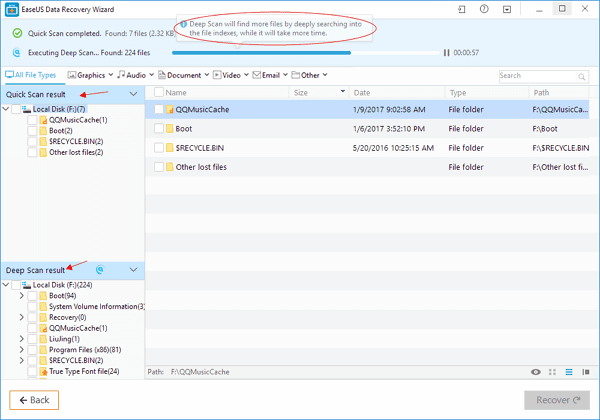
Step 3: Filter and preview all the recoverable deleted files by file types, select those you want and click “Recover” to restore them from PC, hard disk, memory card or other USB devices.
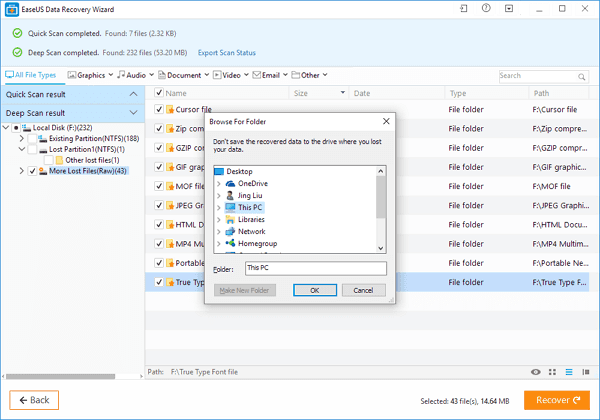





















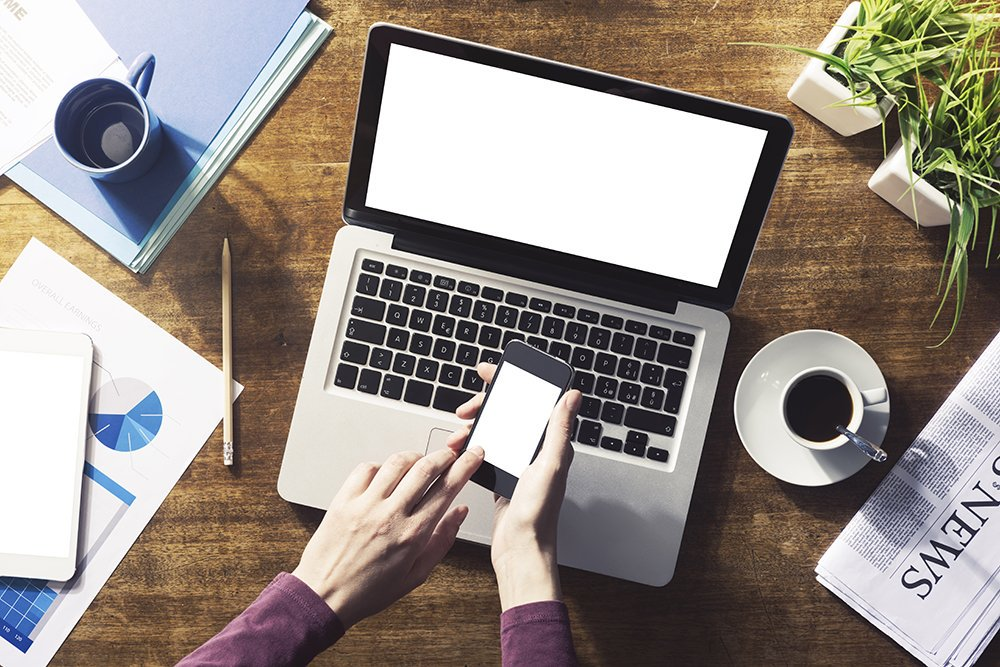









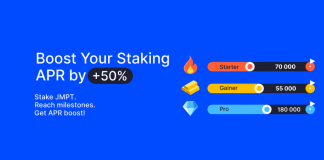
 Online casino
Online casino
