Ubisoft is not a new name and most of the hardcore gamers must be familiar with it. Uplay is an offering from Ubisoft. It is an online distribution platform PC software and PC games that are developed by Ubisoft. Besides, this tool allows users to earn rewards, buy in-game things, and with its chat facility, you can communicate with other players. But just like other software, Upay users are facing some issues while using the Uplay PC software. “Uplay Connection Lost” is one of the biggest issues from this Ubisoft software. If you are using Uplay and facing a connection error then we have mentioned some tricks that will help you to fix the Uplay Connection Lost error.
Contents
In a Nutshell, What to Do When You See “Uplay Connection Lost”: Things to Check
These are the first and the important things to check when you are facing an Uplay connection lost problem.
- Make sure you are connected to the internet. Uplay may also be blocked by your firewall or antivirus program. Therefore, briefly switch off both services as a test.
- Once the error has been eliminated, you need to allow the program in the firewall and enable it in the antivirus program.
- It is possible that the servers are currently unavailable due to an overload or due to maintenance work. In that case, you can just wait and see.
- You can check Uplay forums online or UbiSoft forums to know whether other users are also facing the same error.
How to Fix the “Uplay Connection Lost” Error on Your PC
Method 1: Update Software or Turn Off Windows Firewall
An obsolete Windows Firewall can also increase the problems of opening Uplay. To troubleshoot this problem by disabling the firewall and see if the problem is solved or not. If it does, you have to do it every time you want to use Uplay. You can update them to solve this issue. Turn off the Windows Firewall as follows
- Find the Windows Firewall icon in the system tray in the lower right corner of your computer and clickon it.
- Select the Firewall & Network Protection
- You will see the Public Network section in the tab, open it.
- Now turn off the Windows Firewall.
If you have installed any antimalware software on your PC then you can try to disable it to troubleshoot the error. You can also give all the permissions require Uplay so it doesn’t show Uplay connection Lost error. Sometimes VPN can also cause such problem as it is responsible to reduce the internet speed. So, we suggest turning off VPN would be the better option.
Methods 2: Offline Mode and Proxy Settings
Sometimes Uplay software is configured to start offline at startup and sometimes proxy settings in Windows 10 can bring connection which results in Uplay connection lost. Try the steps given below to solve the issue
- Open Uplay on your PC.
- Now find the menu at the top right corner of the screen and then navigate to settings.
- Now scroll down to fin“Always start Uplay offline” and deselect (disable) this option.
- Users may also select the “Change proxy settings”option if they find setting inappropriate.
Method 3: Close Programs Running in the Background
Sometimes Uplay Connection Lost problem can be the result of other programs running in the background. Prior to starting a game, closing down all the other programs would make your Uplay connection and game smooth. Let’s find how to close all the programs running in the background.
- Hit the Search option and open the Run window.
- Type in “MSConfig”in the box and hit the Enter button.
- Now click on the General tab in the next window and navigate to the Selective Start option.
- Here, you need to deselect the box near the “Load startup items.”
- Now apply the setting and reboot the system.
Method 4: Restrictive Network Configurations
Sometimes your internet service providers imposed some restrictions on some servers and that is why you need to contact your ISP and tell them to solve this Uplay Connection Lost problem.
Method 5: Delete DNS Files
Caches stored on your web browser sometimes can cause this error and that is why it is recommended to clear the DNS caches. It may solve the Uplay connection lost error. This is how you can delete the DNS files on your PC:
- Press the Window key and open the command prompt window.
- Now type / flushdnsin the box and press the enter key.
- Now it will automatically clear all the unnecessary files from the web servers.
Keep in mind that this method will be helpful for Uplay users using Windows 10. Other Windows version users can try other methods.
Method 6: Reset Host Files
The system usages host files to find IPA to hostnames but sometimes they may contain the problem. In such a case, users can reset the host files, or else it can cause the unstable internet which can lead to Uplay connection lost. This is how you can do it:
- You need to download the standard host files which are to be used for Windows 10 only.
- Now extract the files from the zip file and move it to the location: C: WindowsSystem32driversetc.
- If it asks to replace the old files, you can replace it.
Final words
These six methods will help you to fix the problem of the Uplay connection lost. Even after trying all these methods, you see the same error message, you may contact the Ubisoft help desk.





















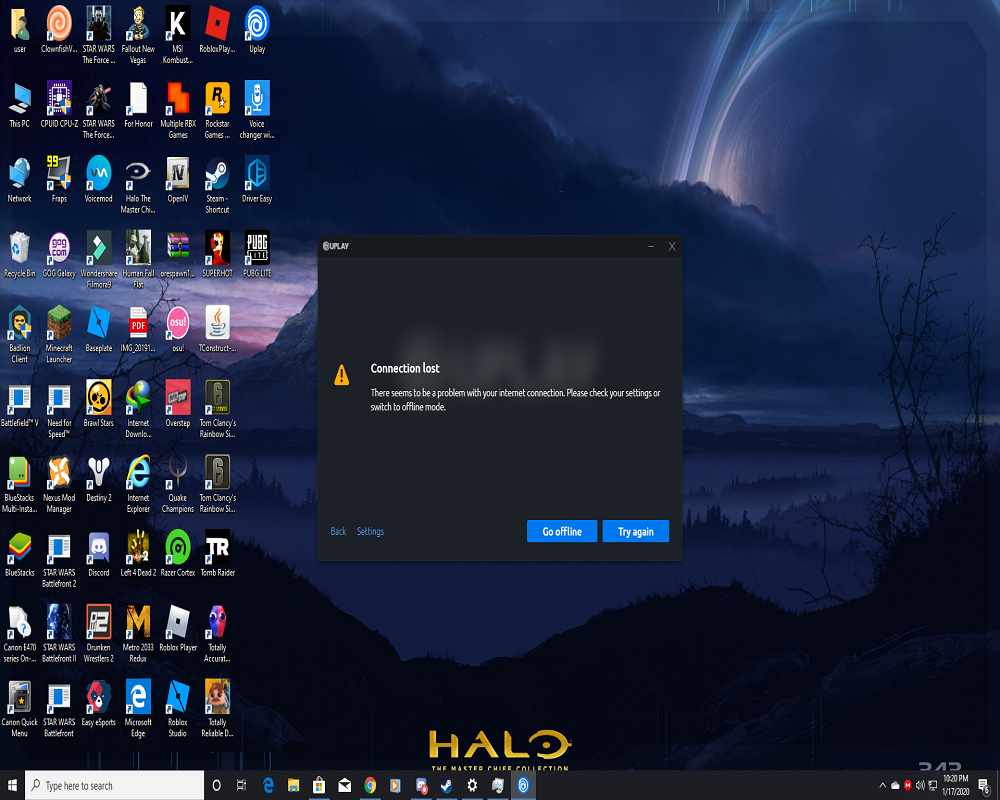

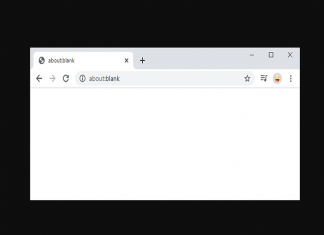



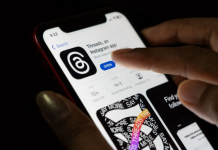
![How to Wipe Cache Partition on Galaxy S9 and S9 Plus [Step by step] How to Wipe Cache Partition on Galaxy S9 and S9 Plus [Step by step]](https://www.mobupdates.com/wp-content/uploads/2018/04/12-218x150.png)

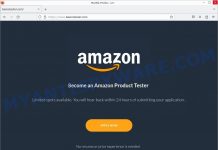





 Online casino
Online casino
