Here, this guide for Fix “DNS PROBE FINISHED NO INTERNET” Error easy way and I was getting this ‘DNS Probe Finished No Internet’ error while trying to browse the internet which was very frustrating and was not much of help online but after trying several methods to fix the issue that Is best all time.
Here,mycaseit was just a DNS issue and I fixed the “Dns_Probe_Finished_No_Internet” issue just by changing the automatically obtained DNS servers to Open DNS and I will list all the solutions provided by me and other experts to fix the error in your Windows 7, 8 and 10 computers that is best.
Contents
Method 1 (Command Prompt)
Step 1: Open windows command prompt by typing CMD in windows search box hitting enter.
Step 2: You open cmd after type in or copy and paste the following code: netsh winsock reset.
Step 3: Press Enter.
Step 4: Then restart your computer.
Step 5: Done.
Method 2 (DNS Address to Open DNS)
Step 1: All I have done is changed my PCs automatically obtained DNS server addresses to Open DNS.
Step 2: Right click on your network icon from windows task bar then click on ‘Network and Sharing Center’.
Step 3: look for ‘Local Area Connection’ and click on it.
Step 4: After then from the new window click on ‘Properties’.
Step 5: Then select ‘Internet Protocol Version 4’ and hit ‘Properties’ again.
Step 6: In the new window select the radio button that says ‘Use the following DNS server addresses’
Step 7: After then in the preferred DNS server box type in 208.67.222.222.
Step 8: Alternate DNS server box type in 208.67.220.220.
Step 9: After then check the box that says ‘Validate settings upon exit’ then click OK.
Step 10: Done.
Method 3 (Clear Cache, Reinstall your browser)
Here, to clear the cache in Google chrome browser, click on the Customize and control button from the top right corner and then click on Settings. Scroll down and click on Show Advanced Settings and clear the cache in Mozilla Firefox, click on History then clear recent history and after Check Cookies and Cache from there and click on Clear now solve all problem.
Method 4 (Check Firewall and Internet Security Settings)
Here also, chances that your firewall or internet security software maybe blocking particular websites for security reasons and check the firewall and internet security software settings and that you accidentally don’t visit a malicious website blocked by your firewall this thing considered to this.
Method 5: (Uninstalling Any Website Filtering Software)
Here, you are using websites filtering software then you should disable it or uninstall it and done after then try to browse those websites that you were getting error from.
Now completed guide for How to Fix ‘DNS Probe Finished No Internet’ Error and I hope these solutions given above will solve the problem Dns_Probe_Finished_No_Internet regarding DNS probe error and you read below guide very helpful for you.





















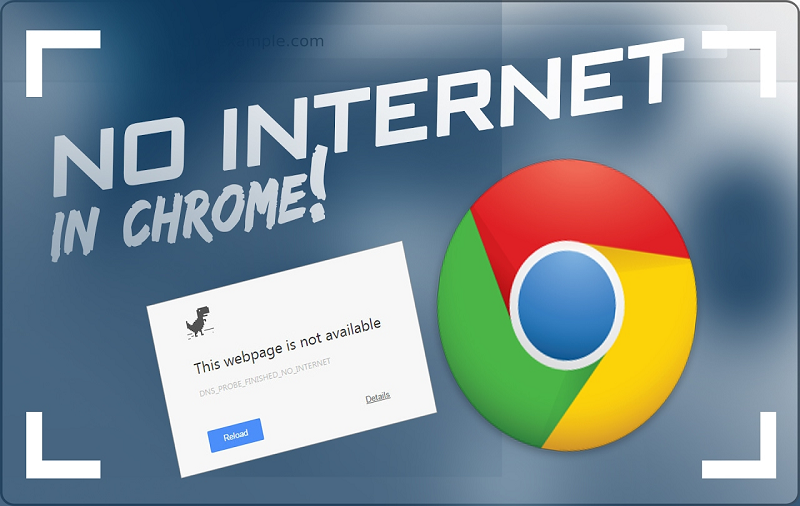

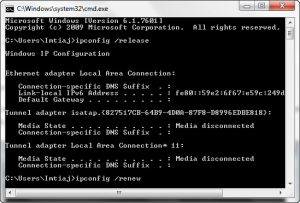













 Online casino
Online casino
