The California WIC App is a helpful tool for families participating in the Special Supplemental Nutrition Program for Women, Infants, and Children (WIC). It allows users to view upcoming appointments, check food benefits, scan product barcodes to verify WIC eligibility and locate WIC stores and clinics.
However, some users have reported issues with the app not working properly. Here, I have discussed some of the common causes of California WIC App problems and provided solutions to fix the issue with the WIC app not working properly.
Contents
Common Causes of California WIC App Issues
There are several reasons why the California WIC App may not be functioning as expected:
1. Incorrect Login Credentials
One of the most common causes of app access issues is entering the wrong login information. Make sure you are using the correct email address, WIC Card number, cardholder birth date, and zip code when attempting to log in.
2. Outdated App Version
Using an outdated version of the California WIC App can lead to compatibility issues and glitches. Ensure that you have the latest version installed from the App Store or Google Play Store.
3. Poor Internet Connection
A weak or unstable internet connection can prevent the app from loading data properly. Verify that your device is connected to a strong Wi-Fi signal or cellular data network.
4. Server Maintenance or Outages
Occasionally, the California WIC App servers may be undergoing maintenance or experiencing technical difficulties, causing temporary service disruptions.
How to Fix the WIC App Not Working
If you encounter problems with the California WIC App, try the following solutions:
1. Double-check Login Information
Carefully review your login credentials, including your email address, WIC Card number, birth date, and zip code. If you have forgotten your password, click the “Forgot Password” option and follow the prompts to reset it.
2. Update the App
Visit the App Store (for iPhone) or Google Play Store (for Android) and check if there is an available update for the California WIC App. Install any pending updates and relaunch the app.
3. Restart Your Device
Sometimes, simply restarting your smartphone or tablet can resolve app issues. Power off your device completely, wait a few seconds and then turn it back on. Try accessing the California WIC App again.
4. Check Your Internet Connection
Make sure your device is connected to a stable internet connection. If using Wi-Fi, try moving closer to the router or connecting to a different network. If using cellular data, verify that you have sufficient signal strength and data allowance.
5. Clear App Cache and Data
Clearing the app’s cache and data can help resolve issues caused by corrupted files or settings. On Android devices, go to Settings => Apps => California WIC App => Storage => Clear Cache/Clear Data. On iOS devices, you will need to uninstall and reinstall the app.
6. Contact WIC Customer Support
If none of the above steps resolve your issue, reach out to the California WIC Customer Service line at 1-800-852-5770 or email WIC@cdph.ca.gov for further assistance.
Reporting App Issues and Providing Feedback
If you encounter a persistent problem with the California WIC App or have a suggestion for improvement, you can provide feedback through the following channels:
- In-App Feedback: Many versions of the app include a built-in feedback form or link that allows you to report issues directly to the development team.
- Email: Send an email detailing your problem or suggestion to WICWISEServiceDesk@cdph.ca.gov.
- Phone: Call the California WIC Customer Service line at 1-800-852-5770 and provide details about your app experience.
By reporting issues and offering constructive feedback, you can help improve the California WIC App for all users.
Conclusion
The California WIC App is a valuable resource for families participating in the WIC program, but like any technology, it may occasionally experience issues. By understanding common causes of app problems and solutions to fix the issue, you can often resolve difficulties on your own. If the issue persists, don’t hesitate to reach out to California WIC Customer Support for additional assistance.





















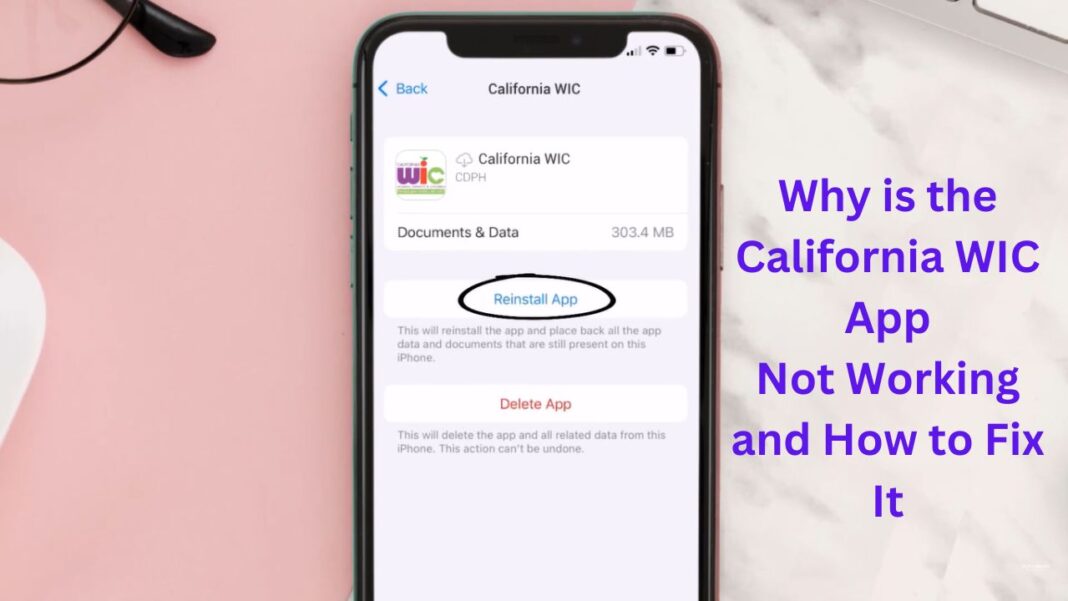









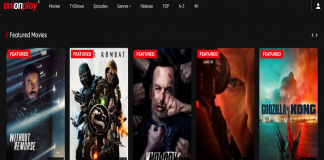
 Online casino
Online casino
