The Backbone One controller has become a popular choice for mobile gamers looking to elevate their gaming experience on their smartphones. Originally designed for iPhones, Backbone recently released a version compatible with Android devices, opening up new possibilities for Android gamers. Here, I have explained how to connect your Backbone controller to your Android phone and the features and benefits it offers.
Contents
Compatibility and Requirements
Before we dive into the setup process, it’s important to ensure that your Android device is compatible with the Backbone One controller. The controller is designed to work with Android phones running version 10.0 or above and requires a USB Type-C port. Most popular Android devices from brands like Samsung, Google, Xiaomi, Oppo, Vivo, Huawei, and Realme are supported.
It’s worth noting that while the Backbone One controller works seamlessly with many Android games, some titles may require additional setup or may not be fully compatible. However, the vast majority of controller-supported games on the Google Play Store should work without any issues.
How to Set Up the Backbone One Controller
- Unbox and Prepare: Start by unboxing your Backbone One controller and ensuring that you have all the necessary components, including the controller itself and any included cables or adapters.
- Insert Your Phone: To snap your Android phone into the Backbone controller, insert it camera-side first to ensure a secure fit on the left-hand side of the controller. Once the left side is in place, gently stretch the right side of the controller and snap your phone into place.
- Connect via USB-C: The Backbone One controller connects to your Android phone via the USB Type-C port. Make sure your phone is properly aligned and fully inserted into the controller’s USB-C connector.
- Launch the Backbone App (Optional): While not mandatory, you can enhance your gaming experience by downloading the Backbone App from the Google Play Store. The app acts as a central hub for your games, allowing you to browse and launch your favorite titles directly from the app.
How to Use the Backbone One Controller
Once your Android phone is securely connected to the Backbone One controller, you’re ready to start gaming. The controller offers a familiar layout, similar to popular console controllers, with responsive buttons, triggers, and joysticks.
Play Android Games
To play Android games with the Backbone One controller, simply launch a game that supports controller input. Most modern mobile games, especially those in the action, racing, and sports genres, offer built-in controller support. The game should automatically detect the Backbone controller, and you can start playing using the physical buttons and joysticks.
Remote Play and Cloud Gaming
In addition to native Android games, the Backbone One controller opens up possibilities for remote play and cloud gaming. With services like Xbox Game Pass Ultimate, GeForce Now, and Steam Link, you can stream games from your console or PC directly to your Android phone and play them using the Backbone controller.
To use remote play or cloud gaming, you’ll need to ensure you have a stable internet connection and follow the setup instructions provided by the respective service. Once set up, you can launch your favorite console or PC games from your Android phone and enjoy them with the comfort and precision of the Backbone controller.
PlayStation Remote Play
For PlayStation enthusiasts, the Backbone One controller offers a special treat. The Backbone One PlayStation Edition is specifically designed for use with PS Remote Play on Android devices. This version of the controller features PlayStation-specific buttons and branding, making it a perfect companion for streaming your PS4 or PS5 games to your Android phone.
To use the Backbone One PlayStation Edition with PS Remote Play, you’ll need to download the PS Remote Play app on your Android device and follow the on-screen instructions to connect to your PlayStation console. Once connected, you can launch your PlayStation games directly from your Android phone and play them using the Backbone controller.
Customization and Additional Features
The Backbone One controller offers more than just basic gameplay functionality. With the Backbone App, you can access additional features and customization options to enhance your gaming experience.
Button Mapping (iOS Only)
Unfortunately, as of now, the button remapping feature is only available for iOS users and has not yet been launched for Android. However, Backbone has expressed interest in bringing this feature to Android in the future, allowing users to customize their controller layout according to their preferences.
Capturing and Sharing Gameplay
The Backbone App includes built-in tools for capturing and sharing your gameplay moments. You can record gameplay footage, take screenshots, and even live stream your gaming sessions directly from the app. This feature makes it easy to create and share content with your friends or on social media platforms.
Backbone+
Backbone offers a subscription service called Backbone+ that unlocks additional features and benefits. With Backbone+, you can access exclusive perks, such as early access to new features, discounts on games, and a library of curated titles. However, it’s important to note that the core functionality of the Backbone One controller, including gameplay and firmware updates, remains free and does not require a subscription.
The Bottom Line
The Backbone One controller is a game-changer for Android users looking to elevate their mobile gaming experience. With its comfortable design, responsive controls, and compatibility with a wide range of Android devices, the Backbone controller brings console-quality gaming to your smartphone.































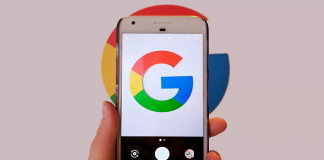
 Online casino
Online casino
