As we all know Fortnite is the biggest battle royal games that available for every single platform, including Xbox One, Nintendo Switch, PC, and Mac, players always wanted to play Fortnite in cross-play platform. And since Sony allowed Fortnite to support cross-play on all platforms, people are excited to link Fortnite Account to PlayStation 4 and Nintendo Switch. Well, the Fortnite season 6 is releasing today with the scary theme.
For sure, you would like to play Fortnite on PS4 with high-quality resolution at the home. But when you go out along with your Switch, you won’t like to lose all your progress of PS4 and you wish to sync Fortnite PS4 account to Nintendo Switch so that you cannot lose your all progress. Well, the process of linking Epic Fortnite Account to PS4 and Switch is a little bit tough, but here we have created a step-by-step guide to connect your Fortnite account to PlayStation 4 and Nintendo Switch!
How To Link Epic Account To Switch And PS4
It doesn’t matter whether you have already set up an Epic Account or not, you can easily link your PlayStation account to Switch while keeping all your progress. But the big confusion is you couldn’t beforehand connect an Epic Account to Nintendo Switch if you’d previously signed onto PS4 with it – or vice versa. From now, this restriction has been lifted.
In a case, if your Epic Account is linked to your Fortnite progress on Switch then here’s how you can connect your Epic account to PS4 and Switch.
How To Connect Your Epic Account To PS4 And Switch
Step #1: Visit the official Fortnite site: https://www.epicgames.com/fortnite/.
Step #2: Hit ‘login’ at the top right of the page.
Step #3: Sign in with your email and password.
Step #4: Hover over your username at the top right of the screen, click on ‘Account’.
Step #5: Click on ‘Connected Accounts’.
Step #6: Scroll down and you should see the following image:
Step #7: Switch should have the word ‘Disconnect’ underneath it. This means that your Switch progress is synced up.
Step #8: PS4, on the other hand, should have the word ‘Connect’ underneath it. Click it.
Step #9: Next, you’ll have to log in with your PSN ID credentials.
Step #10: If successful, you should now have both accounts linked together. Sign into Fortnite on PS4 and Switch and your progress should cross over.
If you want to sync your Fortnite progress to an Epic Account so you can carry it over to PS4? Here’s how to sync your Fortnite Switch progress to an Epic account.
How to Sync Your Fortnite Switch Progress To An Epic Account
Step #1: Visit the official Fortnite site: https://www.epicgames.com/fortnite/.
Step #2: Hit ‘login’ at the top right of the page.
Step #3: You will be asked ‘Do you already play Fortnite?’. Respond ‘Yes’.
Step #4: Choose the ‘Nintendo Switch’ icon.
Step #5: A new page will open requesting you to log in to your Nintendo Account. Do so, as this will allow Epic to access your Switch progress.
Step #6: Next, you’ll have to create an Epic Account. Fill in the form.
Step #7: If successful, you should be prompted to validate the email address you provided. Head to your inbox, find the email and follow the link to validate it.
Step #8: If you followed the steps properly, your Switch progress will now be saved to an Epic Account.
Final Lines
If you have followed the above steps carefully then I guess you have successfully synced Epic account to the PS4 and Nintendo Switch. Have you started playing Fornite on cross-platform? If so, then please share your experience in comments. We want to know which your favourite gaming platform for playing Fortnite is.






















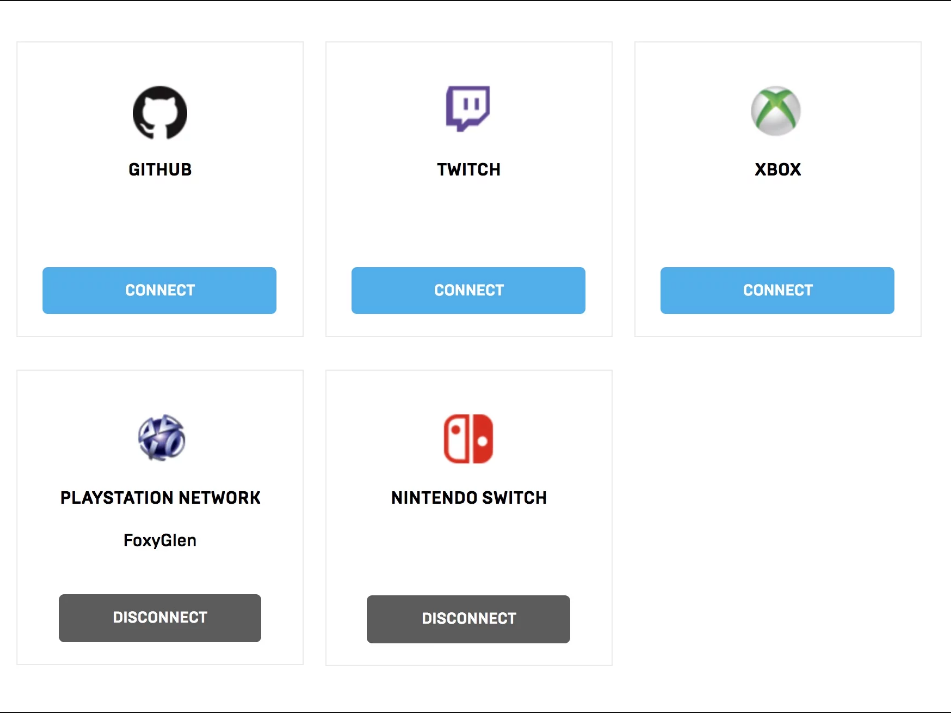






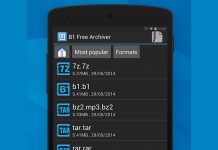
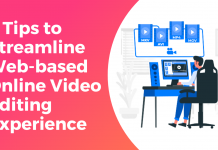




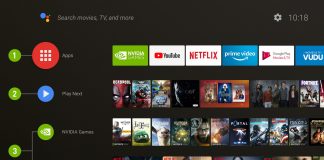
 Online casino
Online casino
