Zip files are a lifesaver, especially for people who have to forward large amounts of data and emails aren’t enough for that. For example, Gmail allows a maximum data capacity of 25MB that you can send via email. Following that, the files are transformed into a Google Drive link.
So, in that case, zipped folders come in handy because they allow easy transfer of large amounts of data without any complications or restrictions.
If you are wondering how to open zip folders on Android, you have come to the right place. We have sorted all the relevant information for you.
Contents
Factors to keep in mind to opening zip files on Android
If you want to open the zipped files on Android, one of the biggest prerequisites is having the “Files” app installed on your Android phone.
Not having this app will enable you to open the zipped files that you want to directly open on your Android smartphone, so that’s mandatory.
Once you have the app, you can use that to extract the files from the zipped folder and then proceed with viewing it as normal.
Steps to open zip files on Android
Once you have the prerequisites sorted, next comes opening the zipped files on your Android smartphone. To be fair, the steps are simple. But first, ensure that you have downloaded Files from the Google Play Store.
Following that, proceed with the steps mentioned:
- Launch the Files app and then find the downloaded zipped folder you downloaded.
- If you downloaded it recently, navigate to the “Download” folder to find it.
- Tap on the zipped file and a pop-up will show up on the screen.
- Tap on “Extract”
- Following that, you’d need to wait for some time until the file has been unzipped and then tap on Done.
Once you are done unlocking the zipped file, you can go ahead and delete the same to save your phone’s internal storage.
Steps to create a zipped file on Android
Now, the above steps explain how you can extract a zipped file on your Android device. But, are there any steps to create one that you can send to other users?
The short answer is yes and it is pretty simple too.
Here’s what you need to do:
- Start by downloading a third-party application that can help create zipped files and folders. RAR is one of the most popular ones.
- Launch the app and then select the files that you wish to add to the zipped folder or the individual files you’d want to zip.
- Once you are done selecting, tap on the “zip” icon beside them.
- Name your zip file and then select .zip as the extension.
This will save your files as zips, which you can then forward to other users without any hassle. The steps are fairly impressive.
Conclusion
Opening a zip file or folder on your Android smartphone isn’t rocket science, provided that you are following the relevant steps that we have sorted you out with. The only tip we’d want to highlight is having the prerequisites sorted so you don’t face any issues with the unzipping process.





















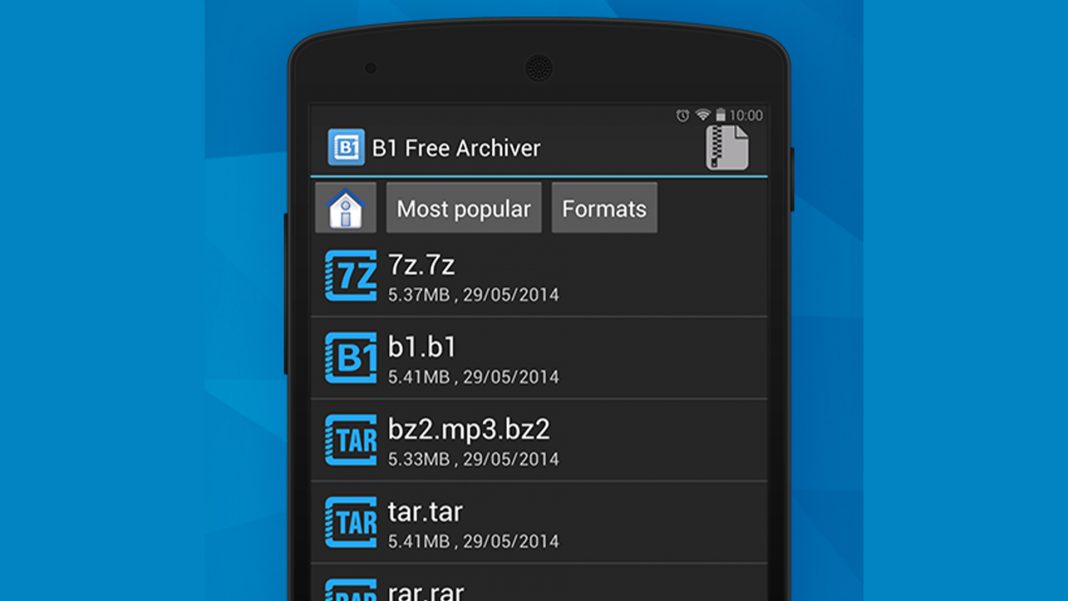











 Online casino
Online casino
