If your Xbox One consoles not responding or Won’t Turn On, maybe your power supply is faulty or didn’t properly connect and some other response behind. Let’s show you a proper solution to fix an Xbox One That Won’t Turn On.
There are some reasons that console will not properly respond things that quickly go effortlessly from there especially when your console appears to be malfunctioning for no immediately noticeable reason. Worry not, however, as there are few fixes and basic repairs you can try on your Xbox One to get it up and running and playing your games anytime.
Contents
Why does my Xbox one won’t turn on?
Xbox one is one of the best gaming consoles in the world if you have a newly bought and getting some errors or sometimes it’s not responding (won’t turn on). So don’t’ worry it’s not your fault. Whatever, first things you have to check out your Xbox one is properly connected to power. Sometimes it’s occurring the simple mistake that not turn on.
if suddenly happen these problems then must you have to troubleshoot your console that easy to trace out or fix you all console problem. Let’s try out these solutions How to Fix “ Won’t Turn On” Xbox One console.
Reset the power supply to the Xbox One console
If your Xbox one console that won’t turn on then check out the power connection. If is not then it may simply need a power reset. Over and over again, power issues are due to the power supply resetting after a power surge. This shield helps safeguard your console by cutting the power supply when a power surge is detected.
Steps to reset the power supply to the Xbox One console
- Unplug the power brick from the Xbox One as well as from the wall socket.
- Leave the power brick unplugged for up to 10 seconds (more is better) to allow the power supply reset.
- Connect the power cable back to the Xbox One and to the wall socket. You should ensure to fix the cable firmly at both ends, so the power supply is stable. Also, you should plug the power brick directly into a wall socket without the use of surge protectors and extension cords, as they can impair the performance of your Xbox One power supply.
- Turn on the console and check that it is working correctly.
After the power supply reset, you take a look at the LED power indicator on the power brick itself. There are three different indicators that you will see – one you want to see, one you could want to see, and one that will infuriate you.
Steady white light:
This inductor gives your power supply properly or not. The power brick is receiving power from the opening, and your console is receiving power. If you get this response from the indicator, you should check out the “check video” fix below.
Steady orange light:
The power supply is okay and is set to energy-saving power mode.
No LED indicator or flashing orange light:
This indicates that the power supply is not working correctly and you should troubleshoot it. To fix this error, follow the step in fix #1 above. If this fix fails, then you need to replace your power supply.
Stuck in Power Saver Mode?
If you are suddenly trouble in your Xbox one console then must you have to check a steady orange light doesn’t mean certain doom for your power supply, though it currently isn’t supplying the Xbox with enough power to turn on. There is a potential fix, though it may be beneficial to just buy a new brick, but if you’re brave enough:
- Disconnect only the cable that runs from the brick to the console, but only unplug the end that goes into the power supply.
- Reconnect the end you just unplugged but only plug it in half until you start to hear a crackling sound. Move the cable a bit until the LED indicator changes from orange to white.
- Try powering on the console
Try To Instant Power On
Let’s try out the simple trick that you must have to solve your Xbox one console won’t on. Using this trick, that allows to your console to power on by itself for updates and game installs, but it also has the rare bent to cause power failures when turning on your console. To turn it off:
Just follow the steps that you fix out:
- Open the Xbox One guide
- Go to “All Settings”
- Switch “Power Mode” from “Instant-On” to “Energy Saving”
- Restart your Xbox One
Plug the power supply for your Xbox One directly to a wall socket
In this way we will try out the extra tricky ways means, surge protectors or extension boxes may cause the power supply to malfunction, affecting its performance, and sometimes resulting in a power-on problem. An efficient way to combat this issue is to always plug the power supply directly into a wall outlet. The power supply comes with an inherent surge controller; so, there is no need for extra protection.
What to do if an Xbox One S won’t turn on
If your Xbox One S won’t turn on, your console has most likely stumble upon a power surge, and you may need to do a power reset.
To reset the internal power supply of the Xbox One S, follow these steps:
- Unplug the power cable from the console.
- Wait for at least 10 seconds.
- Plug the power cable back into the back of the console.
- Finally, press the Xbox button on the front of the console to switch it back on.
To reset the internal power supply of the Xbox One S, follow these steps:
- Unplug the power cable from the console.
- Wait for at least 10 seconds.
- Plug the power cable back into the back of the console.
- Finally, press the Xbox button on the front of the console to switch it back on.
If power-on errors persist on your Xbox One or Xbox One S console, you should request service from Microsoft or an authorized support partner.






















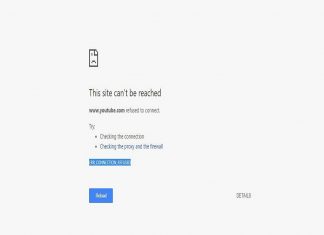


![[Resolved] How to Simply Fix IRQL_NOT_LESS_OR_EQUAL Error in Any Windows PC IRQL_NOT_LESS_OR_EQUAL](https://www.mobupdates.com/wp-content/uploads/2020/09/IRQL_NOT_LESS_OR_EQUAL-100x70.png)








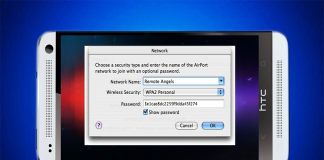
 Online casino
Online casino
