Are you sure, want to Deactivate or Deleting your Instagram account? The delete Instagram account is an ideal option for those who want to get rid of all associated memories due to some personal or any other reasons. Well sometimes stuff yourself of social media may possibly set off irritation and negatively influence person’s mind. So in this way, I will show you the simple guide to delete an Instagram account.
You have to know that the no more option available to remove Instagram account from the app setting, we won’t be able to delete it right from the app on any device. But here is a simple trick you should follow from your web browser to delete an Instagram account on Android, iPhone, and computer. Let’s show you how!
Steps to Delete Instagram Account on Android, iPhone, and Computer
Note: At a time you delete your Instagram account, then you should all of your photos, videos, likes, comments, followers, and profile will permanently remove. And more to, you won’t be able to sign up again with the same username or add that username to another account.
Step 1: First to, open any web browser on your smartphone or computer.
Step 2: Go to Instagram deleting page here and sing in your Instagram account.
Step 3: Now you will see the drop-down menu and next to “Why are you deleting your account?” select the reason of removing Instagram account. Here’s I’m choosing “Created a second account”.
Note: You will see the option to permanently delete your account only after you have selected a reason from the drop-down menu. So, make sure to choose a reason.
Step 4: Next to the app will again ask you to “re-enter your password”.
Step 5: Enter your password and tap on the red colored button with “Permanently delete my account”.
That’s it. Now you have a permanently delete your Instagram account.
Furthermore, if you want to temporarily disable the Instagram account in a case if you do not want to permanently delete your Instagram account. Here’s how to temporarily disable the Instagram:
How to Temporary Disable Instagram Account
Step 1: First off, open the web browser on your iPhone, Android device or computer.
Step 2: Visit instagram.com.
Step 3: Now, you need to log into your account.
Step 4: Tap on the profile button at the top right corner.
Step 5: Next, you have to tap on Edit Profile.
Step 6: Scroll down and tap on Temporarily disable my account at the bottom right.
Step 7: Next, you need to select an option from the drop-down menu next to Why are you disabling your account?
Step 8: In the last, you have to re-enter your password to continue.
Step 9: As a final Step, tap on temporarily Disable Account.
That’s it!
This is how you can permanently remove and temporarily disable the Instagram account on your iPhone, Android or computer. Hope you completely followed this tutorial and successfully deleted or disabled your Instagram account.






















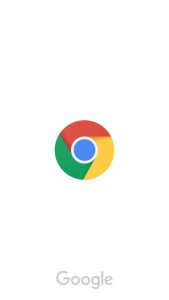
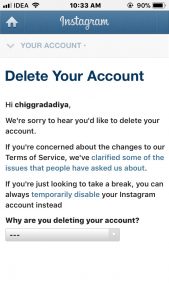
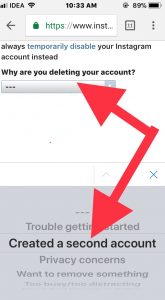
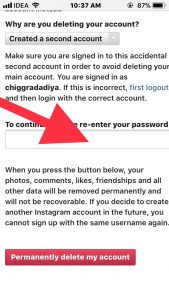
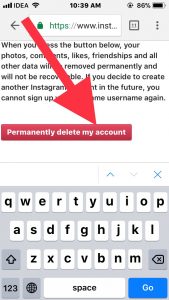
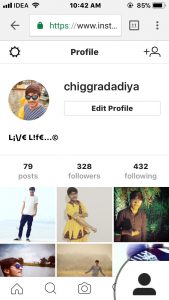
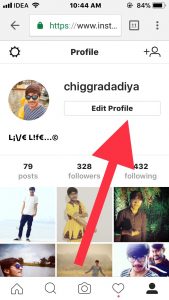
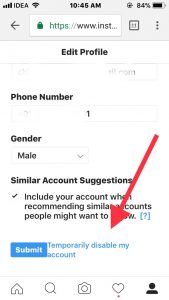










 Online casino
Online casino
