You know what err_connection_refused is? If no, then let me tell you first that “err_connection_refused” error code is a widespread irritating message that people using Google Chrome often appears on the PC screen. That’s would be the worse when you want to watch the live football or NBA match on your computer.
So, I guess you want to fix err_connection_refused error code as soon as possible so that you can enjoy your favourite match on your computer. Well, if you see this net err_connection_refused on your computer screen, you don’t need to go to the repair shop or get help from any other as you can get rid of net err_connection_refused error yourself with the help of this article. Here’s how the “ERR_CONNECTION_REFUSED” look.
This site can’t be reached. URL refused to connect. Try
- Checking with connection
- Checking the proxy and firewall.
ERR_CONNECTION_REFUSED.
Well, if you see the error likes above, then we have 10 ways to fix ERR_CONNECTION_REFUSED error code on Windows 10 and older version.
How to Fix ERR_CONNECTION_REFUSED” Error Code
Before we go to the 7 methods to solve err_connection_refused issue, you should know some reason of err_connection_refused error. So, just check out these seven causes of err_connection_refused code.
Causes Of ERR_CONNECTION_REFUSED
- No Internet Connection
- Cache or Cookies not cleared
- Annoying Extensions or Software
- Website is Down
- Website blocked by Firewall or Antivirus
- Browser not updated
- DNS cache
10 Solutions of “ERR_CONNECTION_REFUSED” error code
#1: Reinstall the Chrome if it may get corrupted
Sometimes when you download and install the Google Chrome browser for the first time, you may get err_connection_refused error pop up on your computer screen. It may happen may be because of your software is corrupted. So, uninstall the browser and get a new chrome on your PC and make sure it is the real version.
It is normal that you can get any type of virus to install on your computer when you download any software for free. So, if you have download an app for free from any unsafe site and see the “err_connection_refused” error then it is showing because of the virus. So, we suggest you use some best antivirus software to get rid of the err_connection_refused code.
#2: Make sure that website is not down
Well, mostly it happened when you cannot able to use the website on the Google Chrome browser while at the same time other browsers cannot able to open the site as well. Hence, it often occurs due to the problem in the website. So, you should also confirm it first that whether the website is opening on other platforms or not.
#3: Try to turn off antivirus for some time
Using antivirus is good to keep your PC protected. But, sometimes antivirus blocks some URL if it found any malware or virus. Hence, you cannot able to open the site until you disable antivirus for some time.
#4: Fix Firewall Blockage
Some users also suggested that it err_connection_refused may appear because of Firewall blocking in the chrome. But you can simply fix it by allowing Chrome in Windows Firewall settings. Then refresh the chrome once get done. For a refreshing, you can use “http://chrome://restart” in URL space bar of chrome. You have to check with your proxy setting as well to solve err_connection_refused.
#5: Clear browser cache and cookies
Sometime the users may get the connection refused error when chrome is full of browser cache and cookies of multiple websites which doesn’t allow to open the website or any website. Here are a few steps to solve it:
Step #1: Click on Customize and Control Google Chrome button tab on the right corner
Step #2: Click on settings or type chrome://settings/ in Chrome URL bar.
Step #3: Click on Advanced > Content settings
Step #4: Click on Cookies > See all cookies and site data
Step #5: Click on Remove All
Step #6: A new popup will appear, click on CLEAR ALL
Step #7: If you do not want to perform above operations, type chrome://settings/siteData in chrome URL bar.
Step #8: All your cookies and cache will be cleared
#6: Reset Your WiFi Router:
Sometimes the error may occur due to Wifi Router. To correct this problem we suggest you please reset your router by pressing the power button and reload the chrome now. If you still see err connection_refused code, then try to use LAN cable to connect with the Wi-Fi router.
#7: Flush DNS
You can also fix err_connection_refusede error by flush the DNS on your computer. If you don’t know how to flush DNS then here are few steps:
Step #1: Press Windows + R and type cmd to run the command prompt
Step #2: Now run the command prompt as administrator
Step #3: Type netsh winsock reset catalog and hit Enter
Step #4: Now type ipconfig/flushdns and hit Enter
Step #5: Your DNS will be flushed and then you should restart your computer.
#8: Check And Update Your Google Chrome Brower
Sometimes older version of Chrome browser does not support some type of websites on the PC. Maybe there is the new version of the Chrome browser is available. So, before heading to any other step, we suggest you check that there is an update available or not. Just go through these steps:
Step #1: Click on Customize and Control Google Chrome button tab in the right corner
Step #2: Hover mouse over Help and Click on About Google Chrome
Or type chrome://settings/help in chrome URL bar
Step #3: Now Chrome will search for the recent update, and if it’s not up-to-date, it will automatically get updated.
Step #4: Relaunch Chrome.
#9: Set Date & Time
Mostly, the err_connection_refused code occurs when you start the computer and have not set a current date and time. So, if you see err_connection_refused error while the date & time is not set properly, then try to correct it first and open the site.
#10: Try to Renew IP And DHCP
Open Command Prompt with administrative rights and run “ipconfig /renew” command. It will renew your IP and the DHCP configuration. It might disconnect you from your WiFi network momentarily but that isn’t anything to worry about. Run the command and wait for Windows to connect to your network again. Check if Chrome will load the domain.
Conclusion
Hope you have followed this guide carefully and fixed the err_connection_refused error code problem on Google Chrome. If you have any other solution, then you can tell us through comments!





















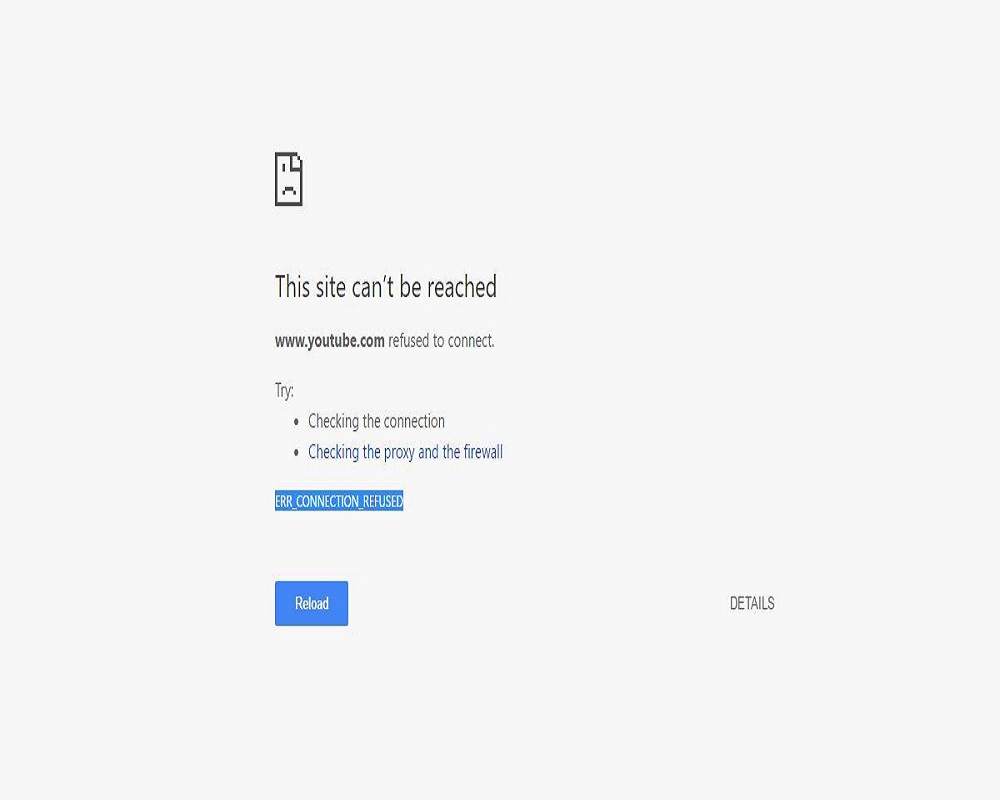











 Online casino
Online casino
