If you want to download the Snapchat on your iPad then you must have to know this setting that easy to get Snapchat on iPad devices.
Generally, when I’ve moved out to the App Store to download a popular app such as Whatsapp, Snapchat, or Instagram, I firstly get annoyed. That’s because of the App Store has made out their official iPad versions and it only shows me apps designed for the iPad. At that time we need to change default “iPad only” setting in the app store to “iPhone only.” After, you can easy to download Snapchat on the iPad
Here in this tutorial, i will show you how to download Snapchat to the iPad 1, iPad 2, iPad 3, iPad 4, iPad Mini, iPad Mini with Retina Display, & iPad Air.
How to download Snapchat on the iPad
Here are the easy ways to download Snapchat for iPad. let’s follow the simple steps.
Step 1: first off, Open the App Store and search for ‘Snapchat’
Step 2: Tap on ‘iPad Only’ and change it to ‘iPhone Only’
Step 3: Click on the official Snapchat app and press the ‘Free’ button
Step 4: Tap to ‘Install’
Step 5: Now Successfully Snapchat is installed onto the iPad
Download Snapchat on the iPad from TUTUApp
In this way, you can Download Snapchat on the iPad from TUTUApp. Basically, TUTUApp is one of the popular third-party app stores that gives you all iPhone, iPad paid apps for free. So let’s check out How to get Snapchat on the iPad
1#. First, Download TUTUApp on your iPad.
2#. Now Search to Snapchat.
3#. Click to the Snapchat For iPad and Press to
4#. Tap to ‘Install’
5#. Now Navigate to iPad home Page and tap on the Snapchat
6#. Now All Done.
Features of SnapChat:
Take a look at the features of SnapChat what you will be enjoying after you get it.
- Use Snapchat for voice and video calls.
- Identify any song playing around you.
- Search for stories all over the world.
- Turn on two filters at once.
- Add, resize, and rotate emojis and stickers to your photos.
- “Pin” emojis to objects in your videos.
- Make your videos go in fast-forward, slow motion, or rewind.
- Draw in black or white.
- Change the color, size, and orientation of your text.
- Turn on “travel mode” to save data.
- Create your own filter on a desktop or the app.
- Add music to your videos.
- Turn the sound off in your videos.
- Save a Story as a video clip by downloading it.
- Delete single snaps from a Story.
- Add a link to your story.
- Record up to six 10-second videos in a row.
- Make your text fit neatly in one line.
- Make your text fit neatly in one line.
That’s it.























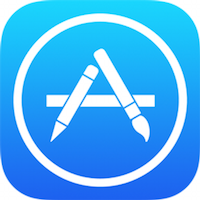
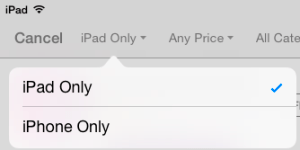
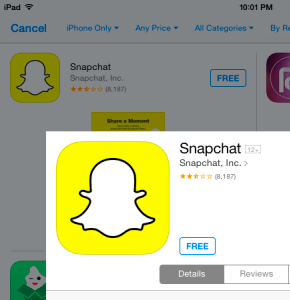

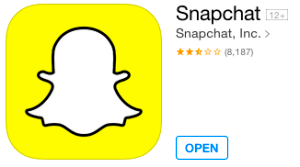










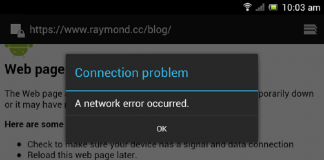
 Online casino
Online casino
