If you want to backup your iPhone photos for free then here is the solution to Google Photos or another cloud service so that you don’t need to pay Apple for iCloud Storage or use iCloud Library. So let’s try out the new cloud services that secure backup your photos and also to it’s a very private and secure storage. Here I suggest to Google photos app for the iPhone user is one of the best for.
We have to know that the Apple devices come with 5GB of iCloud storage, but that’s not a sufficient amount to be usable for an iPhone backup, or more than a few photos. The iphone users have lot’s of photos to capture or downloads and they don’t have enough room on iCloud to save them you can pay Apple 99 cents a month for 50GB of storage. So in this condition you can backup or transfer your iphone photos on Google photos app. It’s free for all users to download Google Photos and backup your pictures for free.
How to Backup Your iPhone Photos For Free
Follow these Easy steps to backup your iPhone photos to Google Photos for free. That gives you unlimited Google Photos storage. If you want a lower quality backup, which is what we will decide on so that you can get it all backed up for free.
Step 1: First’s off Download the Google photo app for iPhone.
Step 2: When prompted allow access to your Photos.
Step 3: The Default Setting is High, which is unlimited storage. Leave it.
Step 4: Go WIFi only syncing.
Step 5: Select your Gmail account at the bottom of the screen.
Step 6: Tap to Done.
Google will make out places and things in your photos so that you can search for them once the images are uploaded. As long as you run off the quality at High, you will never run out of storage on Google. If you run out of storage on your iPhone, you may run into issues.
In case you have a deleted your photo then you can use Google Photos to delete some pictures from your iPhone that are already backed up. To do this, you need to follow these instructions. Do not manually remove photos.
Step 1: First, off, Open Google Photos.
Step 2: Now Tap on Settings.
Step 3: Next, Tap on Free up Space.
Step 4: Follow the rest of Google’s instructions.
Step 5: Now Close Google Photos.
Step 6: And Open the iPhone Photos App.
Step 7: Then Go to Recently Deleted.
Step 8: Finally Delete those Photos and Videos.
Finally, you have done, you should have more space on your iPhone to take photos. It’s more difficult than using iCloud Photo Library, so if you are regularly running out of space on your iPhone, you may be improved off paying 99 cents a month for more iCloud storage than using this easy technique.






















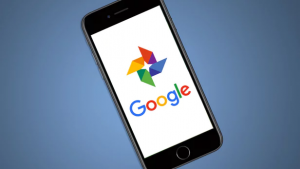











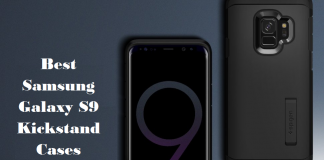
 Online casino
Online casino
