As a Windows 10 user, I am familiar with every setting and option. Last week while reading about the upcoming Windows 11 update, I came to many questions regarding finding Windows 10 Startup folder. Many users cannot access Windows 10 Startup Folder even after a decade of the Windows 10 release.
After the release of Windows 95 versions, Microsoft added this feature for Windows PC users. Earlier, Windows 10 Startup Folder was accessible from the Start Menu. But later, with more new updates, it has been divided into two types of Startup Folders: ‘All User Folder’ and ‘Current User Folder.’
Contents
How To Access Windows 10 Startup Folder
What Is Windows 10 Startup Folder?
This feature is specially designed to show all running programs on PC. The ‘All User Folder’ can manage computer level and shared by all users on PC while ‘Current User Folder’ only operates at the individual user level. Depending on the user, which Windows 10 Startup Folder users are looking for. Without further ado, let’s check out the steps.
How To Locate Windows 10 Startup Folder Using Run Command
With the help of ‘Run’ command, the user can find the ‘All Users Startup Folder’. To do that, the user needs to follow the below steps.
- Open Run Command on your PC.
- Enter “Shell:common startup” on it to access ‘All Users Startup Folder’.
- Click Ok or hit Enter key.
- To Access ‘Current User Folder’, enter ‘Shell:startup’ in the Run Command and hit OK.
That’s it.
How To Locate Windows 10 Startup Folder Using Task Manager
With the help of Task Manager, you can also access Windows 10 Startup Folder can use it to remove the program or enable/disable it. Let’s find out how.
- Right-click on the Start Menu at the bottom-left corner of the PC.
- Select “Task Manager” from the menu section.
- Once you are in Task Manager Section, click on “Startup” at the top of the task manager window.
- Here you can see all programs and take action.
I guess the process of finding windows 10 startup folder is too easy for everyone. There is no need to go deep inside the PC settings to find the Windows 10 startup folder.
Currently, Microsoft is testing the upcoming Windows 11 update. Even thousands of users have already installed Windows 10 and started trying it. We may see the different procedures to access the windows 11 startup folder. But we will have to wait to get the final Windows 11 for PC.
I hope you followed the above steps and now have the idea of finding the Windows 10 startup folder and managing running programs on PC. While following the guide, if you get in any trouble related to the Windows 10 startup folder, you can share your issue with us through the comment box. If you have more questions about Windows 10, you can also ask us through the comment sections.





















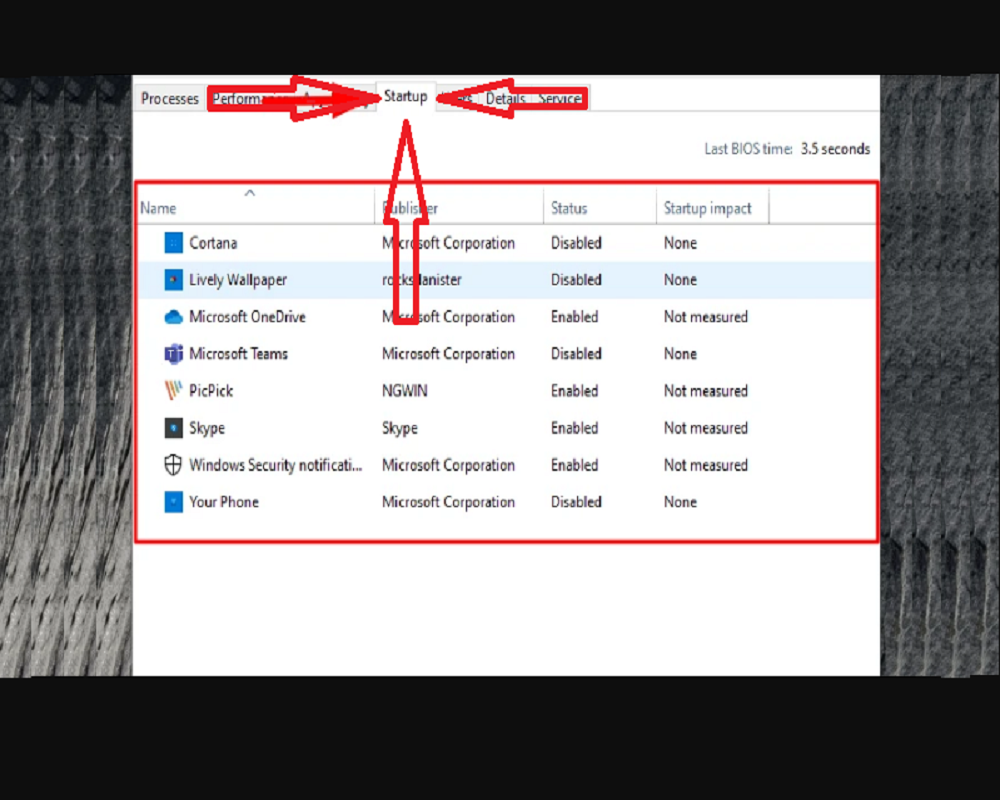









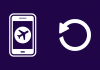


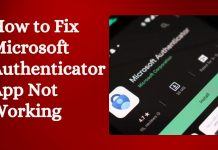





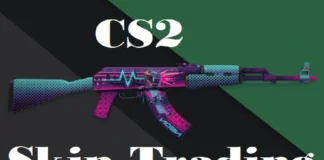
 Online casino
Online casino
