Are you someone who likes black and white and the minimalistic look it provides? Well, you are in luck because the new Android 14 theme allows you to turn your smartphone monochromatic.
The new Android 14 has been released recently and it looks like the users are excited about the release of the new features and the whole array of customizations that are available with this new operating system update.
This article will take a peek into the new monochrome theme in Android 14 and how you can enable that theme.
Is Android 14 available to the users?
Android 14 has been released with the new Google Pixel 8 for its users with a series of new changes and updates.
So, if you are wondering if Android 14 is available for all users, unfortunately, that isn’t the case. Google has released it exclusively for the Google Pixel 8 users at this point.
They might be available for the other eligible Google phones too. But, the other Android smartphone users will have to wait for some extra time until they get access to Android 14.
That said, when it comes to the monochrome theme, it has been released as a half-implemented feature for Google phones. Google plans to release it in the future as a “standalone feature.”
How to enable Monochrome Theme in Android 14?
The monochrome theme, as a whole is still not available with Android 14. If you want to experience the theme, you’d need to enable the Material You theme settings.
Following are the steps for it:
- Press and hold on an empty part of your Android device’s home screen.
- Tap on “Wallpaper and Style” in the pop-up menu.
- You will find a three dot menu beside the Material You color options. Click on it.
- Select Othercolors.
- From that, click on “Monochrome color theme”.
That’s it. Your Android will now have the staple monochrome theme and look that you have been looking for. Although it’s unique, looking at the black, white, and grey theme does become a little monotonous quite soon.
Conclusion
The new monochrome theme on Android 14 will be released as a feature soon, so you’ll have to wait for it in the upcoming updates. Until then, the above steps should be enough to help you navigate through the process and add a touch of uniqueness and greyscale appearance to your Android smartphone.









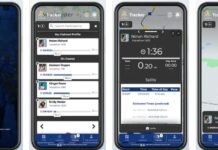



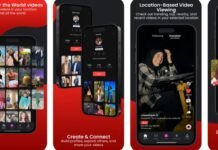





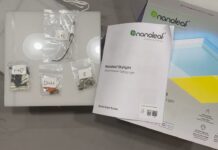







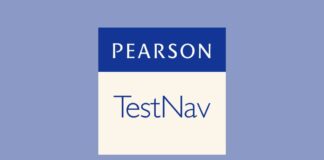





![How To Go Live on Tik Tok App On Android and iPhone [2021] How To Go Live on Tik Tok App](https://www.mobupdates.com/wp-content/uploads/2018/12/1-7-324x160.jpg)
 Online casino
Online casino
