Duolingo, the popular language learning app, allows users to customize their app icon to add a personal touch to their learning experience. Changing the Duolingo app icon is a simple process that can be done through the app’s settings or by unlocking special icons through achievements. Let’s discuss the different methods to change your Duolingo app icon and the various icon options available.
Recent Released: MYmta App: How to Download and Use It?
Contents
Why Change Your Duolingo App Icon?
Customizing your Duolingo app icon can make your language learning journey more engaging and enjoyable. It’s a fun way to express your personality and add a unique flair to your device’s home screen. Additionally, unlocking special icons through achievements can serve as a motivator to keep you committed to your language learning goals.
Methods to Change Your Duolingo App Icon
There are two main methods to change your Duolingo app icon:
- Through the Super Duolingo/Duolingo Max dashboard
- Through the Streak Society dashboard
Changing Duolingo Icon Through the Super Duolingo/Duolingo Max Dashboard
If you’re a Super Duolingo or Duolingo Max subscriber, you can easily change your app icon through your subscription dashboard. Here’s how:
- Open the Duolingo app on your mobile device.
- Tap the owl icon in the top right corner to access your profile.
- Scroll down and tap on “Turn on” beneath the app icon option.
- If you’re a Super Duolingo member, you’ll get the Super icon. If you’re a Duolingo Max member, you’ll get the Max icon.
- A notification will confirm that your app icon has been successfully changed.
Changing Duolingo Icon Through the Streak Society Dashboard
The Streak Society dashboard is probably the best way to change your app icon, as it provides all the available options in one place. To access the Streak Society dashboard:
- Open the Duolingo app on your mobile device.
- Tap the streak flame icon at the top of your screen.
- Swipe across to the Streak Society section and tap “Enter now”.
- Tap “Change app icon”.
- Choose one of the available app icons or restore the default Duolingo icon.
- A notification will confirm that your app icon has been successfully changed.
Available Duolingo App Icons
As of now, there are four different official Duolingo app icons available:
- Default icon
- Super icon
- Fire/Streak icon
- Max icon
The default icon features the classic green owl, while the Super and Max icons are exclusive to subscribers of those respective plans. The Fire/Streak icon is available to members of the Streak Society who have maintained a language learning streak.
Unlock Special App Icons
In addition to the standard icons, Duolingo occasionally releases special app icons that can be unlocked by completing certain achievements or participating in events. For example, during Duolingo’s birthday celebration, users could unlock a special party-themed icon by completing a series of language learning challenges.
How to Restore the Default App Icon
If you decide you want to switch back to the default Duolingo app icon, simply follow the same steps for changing your icon through either the Super Duolingo/Duolingo Max dashboard or the Streak Society dashboard. When prompted to select an icon, choose the default icon option to restore it.
How to Fix Duolingo App Icon Not Changing
If you’re having trouble changing your Duolingo app icon, make sure you have the latest version of the app installed on your device. App updates often include new features and options, so having the most recent version is essential for accessing the icon-changing feature.
If you’re still experiencing issues, try restarting the Duolingo app or your mobile device. If the problem persists, contact Duolingo’s customer support for further assistance.
Final Words
Changing your Duolingo app icon is a quick and easy way to personalize your language learning experience. Whether you’re a Super Duolingo or Duolingo Max subscriber, a member of the Streak Society, or simply looking to unlock special icons through achievements, Duolingo offers a variety of options to customize your app icon.





















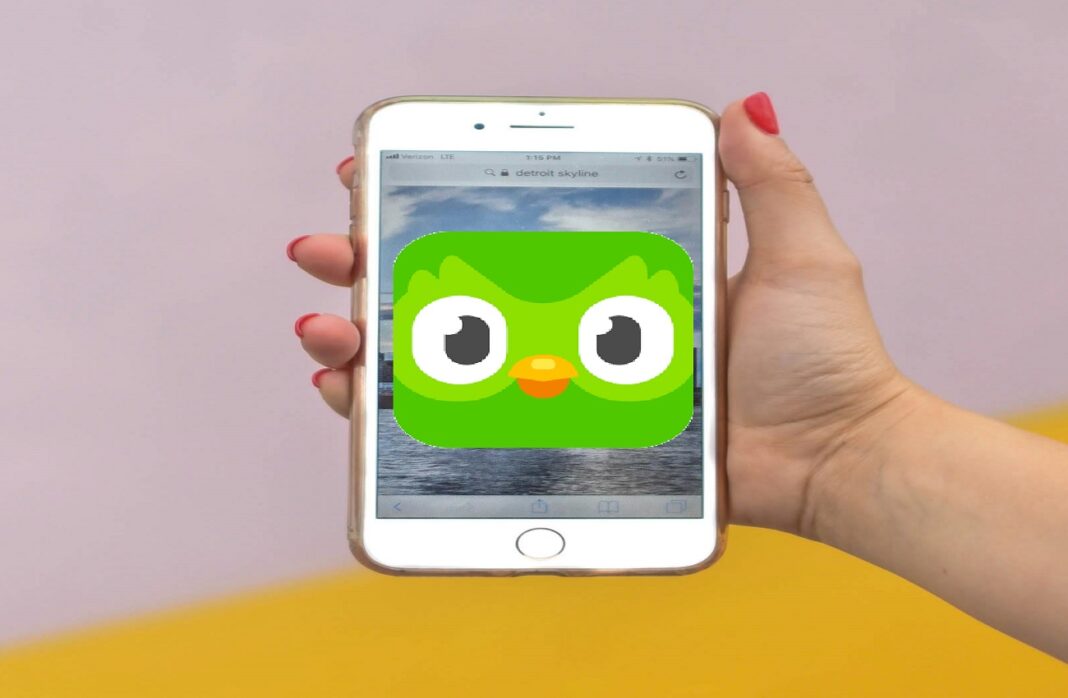









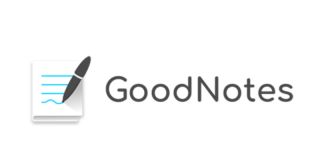
 Online casino
Online casino
