Destiny 2 is a popular online multiplayer first-person shooter game developed by Bungie. As an online game, having a stable internet connection and being able to connect to Destiny 2 servers is critical for a smooth gaming experience. However, players sometimes encounter the frustrating “Servers Not Available” error which prevents them from playing the game.
Contents
Why Am I Getting “Servers Not Available” Error
The “Servers Not Available” error typically appears when there is a problem with your internet connection preventing you from connecting to Destiny 2 servers. Some common causes include:
- Internet connectivity issues on your end
- Problems with your DNS settings
- Issues with Destiny 2 servers themselves
- Outages or maintenance by the game developers
Hence, before applying complex troubleshooting steps, first ensure that your internet is working fine and Destiny 2 servers are actually up and running.
Method 1 – Run Steam/Epic As Administrator
If you face this error despite having an active internet connection, try running your game client (Steam or Epic Games) as administrator:
Steps:
- Right-click on your game client shortcut
- Select Properties
- Navigate to the Compatibility tab
- Check the option Run this program as an administrator
- Click OK to save changes
- Launch the game client and try running Destiny 2 now
This simple tweak forces your game client to launch with full admin privileges which can resolve many connectivity errors.
Method 2 – Verify Game File Integrity
Corrupted game files can also lead to this unable to connect error. Verify your game file integrity through these steps:
- Open your Steam library
- Right-click on Destiny 2
- Go to Properties => Installed Files => Verify Integrity of Game Files
- Let Steam scan and restore missing/corrupted files
- Restart Destiny 2 and see if the servers are available now
The same option is available in Epic Games launcher as well to verify and fix game file errors.
Method 3 – Change In-Game Server Browser Settings
An incorrect in-game server browser configuration can prevent connecting to Destiny 2 matchmaking servers.
Here’s how to tweak server browser settings:
- Launch Destiny 2
- Go to Settings => In Game
- Scroll down and locate Server Browser Pings Per Minute
- Change the value between 500-5000 pings per minute
- Hit save and try searching for matches now
Start with a high value like 3000-5000 and gradually reduce it if you still face issues. Make sure to change back to “Automatic” once it works properly.
Method 4 – Clear Steam Download Cache
An outdated cache can also interfere with connecting to Destiny 2 servers occasionally.
Follow these instructions to clear Steam download cache:
- Launch the Steam client
- Click on Steam => Settings => Downloads
- Locate the Clear Download Cache button and click it
- Restart Steam and launch Destiny 2 again
This will wipe all temporary cached data forcing Steam to re-download latest files.
Method 5 – Change DNS Server
In some cases, the default DNS server assigned by your ISP might be having issues resolving Destiny 2 server addresses.
You can override the default DNS and use Google public DNS instead:
- Hit Windows + R to open the Run command box
- Type ncpa.cpl and press Enter to open Network Connections
- Right-click your active Wi-Fi/Ethernet connection and select Properties
- Uncheck the Internet Protocol Version 6 (TCP/IPv6) option
- Select Internet Protocol Version 4 (TCP/IPv4) and click Properties
- Switch to Use The Following DNS Server Addresses
- Enter 8.8.8.8 in Preferred DNS Server
- Enter 8.8.4.4 in Alternate DNS Server
- Click OK to save and exit
- Restart Destiny 2 and check if the servers connect now
Google’s public DNS resolves internet requests through a different pathway which can fix connectivity issues caused by a problematic ISP DNS.
Method 6 – Renew IP Address And Flush DNS
As a last resort, you can renew your machine’s IP address and flush DNS cache through Command Prompt:
- Launch Command Prompt as Administrator
- Type ipconfig /release and press Enter (this will release current IP address)
- Now run ipconfig /renew to request a fresh IP from your router
- Next, clear your DNS resolver cache by running ipconfig /flushdns
- Close Command Prompt and launch Destiny 2 to check if error persists
Renewing IP & flushing DNS forces your PC to re-establish internet connectivity from scratch allowing Destiny 2 to connect successfully.
Check Destiny 2 Server Status
Before trying any of these fixes, always check the official @BungieHelp Twitter for any Destiny 2 server outages. The developers promptly post updates there regarding any maintenance downtime or unplanned server issues.
You can also visit the Bungieservice status page for real-time server health monitoring and updates.
When To Contact Your ISP
If none of the above solutions work and Bungie has not reported any server issues, then the problem likely lies with your local internet connection. Contact your Internet Service Provider’s customer support in such a case to troubleshoot connectivity problems on your end.
Temporary network problems with your ISP can also occasionally lead to this unable to connect error in Destiny 2.
Conclusion
Getting the “Servers Not Available” message can be immensely frustrating, interrupting your gameplay sessions. This comprehensive troubleshooting guide outlined multiple DIY fixes you can attempt at home to resolve this Destiny 2 error by yourself.
In most cases, simply verifying game files or changing DNS settings is enough to get Destiny 2 back online. But for persistent problems that even your ISP cannot fix, unfortunately all you can do is patiently wait for Bungie to patch their servers.





















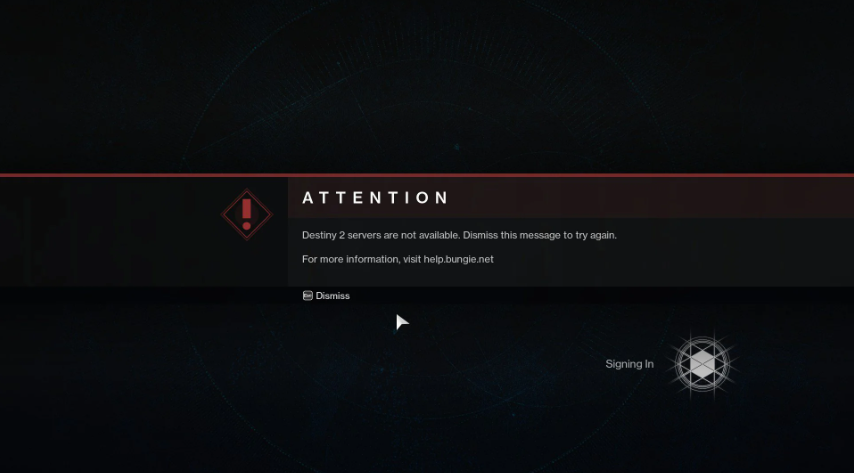





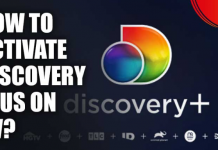





 Online casino
Online casino
