The e1460-b305 error message indicates that your Epson scanner is currently in use or unavailable when trying to scan. This error prevents you from using the scanner and can occur for various reasons.
Let’s check the main causes of this error, solutions to fix it, as well as tips to prevent it from happening again. Whether the issue started appearing after a Windows update or is completely random, this guide has got you covered.
Contents
Main Causes of the e1460-b305 Error
There are a few common reasons why you may encounter the e1460-b305 error message:
Outdated or Corrupt Scanner Driver
An outdated, incompatible or corrupt scanner driver is the most common trigger for this error. After updating Windows or installing a new system update, your existing Epson scanner driver can become outdated or break compatibility with the new OS version.
Connection Issues
Faulty USB connections, cable damage or loose ports can also prevent proper communication between your computer and the scanner hardware. This blocks access to the scanner and triggers the e1460-b305 error.
Resource Conflicts
Simultaneous access attempts from multiple applications trying to use the scanner can result in resource conflicts. The scanner gets blocked if another app is already accessing it.
Damaged Scanner Software
Corrupted system files, registry issues or a damaged Epson scanning software can also be responsible for the scanning error.
Fixes and Solutions
Here are the top methods to resolve the e1460-b305 error and get your Epson scanner working again:
1. Update or Reinstall Scanner Driver
The first thing you should try is updating your Epson scanner driver:
- Open Device Manager => Expand Imaging Devices => Right-click your Epson scanner => Update Driver
- Search automatically for updated driver software online
- If the latest driver is already installed, uninstall the scanner driver and reboot your PC
- Download and install the latest scanner driver from Epson’s official website
Updating or reinstalling the scanner driver will replace any corrupt files and ensure maximum compatibility with your Windows version.
2. Change USB Connections
If updating the scanner driver does not help, try changing the USB connections:
- Disconnect both ends of the USB cable and inspect for any damage
- Plug the cable into a different USB port on your computer
- Make sure connection ports are not dusty or contain debris
- For desktop PCs, connect the scanner directly to a rear motherboard USB port
Changing ports and cables eliminates any USB-related issues that could trigger this error.
3. Close Conflicting Applications
Applications accessing the scanner in the background can also block it and cause conflicts.
- Before scanning, close all other software using imaging devices e.g. cameras
- End background processes and services related to scanning/imaging in the Task Manager
- Temporarily disable anti-virus tools during scanning as they may block access
Doing this prevents other apps from interfering with the scanner while it’s in use.
Conclusion
The e1460-b305 error typically shows up out of the blue and blocks access to your Epson scanner. By updating scanner drivers, tweaking USB connections, and closing background apps, you should be able to resolve the problem for good. Reaching out to Epson support is also recommended if the solutions outlined do not work.





















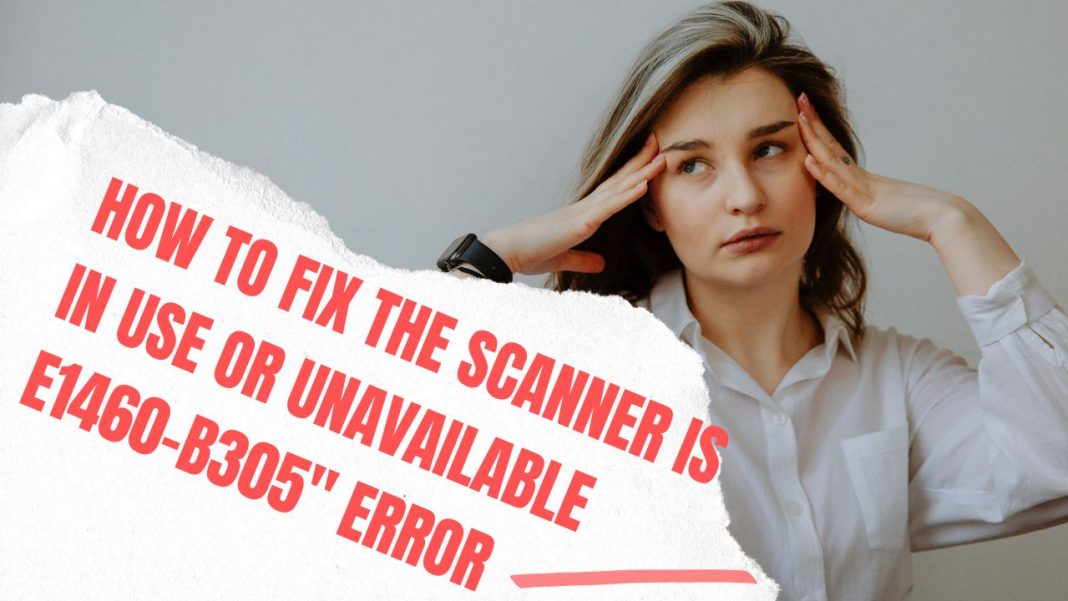









 Online casino
Online casino
