Are you tired of the hassle of downloading multiple files individually? Do you often find yourself wishing for a convenient and efficient solution to automate your downloads? Look no further than JDownloader. Here, we will look into the features, benefits, and installation process of JDownloader, a versatile download manager that simplifies and streamlines your downloading experience.
JDownloader is a powerful download manager that enables you to automatically download groups of files from one-click hosting sites. With its user-friendly interface and extensive feature set, JDownloader simplifies the process of managing and organizing your downloads, saving you valuable time and effort.
Contents
What Is JDownloader?
JDownloader is written in Java and offers support for the use of premium accounts. While some parts of its code are open-source, JDownloader itself is a free and open-source application. It provides an easy-to-extend framework, allowing for the addition of various features and functionalities.
With JDownloader, you can start, stop, or pause downloads, set bandwidth limitations, and even auto-extract archives. The versatility of JDownloader makes it an indispensable tool for individuals who frequently download files from the internet.
How to Install JDownloader
Installing JDownloader is a simple and straightforward process. Below, we provide step-by-step instructions for installing JDownloader on different operating systems.
Windows
To install JDownloader on Windows, follow these steps:
- Visit the JDownloader website at https://jdownloader.org/jdownloader2 and click on the “Download” button.
- Choose the installer for your operating system (Windows) and click on the “Download” button.
- Once the download is complete, run the installer by double-clicking on the downloaded file.
- Follow the on-screen instructions to complete the installation process.
- Once the installation is complete, launch JDownloader by double-clicking on the JDownloader icon on your desktop or by searching for it in the Start menu.
macOS
To install JDownloader on macOS, follow these steps:
- Visit the JDownloader website at https://jdownloader.org/jdownloader2 and click on the “Download” button.
- Choose the installer for your operating system (macOS) and click on the “Download” button.
- Once the download is complete, open the downloaded file by double-clicking on it.
- Drag the JDownloader icon to the Applications folder to install it.
- Once the installation is complete, launch JDownloader by opening the Applications folder and double-clicking on the JDownloader icon.
Linux
To install JDownloader on Linux, follow these steps:
- Visit the JDownloader website at https://jdownloader.org/jdownloader2 and click on the “Download” button.
- Choose the installer for your operating system (Linux) and click on the “Download” button.
- Once the download is complete, open a terminal window and navigate to the directory where the downloaded file is located.
- Extract the downloaded file using the following command: tar -xvf JDownloaderInstaller*.tar.xz
- Navigate to the extracted directory using the following command: cd JDownloaderInstaller
- Run the installer using the following command: ./JDownloaderInstaller
- Follow the on-screen instructions to complete the installation process.
- Once the installation is complete, launch JDownloader by searching for it in the applications menu.
Advantages of JDownloader
JDownloader offers several advantages over other download managers, making it a popular choice among users. Let’s explore some of its key benefits:
Remote Control Option
JDownloader provides a remote control option, allowing you to manage your downloads from anywhere. This feature enables you to monitor and control your downloads even when you are away from your primary device.
CAPTCHA Recognition
Dealing with CAPTCHA forms can be time-consuming and frustrating. However, JDownloader simplifies this process by automatically recognizing and completing CAPTCHA forms for you, saving you valuable time and effort.
Add-ons Expand Program Capabilities
JDownloader offers a variety of add-ons that can expand its capabilities. These add-ons provide additional features and functionalities, allowing you to customize JDownloader to suit your specific needs.
User-Friendly Interface
With its intuitive and user-friendly interface, JDownloader is easy to navigate and use. Whether you are a beginner or an experienced user, JDownloader’s interface ensures a seamless and hassle-free experience.
Automatic Downloads
One of the standout features of JDownloader is its ability to automate the entire download process. By configuring the necessary settings, JDownloader can handle downloads on your behalf, saving you time and effort.
Supports Premium Accounts
If you have a premium account on a hosting site, JDownloader supports its use. This means you can take advantage of faster download speeds and other benefits associated with premium accounts.
Open-Source Software
JDownloader is an open-source software, which ensures transparency and security. The open-source nature of JDownloader allows the community to review the code and contribute to its development, making it more resistant to potential security vulnerabilities.
Download Scheduling
JDownloader allows you to schedule your downloads according to your preferences. This feature is particularly useful when you want to download files during off-peak hours or when you are away from your device.
Fast Download Speeds
With JDownloader, you can experience faster download speeds compared to other download managers. This can significantly reduce the time required to download large files or batches of files.
How to Add Links to JDownloader
JDownloader provides multiple methods to add links for downloading. Let’s explore some of the ways to add links to JDownloader:
Clipboard Observation
Copy the link(s) that you want to download to your clipboard, and JDownloader will automatically detect and add them to the Linkgrabber tab. This method simplifies the process by eliminating the need to manually enter each link.
CTRL + V
In JDownloader, click on the “Add links” button, and then press CTRL + V to paste the link(s) that you want to download. This method is useful when you have the links readily available and want to add them quickly.
Manual Link Addition
In JDownloader, click on the “Add links” button, and then click on the “Add new links” button to manually enter the link(s) that you want to download. This method allows you to add links that may not be accessible through other means.
my.jdownloader.org / Smartphone App
Open the my.jdownloader app, switch to the Linkgrabber tab, and click on the plus symbol in the top right corner to add the link(s) that you want to download. This method allows you to add links remotely using the web interface or smartphone app.
Adding Links via myjdownloader Browser Add-on
You can use the myjdownloader browser add-on to add links to JDownloader. Simply open any website containing URLs you want to download, right-click on the links, and select “Download with JDownloader.” This method provides seamless integration between your browser and JDownloader.
Using Folderwatch Add-on
JDownloader offers a Folderwatch add-on that allows you to add links by placing a file with all the links into a designated folder. JDownloader will automatically import the links from the file. This method is useful when you have a large number of links stored in a file.
Collecting Links from Unsupported Websites
For unsupported websites, you can manually collect all the links you can currently see on the webpage. Scroll down to load more links if necessary. Once you have gathered all the links, copy them to your clipboard and add them to JDownloader. This method ensures you can download files from various sources, even if they are not officially supported by JDownloader.
How to Add Multiple Links at Once
JDownloader offers several methods to add multiple links simultaneously, making it convenient to handle large numbers of downloads efficiently:
Copy and Paste
Copy all the links that you want to download to your clipboard and then paste them into JDownloader by clicking on the “Add links” button and pressing CTRL + V. This method allows you to add multiple links quickly and effortlessly.
Drag and Drop
Select all the links that you want to download and drag them into JDownloader. This intuitive method enables you to add multiple links by simply dragging them from a source location into the JDownloader interface.
Use a Container File
Create a container file (e.g., a .txt file) and add all the links that you want to download to it, with each link on a separate line. Then, open JDownloader, click on the “Add links” button, and select the container file. JDownloader will import all the links from the file at once.
Use a Browser Extension
Some browser extensions, such as the JDownloader Integration for Google Chrome, allow you to add multiple links to JDownloader at once. These extensions provide seamless integration between your browser and JDownloader, enabling you to add links with ease.
Use the Linkgrabber
In JDownloader, click on the “Linkgrabber” tab, and then click on the “Add new links” button to manually enter or paste the links that you want to download. You can add multiple links at once by separating them with a space or a new line. This method allows you to add multiple links directly within the Linkgrabber tab.
By utilizing these methods, you can efficiently add multiple links to JDownloader and streamline your downloading process.
JDownloader is a versatile and user-friendly download manager that offers numerous advantages over other similar tools. Its ability to automate downloads, support premium accounts, and provide a range of useful features makes it an excellent choice for anyone who frequently downloads files from the internet. With JDownloader, you can save time, improve efficiency, and enjoy a hassle-free downloading experience. So why wait? Get access to JDownloader now and unlock a world of convenient and efficient downloading.





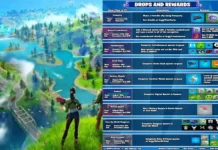
















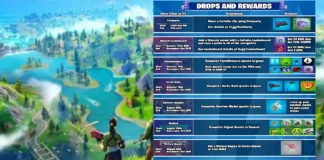









 Online casino
Online casino
