You are here because you might be facing high disk usage due to a process called superfetch service on your computer. You want to fix this issue but don’t know what Service Host Superfetch does on a computer and what will happen if you disable it in a PC then this guide is for you as you will get all your questions answered in this post.
Contents
What is Service Host Superfetch and what does it do?
Superfetch service is included in the Windows Vista version and all the versions released after that. This Service Host Superfetch helps the system to manage RAM in a way that the PC and other programs that you are using can be operated and used without any problem. This service allows program installed on your PC and other system tools to execute some tasks very quickly.
Now to offer this service Windows OS stores and execute the data of frequently used programs from the RAM rather than depending on the hard disk through Superfetch service. Data can be fetched very quickly from RAM compared to accessing it from the hard disk. So superfetch allows you to open the apps very quickly that you use very often on your PC.
Here are the common features of the work that are done by Service Host Superfetch:
- Superfetch decreases boot time
- It quickly loads frequently used apps
- The tool learns a user’s usage pattern and helps them to launch commonly used apps very quickly.
Why is Service Host Superfetch causing high CPU usage?
So in a nutshell, Superfetch is a tool that allows you to load commonly used programs and tools on your PC through RAM so your program loads faster. But if you are using the latest OS on your computer that has some low-end configuration that Service Host Superfetch may reportedly eat up high disk usage.
It can be irritating as it slows down your computer but Superfetch high disk usage isn’t harmful to your system. So this service makes the PC use its maximum ability to open the file request by the user very quickly and in order to do that Superfetch clears the Random Access Memory and tries to open the commanded program that is used very often.
Sometimes while executing this function, your PC may use high disk usage as the RAM is being used at the optimum level and once it will be done, the disk usage will be reduced.
Can I disable Service Host Superfetch? What will happen if I disable Service Host Superfetch?
As we said already that temporary high CPU usage because of this service is not harmful to your PC in most cases. This is how this service functions. Whilst you use the PC for a while, Service Host Superfetch starts to access the RAM with commonly used tools and files. And, once the size of the programs increases that’s when the problem of high disk usage may occur.
Now at such times, you may want to disable this service to fix Service Host Superfetch causing high disk usage. But should you disable Service Host Superfetch? FYI, disabling superfetch is not harmful to your system. Disabling Superfetch will not cause malfunction of the Windows exception your frequently used apps will take time to load faster. So we won’t recommend disabling Service Host Superfetch on your PC but if you still want to do it then follow the process given below.
How to disable Service Host Superfetch to fix high disk usage?
There are multiple ways to disable Service Host Superfetch on a PC. We have given you the best and safe ways to disable Service Host Superfetch so it won’t cause high CPU usage.
Method 1 – How to disable Service Host Superfetch
Follow the steps given below to stop the Service Host Superfetch in order to fix high disk usage.
- Open the Run dialogue box by pressing the Windows key followed by R. You can also directly search “Run” in the Start menu to easily find Run dialogue box.
- Write the command mschit the Enter button. It will open the Services window on the screen.
- Find Superfetch on the services list and right-click on it then click on Properties.
- In the next pop up, select the “Stop”
- Now click on “Disable” from the sub-menu that appears in the properties.
Once you have followed this procedure, open the Task Manager and check out the CPU. It will be normal now.
Method 2 – How to disable Service Host Superfetch using Windows Registry
If you want to try a different method to disable the Service Host Superfetch rather than disabling it from Service, try this method by using Windows Registry.
- Open the Run dialogue box by pressing the Windows key followed by R. You can also directly search “Run” in the Start menu to easily find Run dialogue box.
- Write command Regeditand hit the Enter button. It will open the registry window on the screen.
- Here, you have to go to the HKEY_LOCAL_MACHINE folder
- Here you have to go to SYSTEM => CurrentControlSet => Control => Session Manager => MemoryManagement => PrefetchParameters
- You need to double-click on the option called Enable Superfetch If you don’t find the value listing on the screen then, do as follows:
- On the PrefetchParameters, right-click and select open New => DWORD Value
- Write 0 (zero) as the value to disable Service Host Superfetch.
- Now click on OK and close the Windows Registry editor.
Just head to the Task Manager and check if it helped you in reducing high disk usage caused by Service Host Superfetch.
Final Words:
We hope this tutorial would have helped you in the issue of high disk usage caused by Service Host Superfetch on your PC. You can try any of these methods or you can wait for the service to perform better when you don’t want to disable this service.





















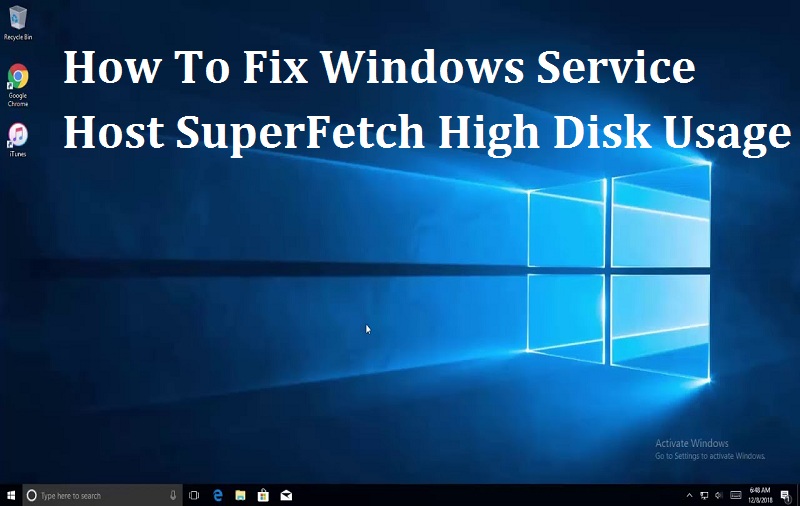


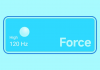
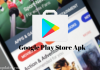

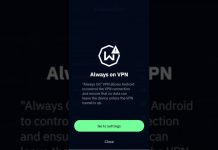

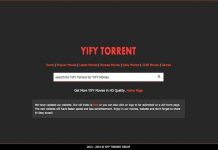
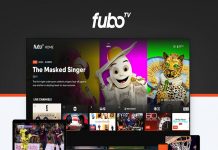




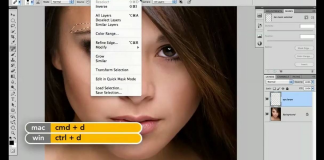
 Online casino
Online casino
