We have come a long way with technology, which means that not just PCs, but even smartphones come with favorable refresh rate options for a smoother user and gaming experience.
If you wish for all the Android apps to function at the high refresh rate settings, the steps to do that are pretty simple. And, the best part is that you don’t need to root your Android device, which often takes the device out of its warranty period.
This article will explore different factors about forcing a high refresh rate on all Android apps without rooting your device.
Contents
How to Check Which Apps Don’t Support High Refresh Rate?
If you are an avid smartphone user, chances are that you are sitting there confused and wondering which apps aren’t in favor of the high refresh rate.
To be fair, every app is built differently, so while a gaming app might benefit from a high refresh rate, a news app might not.
Following are some ways to check which apps don’t support high refresh rates:
1. Use an app
If you want to simplify and automate the process, the easiest way is to go to the Play Store and download an application that will check your device’s maximum refresh rate capacity and then sort out the apps that won’t fit the criteria for the same.
2. Use developer options
Enabling the Developer options from your Android settings can help you access a lot of hidden features that you probably weren’t aware of. Among them is your ability to check the refresh rate compatibility. What this does is show the refresh rate of your device and you can see which apps aren’t performing optimally and at the maximum refresh rate.
3. App compatibility
Checking the app’s compatibility is another way to navigate through the issue. For this, you can check the app’s page on the Play Store. The developers will mention the compatibility functions in the description part.
How to Enable High Refresh Rate?
Now that you know ways to shortlist the apps that won’t work with high refresh rates, you are good to proceed with the ones that will.
Here’s how to enable high refresh rate on your Android smartphone:
- Launch Settings
- Navigate to Display and Brightness
- Tap on Screen Refresh Rate
- Select the checkpoint beside “High”
Once you do, this will force all the Android apps to run on a high refresh rate for a smoother user experience. If you find the performance isn’t as promising, you can revert to normal settings.
How to Force a High Refresh Rate on all Android Apps using Third-Party App?
If the native features and functions aren’t working out for you, there are a few third-party apps you can check out. Among them, the SetEdit app is a pretty popular option.
Here’s how to use it:
- Start by downloading the SetEdit app on your Android smartphone.
- Open the app and tap on “Add new setting”
- In the designated box, type peak_refresh_rate
- Save the changes you made.
- In the Edit Setting pop-up window, type 1.
- Repeat this process three times.
Once you have finished setting it up, your apps on your Android should perform at 120Hz. That’s pretty much it. This will apply the settings to all the apps on your device.
Conclusion
If you don’t want to mess things up with your Android, we’d recommend sticking to the standard Settings process we mentioned. Avoid meddling with third-party apps because the consequences might not be as favorable. That said, following the steps to the T shouldn’t lead to any issues, provided you are installing reliable apps and not random and unwarranted ones.





















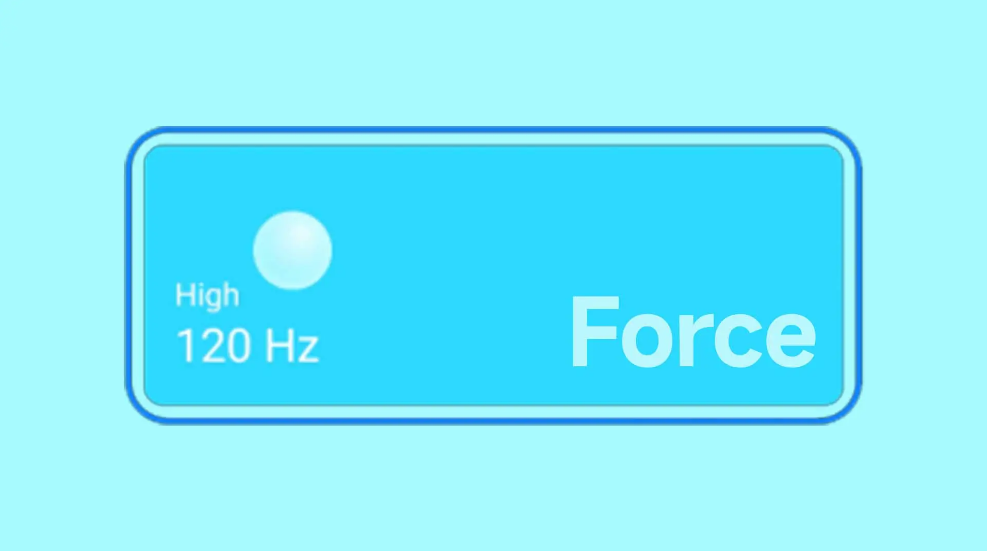










 Online casino
Online casino
