You are in an important meeting with your team on Microsoft Teams and there you are, in the middle of it, experiencing the infamous caa50021 error. This is one of the most recurring errors that the users have complained about.
If you are wondering what it means, the caa50021 error code appears when the number of retry attempts exceeds expectations. Either way, it’s the last thing you want to experience, especially because you don’t want any complications whilst in the middle of the team meeting.
This article will explore all that you need to know about the caa50021 error code, its potential reasons, and ways to fix it.
What does the caa50021 error mean?
The most common reason why you are experiencing the caa50021 is when you have tried to log in multiple times but it has been unsuccessful. It could be for varying reasons, including issues with the servers or the login credentials you have with you.
Following are a few reasons why it happens:
- Login credentials aren’t accurate
- An old app or a process on the same Microsoft account could be causing the error
- Issues with Azure AD
- Security software in the device
- The device is no longer linked to the same account
Either way, you must identify what the problem is before you go ahead and try to implement a relevant fix.
How to fix the caa50021 error on Microsoft Teams?
If you are experiencing the caa50021 error code every time you try to log into the Microsoft Teams account, there are a few fixes you can implement to overcome the issue.
- Check for Microsoft Office updates
If your Microsoft Office apps are outdated and you have not updated them to the latest version, that’s the first thing that you need to do.
Updates come with security patches and fixes for certain bugs and glitches, which could be contributing to the caa50021 error that you are experiencing every time you try to log into the portal. Hence, if there are updates available download and install them immediately.
- Link the relevant device to the work or school account
There are instances where certain Microsoft services like Microsoft Teams are dedicatedly available in a school or work environment. In such cases, if you are trying to log into the portal from an “unlinked” device, it will show the caa50021 error.
In that case, what you need to overcome the error is to link the relevant device to the respective work or school account and then try to log into the portal. Linking the device ensures that you have access to the necessary permissions and configurations that are needed to access Microsoft Teams.
- Re-register the concerned device with Azure AD
We briefly mentioned that issues with the Azure AD are one of the reasons why you could be experiencing the caa50021 error code. In that situation, what you can do is re-register your connected device with Azure AD to overcome the issue.
What re-registering does is get rid of the authentication problems and enable you to connect to the resources without any hassle. You’d have to do the entire process either from the device you are using or via Azure’s portal.
- Delete the cached credentials
Sometimes, issues with the login process on Microsoft Teams could be due to cached data or login credentials. What you can do to overcome the issue in that case is to delete the cached credentials in the device you are trying to use for the login.
What happens when you remove the saved credentials is that Teams will require you to enter your login credentials fresh and from scratch, thereby bypassing the caa50021 error code. Once you have deleted the cached credentials, close the Teams app and relaunch it.
- 5. Disable anti-virus for the time being
When you are logging into your Microsoft Teams account, one tip that can help you overcome the caa50021 error is to disable the anti-virus software installed on your device temporarily. In some cases, these software end up blocking legitimate apps like Microsoft Teams, preventing you from logging into your portal.
Hence, when you are trying to log into the Microsoft Teams portal, disable your anti-virus software for the time being. Once you are done using Teams and all your work has been wrapped up for the day, you can re-enable the anti-virus software and that should help you figure things out again.
If you find that none of these tips are helping, the last resort is to contact tech support or the administrator behind your company or school.
Conclusion
The caa50021 error in Microsoft Teams is a lot more common than you think. If you have been experiencing the issue while trying to log into your portal, we recommend paying close attention to the troubleshooting tips that we have sorted out for you in this guide.





















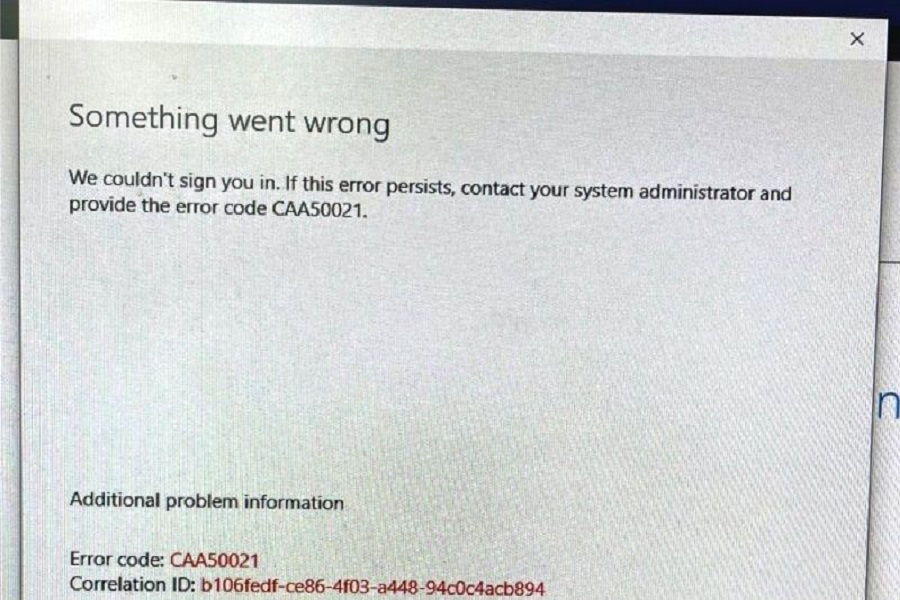











 Online casino
Online casino
