Electronic Arts, commonly known as EA, is an optimized platform designed to add an edge to your gaming experience. It is launched to make your jumps a breeze and link your EA account to your favorite gaming platform instantaneously.
However, no matter how thoughtfully software is designed, it is still susceptible to occasional bugs, and EA is no exception. Many users have complained about facing the Temporary Lost Connection error in the EA app, leaving them disappointed and frustrated.
This glitch makes users unable to use any of the benefits of the EA app, thus spoiling their experience to a great extent. But thankfully, you can fix the hitch using some easy and effective methods listed below. Here’s how to resolve the EA App Temporary Lost Connection error with a few swipes. Follow the guideline appropriately and enjoy gaming like a pro.
Contents
What is EA App?
For those who have recently stepped into the gaming universe and have no idea about what the EA app is, scroll down and get a brief introduction here.
EA or Electronic Arts is launched to keep all your games and stores at your disposal. It is way more intuitive than its predecessor and aims to simplify content searches. It displays the most relevant information in the Home tab, so you don’t have to look navigate through each and every tab.
Moreover, users can easily browse various titles using EA’s catalog, thus saving them time and energy. Besides, EA is thoughtfully designed to offer a smoother and more intuitive experience. You can find all existing applications in the Collection tab. In short, EA boasts all the necessary features and functionalities a game store must have, thus eliminating the fuss of browsing multiple menus to complete your search.
However, users recently reported facing the EA App Temporary Lost Connection error. Although the glitch is temporary, it can spoil your experience and delay the game download process. But there’s no need to fret over, as we’ve got your back. Keep on reading and discover the practical methods to resolve the error until the end of the time.
What triggers EA App Temporary Lost Connection Error?
Understanding the significant trigger of the error helps users to root out the trouble for good, thus preventing it from appearing again. Hence, before we disclose the surefire ways to fix the error, let’s cast some light on the key reasons restricting you from using the EA App. Scroll down and take notes.
- Patchy connection
It’s no brainer why patchy internet is the primary reason for triggering the EA App Temporary Lost Connection error on your system. EA app requires a stable and continuous internet connection for smooth working. Hence, you’ll likely face an error if your system is connected to a weak network source.
- Server Down
Sometimes, the glitch occurs at the server’s end, users can do nothing except wait for the developers to resolve the issue. In such cases, you are advised not to make any changes in settings or internet sources, and to sit back with patience until the program resumes.
- Another program might be hindering
It might not seem appropriate at first, but sometimes, other program on your phone or system might block the functioning of the EA app, thus reflecting the EA App Temporary Lost Connection error message on the screen. That other program could be anything, like firewall, anti-virus, ad-blocker, and others.
- Geographical restrictions
Yes, you’ve read it right. Geographical boundaries might hinder the smooth functioning of the EA app. When you try using the app outside the location where it’s officially available, you might face an error.
- Incorrect time and date
Last but not least, the issue that might trigger the EA App Temporary Lost Connection on your systems is the incorrect time and date. If your phone or PC has inappropriate timing, there could be a mismatch of information at the server’s end, thus creating trouble connecting to the servers and reflecting the error message.
EA App Temporary Lost Connection Fixing Guide
It’s high time we unveil some practical solutions to fix the EA App Temporary Lost Connection error and bring the software back to normal. Although the methods are simple and hassle-free, users are still advised to scroll through them carefully and follow instructions appropriately.
There are generic fixes for the most part. However, if none of them will do the trick, it symbolizes that the error is not occurring at your end. In that case, you must wait for some time until the program resumes itself.
Let’s get it started!!
- Switch the internet source
If you’re sure that a weak internet connection is causing the trouble, then wait no further, and switch to a different source immediately to fix the EA App Temporary Lost Connection error.
You can move from WiFi to cellular data or vice versa, depending on your existing internet source. Users can also turn the router off, wait for a few seconds, and switch it on to fix the problem.
In addition, you can reset the network settings and see if this hack works for you. Here’s how to do it.
- Go to the Settings tab and select Network & Internet.
- Visit the Advanced Network Settings, and tap on the Network Reset button to finish the process.
- Launch EA App as an administrator
If the problem still persists, then don’t lose your calm and try launching the app as an administrator to check if it works properly. Running the app as an administrator assures that the program has full rights to do anything with your computer without seeking permission.
While it can resolve the error, the step might be risky and can put your device’s safety and data privacy at stake.
- Restart your computer
The next easy solution to get rid of the EA App Temporary Lost Connection error is to restart the computer. Rebooting the system is an effective way to remove temporary glitches and bugs; hence, recommended.
Moreover, it’s simple and doesn’t remove any your settings and data. All you have to do is shut down the PC, wait for a few seconds to settle, and turn it back on. Launch the EA app and see if everything is fine or requires extra workaround.
- Re-install the EA app
If the error is occurring due to the minor technical bugs in the app, then you should consider uninstalling and re-installing the app to see if it works.
To uninstall the app,
- Press and hold the software icon until a pop-menu will appear.
- Select the Uninstall button to finish the process.
To re-install the EA app,
- Go to the EA app’s official website.
- Tap the Download button, and the it starts downloading automatically.
- Follow the on-screen prompts to install the app.
- Lauch it so see if the error is resolved and you can use the app normally.
- Use VPN
Don’t be impatient if you are still encountering the EA App Temporary Lost Connection error, as we still have a solution to get you covered. Sometimes, the error appears due to the geographical boundaries, and the only solution to deal with that situation is to use a VPN.
Many gamers have bypassed this Lost Connection error using a VPN. The internet packs numerous VPN options, and you can pick any of them based on your requirements.
Conclusion
Getting stuck in the middle of the EA app can be frustrating and is often followed by cringe and annoyance. But fortunately, this error is not here to stay for long, and you can easily fix it using the aforementioned solutions.
We hope one of these workarounds will do the trick for you and bring the app back to life. That’s all for now. Feel free to share your experience of handling this error and which solution proved to be your app savior.
However, if none of them will help, don’t panic, and check the EA community to find out if the server is down for maintenance or if the app is facing another bug at the server’s end. Thanks for reading, and stay tuned with us for more such error-resolving guides.

























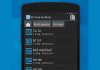


![Top 6 Games Likes Island Delta [Top Alternative Games] Games Likes Island Delta](https://www.mobupdates.com/wp-content/uploads/2018/04/Games-Likes-Island-Delta-218x150.png)





 Online casino
Online casino
