We are familiar with the convenience that comes with using a Windows PC. Thanks to its diversity and versatile features, users have found it beneficial in their day-to-day lives. However, even your Windows PC runs into its fair share of problems.
Among them, one that deserves special mention is the “Domain specified is not available” error. You will most likely experience this error when you are trying to reset your operating system. Albeit quite common, the issue can be quite frustrating.
This article will walk you through all the potential reasons and fixes you can implement to overcome the error associated with it.
What Causes the “Domain Specified is Not Available” Error?
Before we familiarize you with the fixes, understanding what contributes to this error is quite important. This helps you better figure out the fix that would work out the best for you.
If you are trying to log into a PC that has a locked account in Windows Server 2008 R2-based Active Directory Domain Services environment, that’s potentially the reason the error message is popping up.
So, if the PC isn’t actively connected to the directory we mentioned and you are trying to log into the system via a username and password, that’s one of the main reasons why you are experiencing these errors.
Ways to Fix “Domain Specified is Not Available” Error
With the potential cause understood, there are multiple ways you can fix this error without putting in a lot of effort. The only thing we’d personally recommend you do is to implement multiple of these fixes so you aren’t stuck on one.
- Validate the system credentials
The first and potentially the most common fix for this error is to validate the system credentials. Sometimes, we don’t realize this but authentication issues are quite prevalent.
If you want to get access to the relevant credentials, what we’d recommend you do is check out the certificate manager. That’s where the details of your client certificate are available.
Under certificate manager, find “Details” and click on it. Under the “User principal names”, check if your username is mentioned in the list. You also have to cross-check the client workstation to ensure uniform connectivity with the domain in question.
- Sort out the administrator account
Many have this misconception that setting up the administrator account is the direct fix but that isn’t the case. However, when you run the programs as the administrator, it gives Windows the perception that you aren’t an unauthorized user, thereby not showing the error.
Here are the steps you need to follow:
- In the recovery environment, tap on the “Advanced” options.
- Navigate to Troubleshoot.
- Launch “Command Prompt.”
- Copy and paste net user Administrator /active:yes
- Exit the relevant Windows.
- Restart your system.
That’s all. Once done, your system will run as administrator and you shouldn’t have to worry about the error messages popping up.
- Modify the login parameters
The registry parameters and the credentials not matching the same is one of the main reasons why you are witnessing those errors. This is one of the reasons why modifying the login parameters is a great way to fix the error.
Follow the steps mentioned:
- Press Windows + R and then type cmd to open Command Prompt.
- In it, type “regedit”
- In the registry editor, navigate to HKEY LOCAL MACHINE\\System\\CurrentControlSet\\Services\\Netlogon\\Parameter.
- Double-click on the SysvolReady entry.
- Under that, you have to change the value from zero to one.
- Tap OK.
- Exit the Window you are on and restart your device.
Once you restart your PC, we’d recommend you check how well it is performing and then fix the issue accordingly.
- Restart the PC
Sometimes, the error you are experiencing could be due to a poor and unstable internet connection. In that case, you need to disconnect the internet from your PC and then reboot your system.
Doing so will cross-check whether it is a network issue or something to do with your Windows PC. If it was a network issue, a soft reboot without internet connectivity should get rid of the error for good.
- Reinstall the Windows
We don’t realize this often but software complications are a lot more serious than you think. If none of the above fixes are working out and you are still experiencing the error pop-up here and there, we’d recommend that you reinstall the Windows version.
Also, you can update your operating system to see if that helps in fixing the error for good. Sometimes, bug fixes are prevalent with outdated firmware. In that case, the easiest fix is to update your operating system to see if that helps.
- Modify the DNS server address
This might be a little tech-oriented but modifying your DNS server address is another way to fix the issue you are experiencing.
Follow the steps mentioned:
- Open the command prompt and type input: ncpa.cpl and press Enter
- Tap on Properties and open the properties of Internet Protocol Version 4 by clicking twice.
- Tap on “Use the following DNS server addresses” and press Enter.
- Change the values for the Preferred DNS address: 8.8.8.8 and Alternate DNS address:8.8.4.4.
- Once done, press OK.
This will modify your DNS server address and help you navigate through the errors that you were experiencing in the first place.
- 7. Use a repair software
There are multiple different types of repair software available in the market that you can try and test out. The main intent of the repair software is to scan your entire system and then implement a relevant fix.
Software like EasyFix is a great option that you can try. There are several others available online, which we’d recommend you check out.
Conclusion
Experiencing the “Domain Specified Is Not Available” error is a lot more common than you think. If you are frustrated with this issue and want a way out of it, we hope this article gives you all the insights that you need to sort out the error and work through the device with a breeze.



























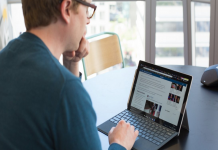







 Online casino
Online casino
