Contents
What is FreeTelly?
FreeTelly is essentially just Kodi that is customized for PC and Mac to automatically have the best TV add-ons installed. So this is actually not made by the Kodi organization this is made by the TV add-ons organization. We are not even sure if FreeTelly is still supported by the TV add-ons organization but you can still install it. FreeTelly is totally free and a straight forward program. Some users who find the process of installing TV add-ons additionally in Kodi, FreeTelly is perfect for them. So in simple words, it is the best-improvised version of Kodi which comes with some of the best pre-installed Kodi Add-ons. We shall tell you in this article how to install FreeTelly on your Windows or Mac. It is quite simple just click the download button you download FreeTelly and then you install it like you would any windows installer file. You just launched the file after you download it. It’s an executable file, you launch the file and it will install FreeTelly.
Kodi Vs FreeTelly – What is the difference between Kodi and FreeTelly?
So, basically, at that point, you have to know that there is quite a difference between FreeTelly and Kodi. The interface and UI may look similar but FreeTelly is with pre-installed TV-Addons while in Kodi you have to do it manually once Kodi is installed on your system. Kodi is a program so you can easily find in the installed program lists while FreeTelly resides on the hard drive of the PC when you install it. FreeTelly is available as the exe, executable file so you have to find its locations and use it.
FreeTelly runs in 32-bit modes so it’s going to be in x86 program files directory of your system hard drive (which is basically C drive). Once we’re in that folder you can see there’s the FreeTelly.exe executable file, the main program file for FreeTelly. You just have to launch that file there and then this is going to launch FreeTelly. You shall what FreeTelly looks like.
What are the features of FreeTelly? What FreeTelly have to offer?
You can see that it’s all customized. You can see that there’s a custom background but the most important thing about FreeTelly is the TV add-ons or video add-ons. So if you just go to videos and then select add-ons usually, it would show you a ton of video add-ons here. You are going to see TV add-ons like Exodus and all kinds of stuff here after you install FreeTelly. So that’s what FreeTelly he gives you and that’s pretty much it.
But FreeTelly also allows you to install the TV add-ons in other ways. By using the config wizard, which is a very simple method. There’s also the Add-on Installer and that’s just an app for Kodi and it’s just a free app that you install and it’s pretty easy to use. It allows you to install TV add-ons individually so we recommend using that and then just individually install the Exodus TV add-on or any other TV add-on you want like Sports Devil and others. So just add them and enjoy free movies and sports channels.
How to install FreeTelly on your computer
In order to install the FreeTelly, you have to download the setup file on your computer. Here, we have given the download link of FreeTelly.
Download FreeTelly for Windows
- Now just open the downloaded folder on your computer and click on the file named FreeTellySetup.exe.
- Once you have double-clicked on it and a new prompt will open so click on “Next” on the prompt screen.
- When another prompt of Terms and Conditions of the License Agreement page appears, click on “I Agree”.
- In the step, click on the “Next” option to install the default settings of the FreeTelly. (If you are familiar with the use of this tool then you can select the “Custom” option.
- Now locate the destination folder but if you don’t want any specific folder then just click again on the “Next”.
- Here, click on the “Install” option and proceed.
Now the installation process will start. It may take 5-7 minutes so wait until it gets completed.
- Once the installing FreeTelly process is over, click on the box beside “Run FreeTelly” or make sure it’s checked and then select the “Finish” option.
- Here when we are down with all this, FreeTelly shall show an “Almost Done” prompt. So yo proceed with the further process click on “OK”.
- Now on the screen, you shall see an option saying “Click here to finalize installation”, click on it.
- A new prompt window will appear on the screen with the “Continue” option so click on the “Continue” option to keep ongoing.
- Now the configuration tool will begin to download so wait it completes.
- Once the download is complete you just need to hit “OK” one last time and you’re done.
After the download is finished you are just done by clicking on the “OK” option as the last step and you have successfully installed FreeTelly on your Windows PC.
How to use the FreeTelly
As we said in the initial part of this article that FreeTelly is a cool tool that is a customized version of Kodi but it won’t show in your installed programs and software. So in order to use FreeTelly you have to find it in your C (System drive) drive and open the executable file from there.
FreeTelly runs in 32-bit modes so it’s going to be in x86 program files directory of your system drive. Once you are in that folder you can see there’s the FreeTelly.exe executable file. You just have to launch that file there and then this is going to launch FreeTelly and you can enjoy all the pre-installed Kodi TV add-ons without any headache procedure.
Final Words:
So this is the difference between Kodi and FreeTelly. FreeTelly has its own benefits and you can enjoy it hassle-free as it comes with all the popular TV add-ons. Enjoy free sports and movies on FreeTelly with all the necessary add-ons. As we don’t if the process of installation still works or not now but you can try. If you find any trouble while the installation or download link is not working then you can inform us through the comment box and we shall help you as soon as possible.


























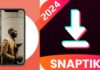
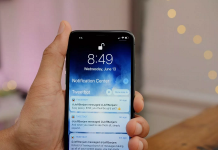


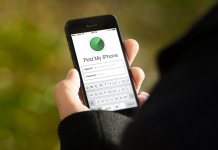





 Online casino
Online casino
