Here, I explain to Best Snipping Tool for Mac and also Snipping Tool is a screen capture utility that is included in all Windows Operating System and the most convenient way to take the screenshot. It features different capture modes as Free-form Snip, Rectangular Snip, Window Snip and Full-screen Snip. Many users who switch from Windows to Mac may look for the same functions brought by Snipping Tool for Mac.
Here, many Best programs out there that as Snipping Tool for Mac that allows you to take screenshots of any aspect of your Mac desktop include active windows that are best for all time.
Contents
Top Snipping Tool for Mac
1#. Apowersoft
Apowersoft are the first Snipping Tool alternative for Mac and also you can use is Apowersoft Mac Screenshot and also program is designed and created to fit in any device that runs on Mac OS X and also powerful screen capture capabilities that will allow you to take the Regional screenshot and Full screenshot.
Apowersoft Features
- Take the screenshot of anything shown on Mac screen.
- Numerous snapshot outputs.
- Annotate the screenshot with various editing options.
- Upload and share captured a screenshot with just one click.
- Best of all time.
How to Use Apowersoft Tool for Mac
Step 1: Download Apowersoft and install it.
Step 2: Change the settings in Options.
Step 3: Show that you need to capture from your Mac screen and after clicking the key that you are set.
Step 4: After you want to capture and drag along it after then release your mouse.
Step 5: Image preview with an image editor will be shown where you can add simple annotations.
Step 6: Once editing is done.
Step 7: Save the image either to local disk or save it to cloud storage.
Step 8: Done.
2#. Grab
Grab Snipping Tool for Mac this is a built-in utility tool that is included in every OS X running devices and also comparable to Windows Snipping Tool also has various modes like Selection, Window, Screen and Timed Screen and program simply click Finder > Applications > Utilities > Grab and then open it that is best for all time.
Grab Features
- Easy to use interface.
- Different screen capture modes.
- It’s free of charge.
- The captured image can be automatically saved in TIFF format.
- You save it in other formats after the change it in the Preview app.
3#. Skitch
Here next free Snipping Tool for Mac that we have is the Skitch and also this screen capture program that is created by Ever note and also It is capable of taking multiple screenshots easily without any incompatibility issues with Mac OS X and also has a screenshot editing and sharing functions.
Skitch Features
- A straightforward interface.
- One click screenshot function.
- Has a built-in annotating program.
- Such as various image annotation options.
4#. Lightshot
Lightshot is available for both Mac and Windows and is a very capable snipping tool and also tools to select active windows, drag and select, timed select and more and also a series of editing tools to make your image looks pretty and also some social elements too if you want to share your creation over social media. UI is very straightforward and takes only a few seconds to then you just select your tool of choice and begin capturing images that are best for all time.
5#. Jing
Jing is another best snipping tool for Mac that makes capturing images simple and also the usual drag to select, active window capture, timer and the ability to capture scrolling screens or video and has basic capture tools but has more effects, text and tools to make your screenshot stand out that is best for all time.
Here, various programs that like Snipping Tool for Mac and this program are packed with many powerful functions such as uploading and sharing the image online and you read this guide very helpful for you.






















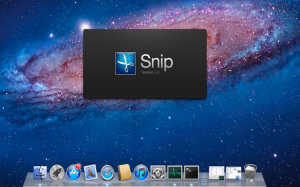












 Online casino
Online casino
