Here, mostly people ask one question to what Cached Data is and how to clear Cached Data all thing see below guide. Our phones have become so much more than a mode of making and receiving calls and after that’s what phones were supposed to do when they were created and notify us of communications through different apps and lastly, make and receive calls and phone connect to the internet use cached data in one form or another.
What Is Cached Data?
Here, I explain to one example for define cache and you visit a place for the first time and after you decide to this same visit other time fast and This is somewhat the same way in which cached data behaves. Device visits a website or uses an app and certain data is stored in the form of cache in the device memory and after Next time when the device accesses the same web site, this easier for the device to access it because of the cached data that was stored when the website was visited the first time that is called Cached Data and some knowledge to what is cached data see below.
Contents
Why Cached Data Exists
This is why cached data exists is to make loading time faster and device already has the layout of the website saved in the form of cached data and it will not have to load that same data once again that best help to easy website run.
Android devices manage app data very efficiently and for most of the users, you will not have to worry about managing the cached data manually and phone faced some issue after solve this problem and you very easy clear cached data easily.
Cached Data on your Android phone can exist for the apps which you access or use and it will exist for the websites you visit using your Smartphone and they are system apps or third party apps will have cached data. Cached data is automatically created and it does not include any important data and previous data is deleted, you will notice a slight change in the time it takes to accessing websites or using the app for the first time. This is when the cached data will be created once again.
How to Clear Cached Data on Android All Version
Cache data is related to the system and the system files so that the working of your Android phone is smooth and the steps for clearing the cache partition is somewhat similar on KitKat, Lollipop and Marshmallow and you follow below steps to very easy clear cached data.
Android KitKat
Step 1: Switch off your Android KitKat device.
Step 2: Press and hold the Volume Down button.
Step 3: Press the Power key and release it.
Step 4: Continue to press the Volume Down key.
Step 5: Highlight Recovery by using the Volume Down key and use your Power key to confirm the selection.
Step 6: See a red triangle icon and after press the Volume Up key and the Power key simultaneously.
Step 7: Use the Volume Down key to highlight Wipe Cache Partition and use your Power key to confirm your selection.
Step 8: Once the cache partition has been deleted, use your Power key to choose the option Reboot System Now.
Now all thing done and after clear cached data for Android KitKat version very easy that is best all time.
Android Lollipop
Step 1: Power off your Android device.
Step 2: Press and hold the Volume Down and Power key of your device.
Step 3: help of the Volume Down key and highlight Recovery.
Step 4: use the Power key to select it so that your phone boots into Recovery.
Step 5: You will be on a black screen.
Step 6: Press and hold the Volume Up and Power key and you see the Recovery menu.
Step 7: help of the Volume Down key, navigate to the option that says Wipe cache partition and press the power key to select it.
Step 8: Once the cache is deleted and uses the Volume Down key once again to highlight the option that says Reboot System now after select it using the Power key.
Now reboot completed after clear data for Android Lollipop versions that is best all time.
Android Marshmallow
Step 1: Power off your Android Marshmallow device.
Step 2: Press and hold the Power and Volume button.
Step 3: help of the Volume keys and highlight Recovery and use the Power key to confirm your selection.
Step 4: When the screen shows the Android bot on then press the power and volume key together just once and you will be on the Recovery menu.
Step 5: Use the Volume keys once again to highlight Wipe Cache Partition and use the Power key to select the highlighted option.
Step 6: System cache has been deleted.
Now reboot completed after clear data for Android Marshmallow versions that is best all time.
How to Clear All Apps Cached Data for Android
Step 1: Settings menu of your phone by pulling down the notification shade and tapping on the gear icon on the top.
Step 2: Look for storage and tap on it.
Step 3: Now tap on Cached Data.
Step 4: Pop-up screen which will ask for confirmation.
Step 5: Tap on OK.
Now completed guide for What Is Cached Data and How to Clear Cached Data on Android Version and you read above guide very helpful for you.





















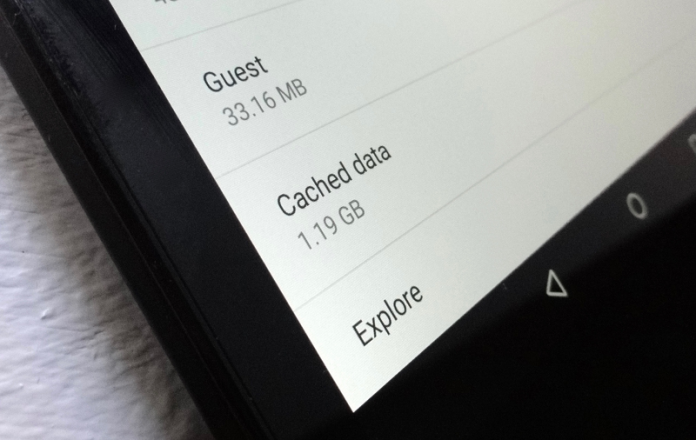


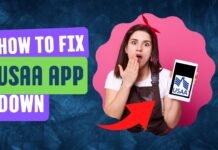


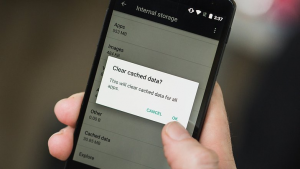
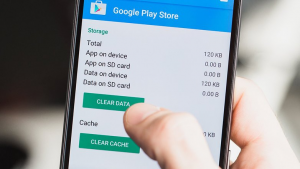













 Online casino
Online casino

You must join in a tournament 1st with the greatest blogs on the internet.
I was recommended this blog through my cousin. I am not certain whether or not this publish is written via him as nobody else understand such special approximately my difficulty. You are wonderful! Thanks!
It is really a nice and helpful piece of info. I am satisfied that you just shared this helpful info with us. Please keep us informed like this. Thank you for sharing.
Fantastic web site. Plenty of helpful information here. I am sending it to some pals ans additionally sharing in delicious. And of course, thank you for your effort!
You are so cool! I don’t suppose I’ve read a single
thing like this before. So nice to find another person with unique thoughts on this subject matter.
Seriously.. thanks for starting this up. This web
site is something that is needed on the web, someone with a bit of originality!
It’s actually a great and helpful piece of information. I am happy that you shared this helpful information with us. Please keep us up to date like this. Thanks for sharing.
I have been browsing online more than 3 hours nowadays, yet I never found any attention-grabbing article like yours. It’s beautiful value sufficient for me. Personally, if all web owners and bloggers made excellent content as you did, the web will be much more useful than ever before.