Now you setup for roadrunner email on your android Smartphone? Now you visit right place me explain to Setup Roadrunner Email in your phone and this is lightly difficult task but this is great work.
Roadrunner Email are setup their to work for Gmail and work directly with the android Email app using and work fine for this method and very easy setup Roadrunner Email in your android phone.
Now see below Steps to very easy Setup RoadRunner Email for android and follow step by step instruction see below.
RoadRunner Email Setup for Android
Step 1: Download Email App.
Step 2: Enter your Roadrunner Email Address.
Step 3: Click to Next.
Step 4: Select Personal after Tap Next.
Step 5: Enter Roadrunner Email Password after Tap to Next.
Step 6: After enter the information like Username, Email and Password (your Roadrunner Email Password), Port: 110.
Step 7: After Tap to Next.
Step 8: see Instruction Outgoing server setting enter the information like Port: 587, Security type: none, username (name@me.com) location based and your Roadrunner Email Password enter.
Step 9: Tap Next.
Step 10: After you enter the name and this name show people when they receive email from you.
Step 11: Tap next.
Step 12: Done.
Now follow above steps to successfully Setup RoadRunner Email Account in your android phone.
Note: Some users using below Server information
Incoming server: pop-server.rr.com
Outgoing server: smtp-server.rr.com
RoadRunner Email Setup for Iphone
Now you find the RoadRunner Email settings for iPhone and iPad and the imap and pop3 server mailsettings for RoadRunner and this offer you comprehensive guide for setting up your RoadRunner email on your iPhone or iPad.
Now See below Steps to very easy Setup Roadrunner Email for Iphone try below steps.
Step 1: Choose Settings.
Step 2: Scroll Down and choose Mail, Contacts and Calendars.
Step 3: Click Add Account and Select Other.
Step 4: Tap Add Mail Account and enter information like Username, Email (your Roadrunner Email), Password etc.
Step 5: Choose pop3 under incoming mail server and enter information like Hostname, Username, Password (E-mail Password).
Step 6: After Follow Same Process in outgoing Mail Server.
Step 7: Click Save and in Select your Email Address in the next screen.
Step 8: Outgoing Mail Server choose SMTP.
Step 9: Under Main Server select mobile-smtp.roadrunner.com.
Step 10: Now Choose Advanced and Make sure following instruction to correct.
SSL: none and Server port: pop-server.dc.rr.com
Step 11: Restart your Iphone.
Step 12: Done.
Now follow above steps to successfully Setup RoadRunner Email Account in your Iphone.
Now completed guide for RoadRunner Email Setup for Android & Iphone and you read this guide very easy Setup RoadRunner Email in your android and Iphone.



























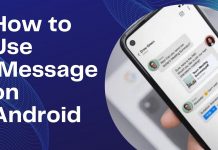

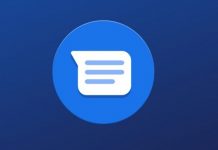



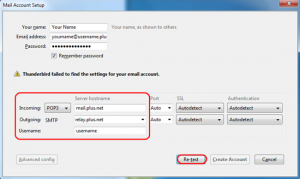
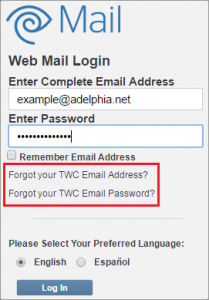
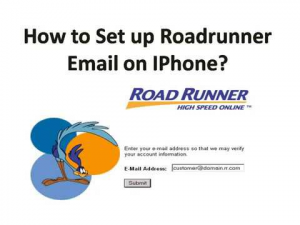
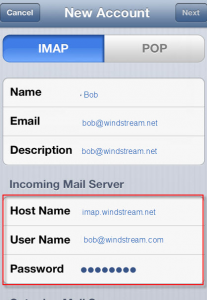










 Online casino
Online casino

” Quality posts is the secret to interest
I was able to find good info from your blog posts