Now you can improve the FPS in PLAYERUNKNOWN’S BATTLEGROUNDS (PUBG) on your Android mobile to enjoy the game with great graphics. There is a no doubt that PUBG is the biggest original Battle Royale game getting a lot of applause from Android and iOS users around the world. Well, every device can’t support the game, but if you have the latest mobile with Qualcomm Snapdragon 845 then you can run the game efficiently.
Thanks to the XDA Member tsoml for developing GFX -the third party tool. So, if you want to improve the performance of PUBG mobile game then you can simply install GFX Tool on your smartphone and get the FPS up to 45-50 from 26. So, are you ready to boot up your PUBG performance? If so, then just follow a below steps on your Android phone.
Contents
PUBG Mobile FPS Boosting Process [Increase FPS in PUBG]
Note: there is always a chance that the developers may change their stance and start banning users.
Step #1: Download and install GFX Tool on your Android phone.
Step #2: Next, configure GFX tool like below image.
There is two version of available. You can choose version 0.6 or 0.7. The version 0.7 need root device. So, you must root your Android device.
- Resolution: Choosing 960×540 resolution means a smoother downscale while also greatly dipping the number of pixels needing to be rendered.
- Graphics: Smooth is lower than usual graphics, so it helps to squeeze out some more FPS.
- FPS: Well, many people are wondering to get 60 FPS in PUBG mobile emulator and higher the value the better the fluidity, but the more power is needed.
- Anti-aliasing: Anti-aliasing often removes “jaggedness” of textures. So, disabling this will get you higher FPS.
- Style: Style refers to the diffusion levels and colors in-game.
- Shadows: Disabling shadows may net you a higher performance. So, just “Skip” it.
- Vulkan: Vulkan graphic can increase the performance. But, it needs supported device. So, disable it begin the game.
Step #3: Once you have chosen version 0.6 (GP), 0.7(CN), or 0.6 (KR), then you will need to tap to “Accept” and enjoy the game smoothly.
Step #4: Now tap on “Run Game” to begin playing.
In a case, if it doesn’t work then try to reboot your phone and play the game.
Final Words
Have you found this post impressive? Hope you have boosted up FPS and now enjoying the great graphics of PUBG on your smartphone. If you have any tips to share with other players then please do comment below.






















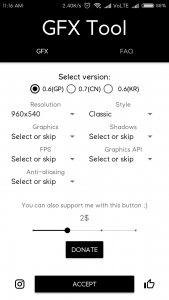
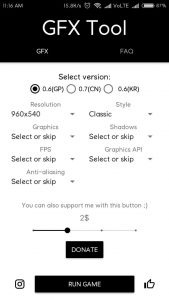

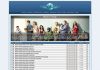


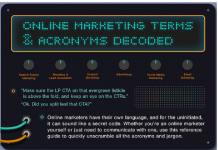

![How to change Pixel 2 and Pixel 2 XL squeeze/active edge action [complete Guide] How to change Pixel 2 and Pixel 2 XL squeeze](https://www.mobupdates.com/wp-content/uploads/2017/11/1-20-218x150.png)
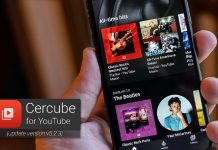





 Online casino
Online casino
