Pop-up ads are annoying, tricking you into another wonderland and stealing all confidential information in seconds. Pop-ups are a common issue with most devices, regardless of the operating system. No matter how hard you try to select reliable apps and websites when browsing, they can still find their way onto your Android.
So, here’s the question – Can you get rid of them? And if yes, then what methods can really work? Stop searching further, as we are here to offer a hand. Our experts have compiled some simple and practical methods to stop pop-up ads on Android. Adopt these approaches with open arms and say snap out these unnecessary distractions right away.
Contents
Why are ads popping out on your Android?
We’ve all been there – browsing the internet calmly when suddenly ads start popping up on your home screen. The situation must have sounded familiar, as we all have come across such a nasty situation more times than we count.
But have you ever wondered why these ads are popping out, even if you haven’t clicked any of the websites yet? Well, the major objective of such pop-up advertisements is to promote their services or products. While the occasional pop-up is tolerable, the constant bombardment could be a result of malware or other scams requiring immediate attention.
So, before we move to the practical methods to remove these annoying ads, let’s highlight the significant reasons for triggering these nasty ads.
- Adware
It’s a sort of malware that invades your phone in sneaky ways. When you visit unsafe or infected apps or websites, you’ll automatically be redirected to the adware, no matter where you click. Some adware links might even appear harmless, like prompts to take part in a survey.
The most devastating part is that – Adware isn’t limited to third-party websites. Even official apps downloaded from the Google Play Store can spread adware and put your safety at risk. Companies pay apps to show their ads in front of their users, making them just an ad delivery vehicle in disguise.
- Malware
Most pop-up ads are triggered due to malicious software, malware, and intent to harm your software and hardware. Other than adware, the malware also comes in the form of viruses and ransomware. It can crack passwords, damaged files, and steals sensitive information.
- Scams
The next major reason why you come across these annoying pop-up ads on Android is Scams. Unlike adware that often promotes products and services, scam pop-ups often generate to get access to your sensitive details.
It appears harmless and instigates users to click or share personal information. They can come in any form, like dubious prize offers and virus warnings. Such things often attract users, and they fall prey to such lucrative offers in seconds.
Block Pop-Ups from Android with these 3 Simple Methods
We understand how disgusting these pop-up ads could be. Hence, to lend you a hand, we have compiled three simple and sure-shot methods to eliminate this trouble. Pop-ups can be harmful and steal your sensitive information in minutes.
Therefore, you are advised to follow the methods listed here carefully and avoid being scammed or fooled. Without wasting any other second, let’s get right in.
1. Stop App Notifications
The best and probably simplest method to block all pop-ups is to disable app notifications. Swipe down the notification panel once you get a pop-up notification, and long-press it to bring up the App Info.
Follow the steps below to continue the process.
- Open the Settings icon and select “Notificiations”.
- Scroll down to the App Notifications and filter the list by “Most Recent”.
- Toggle Off notifications that are bothering you, and rest assured knowing you won’t get them again ever after.
- You can also customize your notification bar by visiting Advanced Settings.
2. Block browser-based ads
Sometimes, the ad appears when you click scammed website when browsing. In that case, the only thing that can save you from such annoying distractions is to block them using your browser’s in-built ad-blocking feature.
Whether Chrome or Firefox, you must have to block notifications using a specific browser from where these ads are appearing. However, while Chrome allows you to stop these notifications right away, Firefox and other browsers need special add-ons to carry out the process.
Here’s how to enable Chrome to block pop-ups.
- Open Chrome on your Android and expand the menu by clicking the three dots in the corner.
- Click Settings and scroll down to Site Settings.
- Tap on the option saying “Pop-ups and redirects” and toggle the slider to the left to turn it off.
- Return and click Ads, and toggle it as well to do the same thing.
3. Install pop-up ad blockers
While app notifications and browser-based options can only block ads that seem doomed or intrusive, what about other pop-ups?
If you want to get rid of these frustrating ads altogether, it’s good to install third-party pop-up ad blockers. The internet offers tons of ad-blockers that let you safeguard your sensitive information while avoiding unnecessary distractions.
Some of the options are free to use, while you might have to pay for other premium ad blockers to get started.
Conclusion
Hopefully, you now never have to ask yourself about how to block or stop pop-ups on Android. With these simple and practical methods, you can easily save your device from unwanted pop-ups and enjoy a seamless browsing experience. Ads popping out on your Android can prove disastrous for your confidential information; hence, adopt any of these approaches immediately to avoid any trouble in the future.























![Best Samsung Galaxy S10+[PLUS] Screen Protector And Guard 2021 Best Samsung Galaxy S10+ Screen Protector](https://www.mobupdates.com/wp-content/uploads/2019/02/Best-Samsung-Galaxy-S10-Screen-Protector-100x70.jpg)
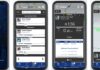








 Online casino
Online casino
