Here, this guide for how to manage Bookmarks in Google Chrome and I am used to the Google Chrome interface and little freaked out that there, not a special area where they could manage their bookmarks. Here, learn to manage Bookmarks also edit and Delete Steps in Google Chrome.
Contents
How to Add Bookmarks in Chrome for Windows and MacOS
Step 1: Here, visiting the page you like to bookmark.
Step 2: Select the star on the right side of the URL bar.
Step 3: Here, Edit the Name and Folder as you wish.
Step 4: After then select done.
Step 5: Save Bookmarks.
How to Edit Bookmarks in Chrome
Step 1: Here, the first window, Select the double arrow on the bookmark bar.
Step 2: Right-click the bookmark.
Step 3: After then choose Edit and Delete option.
Step 4: Done.
How to Add Bookmarks in Android & IOS
Step 1: Go to Page you like to bookmark.
Step 2: Select Menu after then select the star locates at the top right of the screen.
Step 3: Edit the Name or Folder as select.
Step 4: After then select Save.
Step 5: Done.
How to Edit Bookmarks in Android & IOS
Step 1: Select Menu > Bookmarks.
Step 2: Select the star at the bottom of the screen.
Step 3: After showing your Mobile Bookmarks.
Step 4: Tap and hold the bookmark you wish to edit or delete.
Step 5: Done.
Here, a complete guide for How to Manage Bookmarks in Google Chrome and you read this guide very helpful for you.





















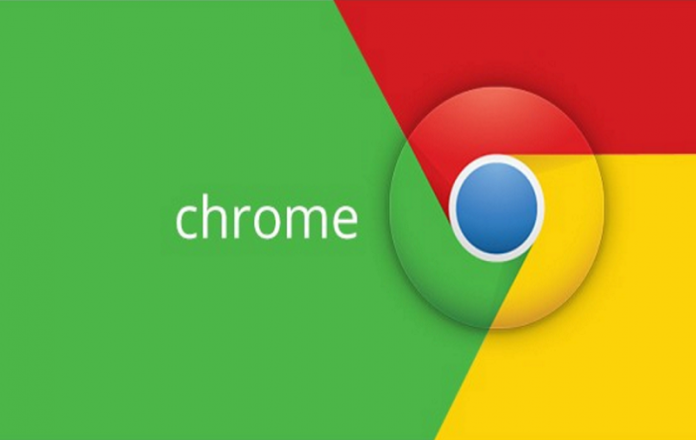


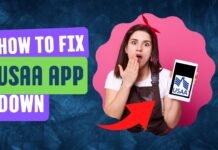


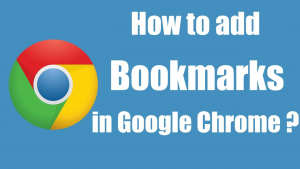
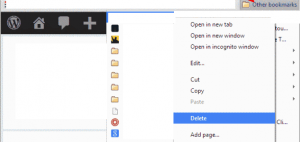










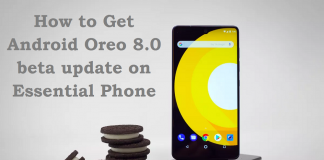
 Online casino
Online casino
