If you’re a gamer, you’ve probably heard of Steam. It’s a popular digital distribution service that offers a variety of features for gamers, such as video streaming, server hosting, and social networking services. Not only does Steam offer a vast library of both free and paid games, but it also provides community features like friends lists, groups, and in-game voice chat functionality. However, some Steam users have been encountering the Steam 118 Error Code when trying to access the store or library.
Contents
What is the Steam Error Code 118? Causes of the Error
The Steam Error Code 118 displays the message “Unable to connect to the server. Server may be offline or you may be not connected to the internet.” This error prevents users from accessing the Steam library and store page, making it difficult to make additional purchases.
How to Fix the Steam Error Code 118
Here are some solutions to help resolve the Steam Error Code 118:
Fix 1: Give Your Router a Break
Sometimes, the Steam Error Code 118 can occur simply because our router has been overworked and needs a break. Restarting it will not only improve the internet speed, but also give it a chance to refresh its system.
Here’s how to do it:
• Turn off the router
• Wait a few minutes
• Turn the router back on
Now, see if the Steam Error 118 has been resolved.
Fix 2: Make Sure Steam is Not Blocked by the Firewall
Another potential cause of the Steam Error Code 118 is that it may be blocked by your computer’s firewall. To fix this, we need to allow Steam to pass through the firewall.
Here’s how to do it:
• Look for “Firewall” in your computer
• Click the first option, then click “Allow an app or feature through firewall”
• Click “Change Settings”
• Tick both the “Public” and “Private” option for “Steam Client”
• Click “Apply”
Now, check if the Steam Error Code 118 is fixed.
Fix 3: Scan Your System for Viruses
One possible cause of Steam Error 118 is the presence of malware on your computer. To eliminate this possibility, you should perform a full system scan using a reliable antivirus program.
Some of the best antivirus programs include Bitdefender, Norton, Kaspersky, Trend Micro, and Webroot. Make sure that the antivirus software you choose is up to date and run a full scan to ensure that your system is free from any harmful viruses or malware.
Once you have completed the scan, try accessing Steam again and see if the error code 118 has been resolved.
Fix 4: Disable Interfering Applications
Another potential cause of Steam Error 118 could be the presence of third-party applications interfering with Steam’s normal operation.
To resolve this problem, temporarily disable all third-party programs and then restart your computer.
To disable these applications, open the “Run” tab and type in “msconfig,” hitting enter. From there, navigate to the “Services” tab, uncheck “Hide all Microsoft Services,” then click “Disable All.”
Finally, go to the “Startup” tab, open the “Task Manager,” and disable any applications running. Once these steps have been completed, restart your computer and try accessing Steam again.
Following all of the steps outlined above to resolve Steam Error Code 118 is essential. However, if after trying all solutions provided and your issue still persists, there could be an issue with Steam servers. During peak sales periods, they often become overwhelmed and experience intermittent downtime. In such cases, it may be best to wait and attempt accessing Steam again later on.
Signing Out
Steam Error 118 is a frequent occurrence for Steam users. However, with the solutions provided above, it should be a simple matter to resolve this error. If you still face any trouble, you can contact us in the comment section.





















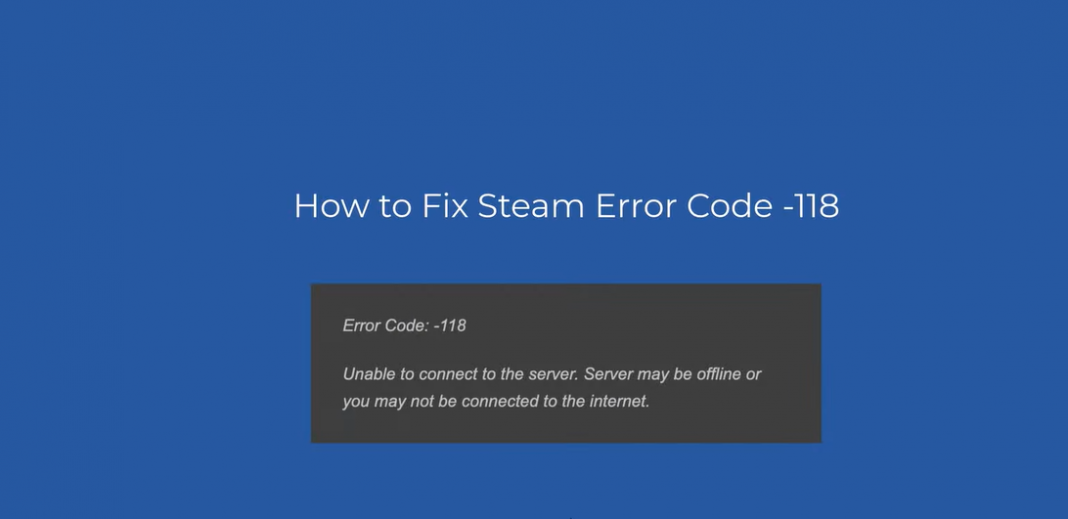
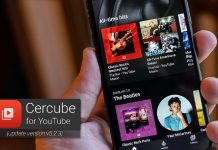


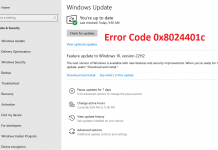




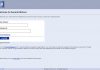

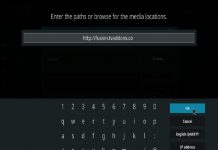







 Online casino
Online casino
