Have you ever encountered the “Emergency Calls Only” error on your Android smartphone? Wondering how to resolve the error for good? Well, then, you are in luck, as we are here to assist.
The Emergency Calls Only error is pretty standard, and most users face this error often. But thankfully, the error is temporary, and you can quickly fix the error in no time. Our experts have reviewed the error from deep within and checked what exactly triggers the error.
In addition, the post also outlines some potential solutions to fix the trouble. So, look no further, and resolve the error within the least possible time.
Contents
Why are You Facing the Emergency Calls Only Error on Android?
Before we dig into solutions, let’s first check out the major reasons triggering the error. Knowing the significant reasons is essential to find the best solution that works. Here’s a quick rundown of the basic reasons. Scroll through them and pick a solution accordingly.
- Your SIM card isn’t inserted.
The first and primary reason behind the Emergency Calls Only error is that the sim card isn’t inserted appropriately. The SIM card is no less than the backbone of your phone; hence, you might face an error if it isn’t inserted the right way. You can find your SIM card in either a side tray or near the battery pack on the back side of your phone. Insert it appropriately to remove the error for good.
- Your SIM card is broken.
The next possible reason triggering the error is the broken SIM card. Since the SIM card plays a huge role in the phone, a simple crack can lead to trouble. In that case, you must remove the old SIM card and insert the new one to avoid trouble.
- Your phone service is interrupted.
Are you still considering why you are facing the Emergency Calls Only error? Well, it might be due to your phone service being interrupted. Sometimes, there’s trouble with the carrier’s network, further messing with your phone’s connectivity. In that case, you must visit your wireless carrier’s website to see if the problem is occurring at their end.
- Technical Bug
The next possible reason why the Emergency Calls Only error occurs is a technical bug in the device. The faulty cache or a minor bug might lead to the error, for which you can easily restart the phone and see if the error resolves for good.
The 8 Practical Solutions to Resolve the Emergency Calls Only Error
Now that you are aware of the reasons, it’s time to find practical solutions to fix the error permanently. Follow the instructions carefully and methods sequence-wise to avoid trouble in less than no time. So, what are you waiting for? Keep scrolling the page and get started.
1. Turn the Airplane Mode On and Off
The easiest solution to resolve the Emergency Calls Only error is to turn Airplane Mode on and off. It allows you to disconnect from your network connections to fix the error immediately. This mode is worth disconnecting and reconnecting your cell phone to your wireless carrier. Turning on and off the Airplane Mode to help fix a minor glitch with your network connection.
Here’s how to do it.
- First of all, pull down the notification bar on the phone’s home screen and choose Airplane Mode to enable the mode.
- Now, wait for a few seconds.
- Finally, tap the Airplane Mode to turn the mode off.
- Try calling your favorite number and see if this resolves the error.
2. Alter the Network Mode
The second easiest method to fix the Emergency Calls Only error is to change the network mode and see if it fixes the error. Since Android smartphones support multiple network modes to help you get quality network coverage, it may create a problem if the service provider doesn’t support your preferred network mode.
However, you can resolve the problem using the steps mentioned below. You can simply try switching from 4G to 3G or downgrading your network services to fix the issue potentially. Follow the instructions and resolve the trouble.
- Unlock your phone and open the Settings tab.
- Click the WiFi & Network settings and select SIM & Network.
- Tap the Preferred Network Type and choose an alternate mode.
- Consider calling the number and see if the problem goes away.
3. Reset your Android’s Network Settings
Does the problem still persist? If the solutions mentioned above don’t fix the trouble, reset your Android’s Network Settings and fix the problem. Remember that if the settings are incorrectly specified, it may lead to the Emergency Calls Only error. But fortunately, it’s simple to reset your network settings and reconfigure it from scratch.
Here’s how to do it.
- Open the Settings tab on your phone and tap the System option.
- Head to Reset Options and click Reset WiFi, Mobile, and Bluetooth.
- Select the Reset Settings to bring your settings back to the factory defaults.
- Finally, restart your phone once you are done with resetting settings. Try calling again, and see if it fixes the trouble.
4. Select the Carrier Manually
Don’t worry if you are still facing the Emergency Calls Only error, as we are here to assist. To avoid the trouble, manually select the smartphone’s carrier, and allow the developer to connect to its carrier successfully. Carry out the instructions below and get it done in a few simple clicks.
- Visit the Settings tab and navigate to the Network Settings on your smartphone.
- After that, click the Mobile Networks and press Network Operators.
- Allow the device to search for networks, or else you can also tap on Search Networks.
- Finally, choose the device’s carrier from the list of available networks.
5. Change the Network Mode to GSM only
Are you still facing the error? If yes, then look no further, and change the network mode to GSM only. Sometimes, the carrier is unable to connect to the network; and that’s where you must change the network mode to GSM only to see if it resolves the error. Here’s how to do it.
- Go to the Settings tab and navigate to the Network Settings for the device.
- Click the Mobile networks and tap on Mobile Networks.
- Select the Network Mode and choose the GSM only.
- Try calling your phone number, and see if it resolves the error.
6. Factory Reset the Phone
Last but not least is factory resetting the phone. If you have tried all the solutions mentioned above, then worry not, and factory reset the phone to resolve the trouble. A factory reset will wipe all the data from your phone’s memory. Hence, ensure to back up your information, and carry on the process to resolve the problem for good.
Conclusion
That’s all about fixing the Emergency Calls Only error permanently. So, what keeps you waiting now? Follow any of the steps mentioned above and resolve the error permanently. Since the phone has become an integral part of our lives, it’s tough to survive even for a single minute during the Emergency Calls Only error trouble. Hence, it’s good to resolve the error before as soon as possible.
For more such informational guides, keep visiting the page regularly.






















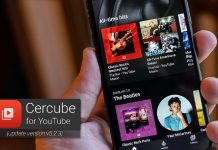


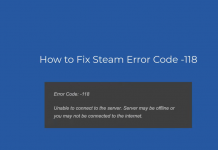
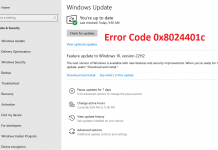





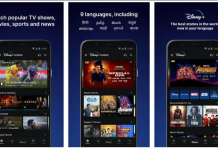
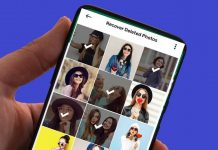






 Online casino
Online casino
