Routine maintenance of your computer is akin to servicing a car. Just as engines need periodic checks to run smoothly, computers require regular care to ensure they function at their best. By cleaning your computer both internally and externally, you can protect it from dirt, dust, and debris that might clog its cooling system and reduce its performance.
A computer that’s free from dust is less likely to overheat, which in turn can prolong its lifespan. On the software side, periodic check-ups can help detect issues that may slow down your machine or pose security risks. By addressing these issues promptly, you can safeguard your computer from potential threats and optimise its performance. Looking after your computer not only helps it to perform better but can also help it to serve you reliably for longer.
Exterior Cleaning 101
The exterior of your computer, often subjected to fingerprints, dust, and occasional spills, demands attention to keep it looking pristine. Before you begin, ensure your computer is turned off and unplugged. Using a soft, lint-free cloth, gently wipe the surface to remove loose dirt and dust. If there are stubborn marks, dampen the cloth slightly with distilled water, wringing out excess moisture. Gently rub the affected areas until they are clean.
For the keyboard, consider using a soft brush or compressed air to dislodge particles stuck between keys. Screens can be delicate, so a soft microfibre cloth and a solution of equal parts distilled water and white vinegar can effectively clean them without causing damage. Always remember to avoid abrasive materials and excessive moisture, as these can harm your computer’s finish and components. Regular exterior cleaning ensures a tidy workspace and preserves the appearance of your device.
Hard Drive Housekeeping
A cluttered hard drive can be the silent culprit behind a computer’s sluggish performance. Over time, our devices accumulate files, some of which become redundant, outdated, or unnecessary. Regularly decluttering your hard drive can restore lost speed and improve responsiveness. Start by reviewing large files and applications that you no longer use or need. These can be safely deleted to free up space.
This pdf compressor from Smallpdf can give you back big bytes of space on your hard drive for files and for your PC’s resource management. The files remain fully functional, but you and your computer get more space to play around with, whether for files of for a little extra pace from the PC’s processes. Temporary files, cache, and offline web data can also be cleared for additional room.
Another essential step is to back up essential files, either on an external drive or cloud storage. Once you’ve backed up crucial data, consider defragmenting your hard drive; this process organises stored information more efficiently, speeding up data access. Through these simple practices, you can ensure your computer remains efficient, responsive, and ready for daily tasks.
Precautions To Take Before Diving In
Before attempting to open and clean the inside of your computer, taking precautions is essential to protect both you and your device. Firstly, ensure the computer is powered off and unplugged from any electrical source. This reduces the risk of electrical shock and potential hardware damage. Work in a well-lit area with minimal static electricity; using an anti-static wrist strap can prevent unintentional static discharges which can harm sensitive components.
Have a systematic approach; take photos or notes of the internal layout, helping you remember where each part fits when reassembling. When removing internal parts, do so with gentle, steady hands, avoiding force. Also, keep screws and small pieces organised in labelled containers. By paying careful attention to these steps, you’ll not only keep your computer’s internals safe but also ensure a smoother and more effective cleaning process.
Tips For Cleaning The Interior
Dust accumulation inside a computer isn’t just unsightly; it can hinder performance and reduce component lifespan. When cleaning the interior, start with a soft brush or compressed air to gently remove loose dust from parts like the motherboard, RAM, and expansion slots. When using compressed air, ensure to keep the can upright and use short bursts, as tilting can release the propellant, which might damage components.
It’s essential to pay special attention to cooling areas, such as fans and heat sinks. These regions are prone to collect significant amounts of dust, which can impact cooling efficiency and lead to overheating. While clearing debris, take care not to touch circuitry directly, as natural oils from fingers can cause harm. Regular interior cleaning can enhance airflow, ensure optimal cooling, and maintain the health of vital components, leading to a prolonged life for your computer.
Optimising Your Software
Software management is a critical aspect of computer maintenance. Old and outdated software can lead to vulnerabilities, while unused applications can occupy valuable space. Start by reviewing your installed programs, removing those that are no longer in use. This can free up space and streamline your system’s operations. Equally important is keeping your software updated. Updates often come with fixes for bugs, security patches, and enhancements, which can improve performance and security.
Regularly check for application and system updates and install them promptly. Also, be cautious when downloading new software. Always source programs from reputable sites to avoid potential malware or bloatware. By maintaining an organised and updated software environment, you not only ensure the security of your device but also optimise its performance, making daily operations smooth and efficient.
After ensuring both the exterior and interior of your computer are spotless and your software is optimised, the final task is careful reassembly. Returning each component to its rightful place, as noted or photographed earlier, is vital for your system’s smooth operation. When everything is back in place, power up your computer. Checking for smooth boot-ups and running a few applications can help verify if everything is functioning correctly. In the days following your thorough cleaning and optimisation, observe your computer’s performance.
The benefits of your hard work should be evident, with faster response times, quieter operations, and improved overall efficiency. Regular maintenance, as discussed, plays a crucial role in extending the life of your computer. By adopting these practices, you’re not just cleaning a machine; you’re ensuring a dependable, high-performing partner in your daily tasks.


















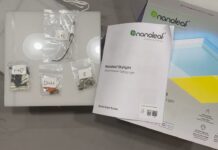




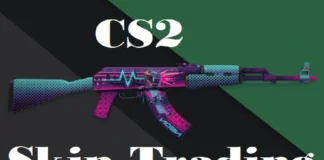

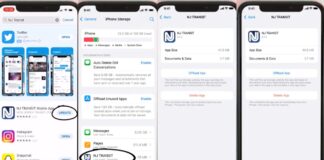






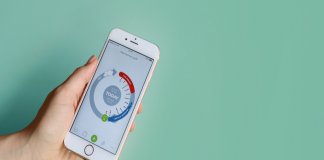
 Online casino
Online casino
