The “cellular network not available for voice calls” error is a common issue that can prevent users from making or receiving phone calls on their mobile devices. This frustrating error has several potential causes and solutions that users can try to resolve the problem.
Contents
What Causes This Error Message?
There are a few key reasons why you may see the “cellular network not available” error when trying to make calls on your smartphone:
Network Outage or Poor Coverage
The most straightforward reason is that there is a temporary outage or poor coverage from your cell provider in your current location. If you move to a new area and can’t connect to the cellular network to make calls, it’s likely a coverage issue. You’ll have to wait until you get better signal reception.
Software Bugs
Bugs or glitches in the operating system software can sometimes disrupt access to the cellular network. Rebooting the phone or installing software updates may resolve this.
SIM Card Issues
Problems with the SIM card like damage or connection issues can prevent registering with the cellular network properly. Reseating the SIM card often fixes this.
Incorrect Network Settings
If the cellular data settings like the APN (Access Point Name) are configured incorrectly, it could block voice calls over the network. Resetting network settings to default can help.
Account and Billing Issues
If your cell plan expired or payment failed, the carrier may block access to voice calls while still allowing data. Updating billing info and your account can restore calling ability.
Solutions to “Cellular Network Not Available” Error
If you encounter the “cellular network not available” error on your iPhone or Android phone, there are a number of troubleshooting steps to resolve it:
1. Reboot Your Smartphone
The first step is to simply power cycle your device by turning it off, waiting 30 seconds, and powering it back on. This resets connections and clears up many cellular network errors.
2. Check for Network Outages
Make sure there are no widespread outages for your carrier in your area. You can contact your cell provider or check their service status online to confirm.
3. Try Airplane Mode On and Off
Toggle airplane mode on, wait 15-30 seconds, then turn it off. This forces the device to re-establish the cellular network connection.
4. Remove and Reinsert the SIM
Eject the SIM card, check it for any damage, then reinsert it carefully and firmly to make sure it’s making full contact.
5. Reset Network Settings
Go into settings and choose the option to reset all network settings back to default. This fixes incorrect network configuration.
6. Update Software and Carrier Settings
Install any pending OS and software updates. Also update your carrier settings by texting a special number provided by your cell provider.
7. Contact Your Mobile Carrier
If you still can’t resolve the issue, reach out to your cell provider’s tech support for further troubleshooting help.
How to Prevent Future “Cellular Network Not Available” Errors
While this error can be caused by temporary network problems or glitches, there are some steps you can take to avoid it happening frequently:
- Keep your smartphone operating system and software updated
- Don’t damage or tamper with your SIM card
- Avoid excessive moisture or exposing phone to extreme heat
- Setup automatic payments for your cell plan
- Report any ongoing network issues to your carrier
- Purchase extended warranty or insurance for your device
Being proactive about maintenance and care for your mobile phone will minimize technical issues that prevent connecting to the cellular network properly. But should you see the “cellular network not available” error again, run through the troubleshooting solutions outlined here to quickly get your voice calls working again.
Final Words
The “cellular network not available” error can stop you from making or receiving calls on your smartphone. Check for network issues, restart your device, reseat the SIM card, reset network settings, and update software to resolve it. Prevent issues by proper phone maintenance and care. Contact carrier support if troubleshooting doesn’t help.
























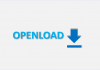

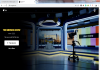
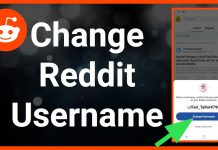








 Online casino
Online casino
