Contents
Content://com.android.browser.home/ – What is it and how to change the homepage on the browser?
If you are an Android device user then you know you have a smartphone that has various features and it renders you an excellent experience. But every Android phone maker adds its own branding to the OS. Even some phone makers make some changes to the OS and make their own OS and this can become a problem for you if you want to use your device according to your choice and preferences. For example, when you open a default browser on your smartphone, it may show you a particular homepage which may contain information about the device or the telecom service provider.
Some people have nothing to do with the homepage but some may find it annoying so changing the homepage of the phone browser is a good way to personalize your phone. But if you have tried at didn’t find the way to change the default homepage of your internet browser then here, we are going to tell you how to do it.

Content://com.android.browser.home/ – How to change the homepage of the browser
The first question you may have in the mind that what is content://com.android.browser.home/? FYI, it is the default homepage that comes with your Android phone’s browser when you open it. But it can be changed with a few steps. Here’s the process you can try to set a new homepage.
- Just open the internet browser on your phone.
- You will find the menu button at the top on the right side so tap on it.
- Now just navigate to the “Settings” option and click on it. Scroll down in the setting and you shall see “Android Browser Settings,” just tap on it.
- Navigate to “General” settings and tap on “Set Homepage.”
- Here, you can type URL and set any website that you want to set it as the default homepage of the browser. You can also leave it blank if you want to. We recommend set Google or Yahoo whichever you prefer.
In case, you don’t find the option in the settings then it is hidden in the system so you need to troubleshoot the process given below.
- Just visit the website you want to set your homepage on the browser.
- Now, find and tap on the menu button and save the page to your bookmark
- Now again tap on the menu button and navigate to Bookmark or History option.
- Locate the website that you have just bookmarked and press and hold on it.
- Now new options will pop-up on the screen and select “Set as Homepage.”

How to Change the Default Browser on Android Devices
It is not mandatory that you have to use only the default internet browser that comes with the phone. Android is an open-source OS and there are several significant browsers with many super cool features. You can find them on the Google Play Store or any relevant online app store. You don’t have to pay a fee for all of them as most of them are available for free download.
You can check out some of them or read reviews of some of them as all have their personalized favorite. We suggest Opera and Google Chrome as they are the best in our opinion. Firefox and Chrome are a desktop favorite and they render the same on mobile as well.
You shall be able to sync your Smartphone’s Google Chrome and Firefox with its mobile version on your smartphone. But you have to log in with the same account. By syncing the browser on desktop and mobile means, your browsing history, preferences, bookmarked, saved passwords, and all of the other settings are automatically synced. Setting a third-party internet browser on your phone as a default then you don’t need to go through some lengthy and complicated process to set your personalized browser homepage. It is very simple to handle and use.
You just need to download any web browser you like from the Google Play Store or any other app store you like and then you can set it as your default web browser if you follow the step by step guide given below:
Step 1 – Go to the “Settings” app on your Android Smartphone on your phone.
Step 2 – Drill down and fin the settings called “Apps” or “Apps & Notifications” and tap on it.
Step 3 – Among the three or two-section shown in the settings, select “Default apps” and find and open the “Browser” option.
Step 4 – Now when you are shown the complete list of the browsers, select anyone that you like. For example, Google Chrome browser.
Now, whenever you click on a link or open any link from any location of your smartphone then it will open in the web browser, set by you as the default one. For example, if you click on the link that you have received on WhatsApp message then it will open in Google Chrome.
Why should you change the homepage of your web browser?
The homepage is the first page that will open when you open your browser on your phone. So if it is a site that consumes more data and you use a mobile network then it can eat up some MBs from your plan. And, talking about convenience, if you have some preference of sites that you want to visit daily then you can set them on your default homepage. For example, if you love photography then you can set any website that gives you some important tips on the site with some awesome photos as well.
Should I Delete the default web browser on my Android phone?
For this, the first question is, can I delete the default web browser on my smartphone then yes, you can. But for that, you have to do perform some tweaks and troubleshoot some steps that may put your phone at risk. So we suggest you use any other internet browser as your default web browser instead of deleting it.
Final words…
Now you know what com.android.browser.home is and what it does. You can easily change and set a new homepage on your phone’s internet browser. You can also install any new web browser on your smartphone and set it as your default one. If you need any further assistance regarding this then you can throw your questions in the comment sections.


























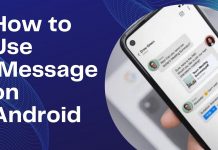











 Online casino
Online casino
