After a long year of struggle, the developers have improved the reputation of ByteFence. It was not harmful to PC before. There was a misguidance about this free ultimate protection software that allows creating a strong shield against spyware, Malware, and Crapware onto PC. ByteFence comes with two packages ByteFence Free and ByteFence Pro.
A free package provides lots more protection, which makes this Anti-Malware one of the best software, especially for Windows PC. It does not matter that your Laptop/PC has hidden infected malware because there is a strong theory behind the developing of ByteFance. It can navigate any file, app, or tools which are infected with Trojans and ready to harm the computer system. There is no high-risk malware that can be safe when ByteFence scans the computer.
ByteFence Features:
- It removes harmful Malware from your system
- This antivirus software also scans for Crapware.
- Users can rely on this daily use protection software.
- All the hidden malware is also shown in this smart protection software.
- Crapware & Malware result is scanned in real-time.
- It is confirmable works with other AV software.
- You can easily remove Malware or Crapware with this software.
- It provides 24/7 protection to your computer system.
How ByteFence Intact With Viruses
If you think that ByteFence Anti-Malware software provides high protection, then from where the viruses come into the computer system. ByteFence is a third-party app that comes with the PUP that means potentially unwanted programs. While you download & install this antivirus, a bundle of other installations appears during the process, which modifies the setting of web browsers like Google Chrome, Internet Explorer and Mozilla Firefox. It cut you from the Google search and even changes the setting of your web browser without your permission or confirmation. Sometime during the changes in default setting home page, some unknown link updated which another sign of hijackers may enter into your PC.
Bundle Of Installation Software Comes With ByteFence
There are bundles of software that come along with the ByteFence installation, and it is not necessary to install them too. You can skip these bundles free software, which causes the infection to your computer system. According to our research, we found these five’s software, which comes with the ByteFence downloading & Installation as bundled software.
1#. Media Player Update
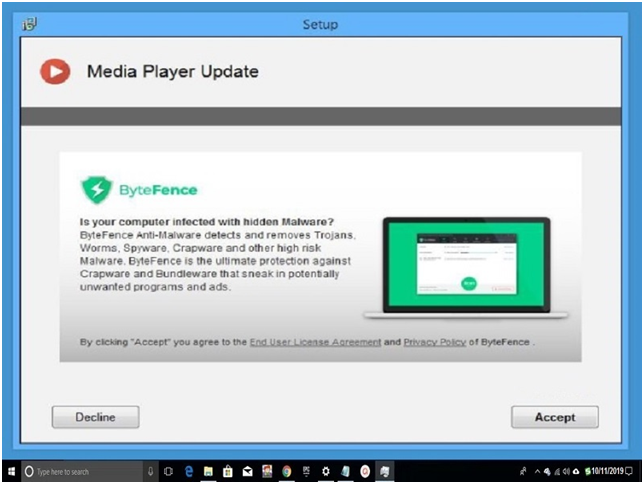
2#. Flash Player Pro
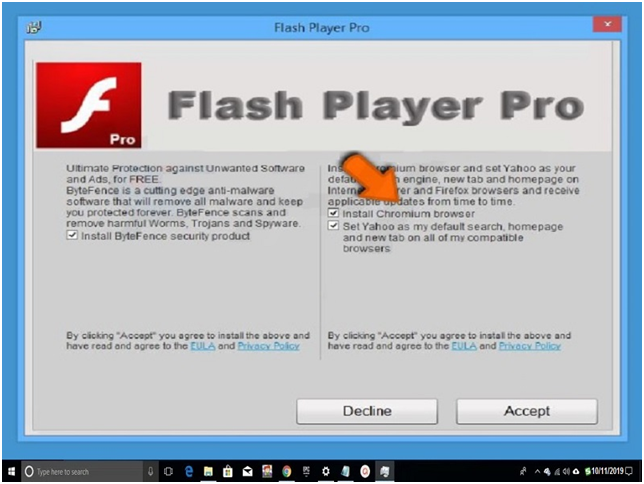
3#. JDownloader
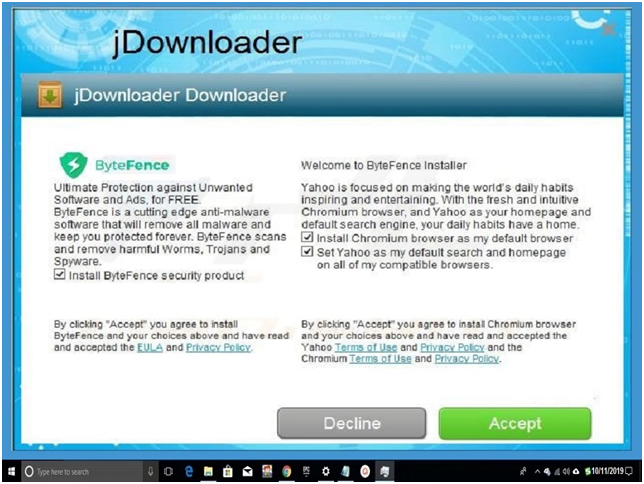
4#. 7Zip
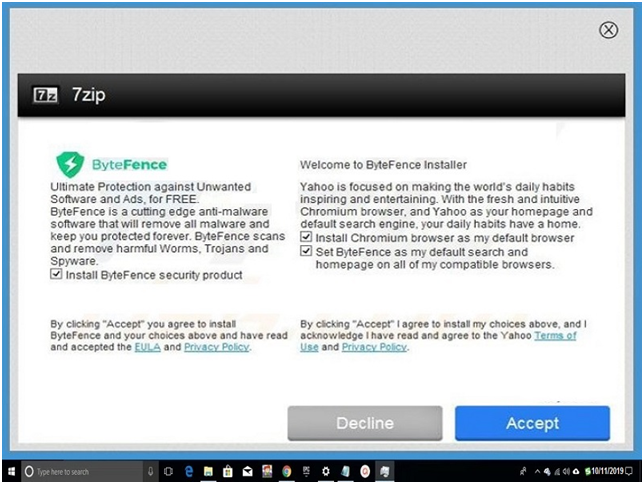
5#. Windows Utilities
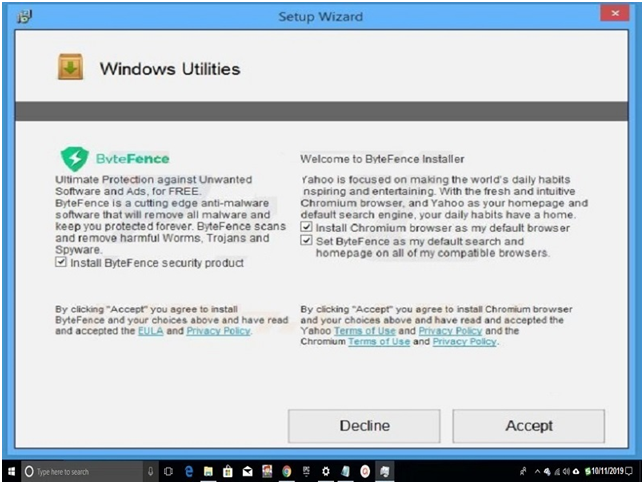
How To Remove ByteFence Browser Hijackers From Google Chrome, Internet Explorer & Mozilla Firefox
If you are having this trouble and want to remove viruses from your internet web browser, then you need to follow a guide.
Google Chrome:
Step #1. Open the menu option from the Google Chrome web browser located at the top right of the browser.
Step #2. Select tools and then click on the extension.
Step #3. Now you are into the extension room where a search for the unspecified and unexpected extension to remove.
Note: go with the recent extension first.
Step #4. Close the tab and again go to the menu there click on setting.
Step #5. Click on the settings page and click on the X button with the mouse. In this way, your changes home page is removed.
Step #6. Now you can go to setting and set the default setting of the Google Chrome web browser.
Internet Explorer:
Step #1. Click on the setting gear icon located at the top right of the screen and click on “Manage Add-ons.”
Step #2. Search for the recent extension/Add-ons, select them, and obliterate them. You can also go with the suspicious extension.
Step #3. Again go to setting and click on “Internet option,” here, you can remove the changes in the home page of a web browser.
Step #4. After removing, you can change the default home page through setting > Manage Add-ons > Search Provider > and set the home page.
Note: If you see any suspicious or unexpected web page listed in the default home page list, such as ByteFence, remove it.
Mozilla Firefox:
Step #1. Open the menu of the Firefox web browser and click on “Add-ons.”
Step #2. You get the list of extension that is installed into your web browser, remove the recent installed first and then go with the unexpected or suspicious extension.
Step #3. Now you need to change the home page which has changed, for that go to Menu > Options > remove the current change home page entire domain and other suspicious from the list.
Step #4. Now you can set as per your need the Default Home Page of Mozilla Firefox extension.
Final Words:
If you wish to install the ByteFence Anti-Malware software, then you need to follow important things mentioned in this article, such as bundle installation. We also provided how to remove viruses from the extension using steps. If any question or query related to the topic raised, then share it with us through the comment box.




























![How to Set Up Face ID on iPhone X [Step-BY-Step] Face ID](https://www.mobupdates.com/wp-content/uploads/2017/12/12E-218x150.png)







 Online casino
Online casino
