Are you looking for a way to add some excitement and creativity to your gaming sessions or online conversations? Look no further than Voicemod, a free real-time voice changer and soundboard that is compatible with both Windows and macOS. Whether you want to sound like a funny character, a robot, or even a celebrity, Voicemod offers over 80 voice filters to help you transform your voice in real-time and have a blast while gaming or chatting with friends.
Contents
What is Voicemod?
Voicemod is a free real-time voice changer and soundboard software that allows users to modify their voices in various ways while speaking into a microphone. It offers a wide range of voice filters and effects, giving users the ability to transform their voices into something completely different. With Voicemod, you can have fun conversations, prank your friends, or add a unique touch to your gaming experience.
Compatibility with Games and Programs
Voicemod is compatible with a wide range of games and programs, making it a versatile tool for gamers and content creators. Whether you’re playing popular games like CS:GO, Minecraft, Rust, Valheim, Fortnite, Rocket League, or Valorant, or using communication platforms like Discord, Skype, or TeamSpeak, Voicemod can be integrated seamlessly to enhance your experience. Its compatibility with multiple platforms ensures that you can enjoy voice-changing fun no matter which games or programs you prefer.
Voice Changing and Soundboard Features
One of the highlights of Voicemod is its extensive collection of voice filters. With over 80 voice filters and counting, you have the freedom to experiment and find the perfect voice for your gaming character or online persona. From funny and whimsical voices like Chipmunk, Titan, Lil’ Mod, and Crazy Clown to more realistic or themed voices like Santa and Ghost, the possibilities are virtually endless.
In addition to voice changing, Voicemod also functions as a soundboard. You can play pre-recorded sound effects or modify the audio from existing media to add an extra layer of creativity to your conversations. This feature is especially useful for content creators who want to enhance their videos or livestreams with unique audio effects.
How to Download and Install Voicemod
To get started with Voicemod, you can visit their website and download the software for free. Simply provide your email address, and Voicemod will be sent to your mailbox. Alternatively, you can download it from trusted sources like Softonic or Digital Trends. Once you have downloaded the software, follow the instructions in the installation wizard to install it on your PC. If you need additional guidance, there are plenty of video tutorials available on platforms like YouTube that can walk you through the installation process.
How to Use Voicemod with Discord
Discord is a popular communication platform among gamers and communities, and Voicemod seamlessly integrates with it to provide an enhanced voice chat experience. To use Voicemod with Discord, follow these simple steps:
- Download and install Voicemod from their website or other trusted sources.
- Open Discord and go to “Settings” by clicking on the gear icon near your name and avatar.
- In the settings menu, select the “Voice & Video” tab.
- Scroll down to the “Audio Subsystem” drop-down list and choose the “Standard” option.
- Under the “Input Device” option, select Voicemod, and choose your headset under the “Output Device” option.
- Keep the Voicemod desktop app open with the Voice Changer toggle enabled at the bottom to use it effectively.
Once you have completed these steps, you can start using Voicemod with Discord and enjoy the wide array of voice filters and soundboard features it offers.
How to Change Your Voice on Discord with Voicemod
With Voicemod, changing your voice on Discord is a breeze. Here’s how you can do it:
- Download and install Voicemod on your PC.
- Open Discord and go to “Settings” by clicking on the gear icon near your name and avatar.
- In the settings menu, select the “Voice & Video” tab.
- Scroll down to the “Audio Subsystem” drop-down list and choose the “Standard” option.
- Under the “Input Device” option, select Voicemod, and choose your headset under the “Output Device” option.
- Keep the Voicemod desktop app open with the Voice Changer toggle enabled at the bottom.
- In Voicemod, select the Voicebox feature on the left side of the main window.
- Choose the voice filter you want to use from the list of available options.
- Speak into your microphone, and your voice will be changed in real-time with the selected voice filter.
Feel free to experiment with different voice filters like Chipmunk, Titan, Lil’ Mod, Magic Chords, Santa, Ghost, and Crazy Clown to find the perfect voice that suits your style or gaming character. Additionally, you can use the Soundboard feature to play sound effects during your Discord chats, adding an extra layer of fun to your conversations.
How to Create Custom Voice Filters on Voicemod for Discord
Voicemod offers the ability to create custom voice filters through its Voicelabs feature, a professional-grade effects tool for voice changing. Follow these steps to create your own custom voice filters:
- Download and install Voicemod on your PC.
- Open Voicemod and select the Voicebox feature on the left side of the main window.
- Choose the voice filter you want to modify or create a new one by clicking on the “+” button.
- Adjust the settings of the voice filter using the available sliders and knobs.
- Click on the “Save” button to save your custom voice filter.
- Open Discord and go to “Settings” by clicking on the gear icon near your name and avatar.
- In the settings menu, select the “Voice & Video” tab.
- Scroll down to the “Audio Subsystem” drop-down list and choose the “Standard” option.
- Under the “Input Device” option, select Voicemod, and choose your headset under the “Output Device” option.
- Keep the Voicemod desktop app open with the Voice Changer toggle enabled at the bottom.
- In Voicemod, select the custom voice filter you created from the Voicebox feature.
- Speak into your microphone, and your voice will be changed in real-time with the selected custom voice filter.
By following these steps, you can unleash your creativity and create unique voice filters that reflect your personality or suit the needs of your content. Voicemod’s Voicelabs feature provides a powerful platform to customize and fine-tune your voice filters according to your preferences.
Tips for Creating Effective Custom Voice Filters
Creating effective custom voice filters requires a blend of creativity and experimentation. Here are some tips to help you get started:
- Start with a clear idea of the voice you want to create and the effect you want to achieve. Visualize the character or persona you want to portray.
- Experiment with the various settings in Voicemod’s Voicebox feature. Adjust sliders and knobs to find the right combination of effects that achieve the desired result.
- Use the equalizer settings to fine-tune the sound of your voice. Adjust the bass, mid, and treble levels to create a more refined and balanced output.
- Test your custom voice filter in Discord to hear how it sounds in real-time. Make any necessary adjustments to achieve the desired effect.
- Consider using Voicelabs to explore more advanced features and create complex custom voice filters. Voicelabs provides additional tools and options for advanced users who want to take their voice-changing capabilities to the next level.
- Save your custom voice filters for future use. Voicemod allows you to store and organize your custom creations so that you can easily access them whenever you need them. You can even share your filters with others if desired.
By following these tips, you can create highly effective and personalized custom voice filters on Voicemod for Discord. Let your imagination run wild and add a unique touch to your voice chats.
Final Words
Voicemod is a versatile and user-friendly voice changer and soundboard software that opens up a world of creative possibilities for gamers, content creators, and anyone looking to have fun with their voice. With a wide range of voice filters, seamless integration with Discord, and the ability to create custom voice filters, Voicemod provides an engaging and entertaining experience.
Download Voicemod today and unleash your creativity by transforming your voice in real-time. Whether you want to sound like a cute chipmunk, a mighty titan, or anything in between, Voicemod has got you covered. Elevate your gaming experience, entertain your friends, and make your voice chats truly memorable with Voicemod.





















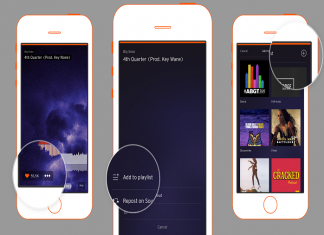
![PUBG Lite PC Download+ APK + OBB For Windows 10/8/7 [2021] PUBG Lite PC Download+ APK + OBB](https://www.mobupdates.com/wp-content/uploads/2019/03/PUBG-Lite-PC-Download-APK-OBB-100x70.png)



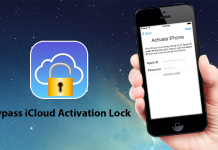







 Online casino
Online casino
