Those days were a matter of the past when users had to physically visit other people to deliver specific information or an emergency warning. As of now, technology has taken the world by storm, allowing users to send a broadcast message to cell phone users in a defined area from the comfort of their homes.
One example of technological advancement is the cell broadcast, popularly known as CB. It is a kind of text message that can be sent to all cell phone users in a pre-defined area. These messages are typically used for sending emergency alerts to mobile users and are a part of the GSM standard.
So, how helpful are these messages, and how can you enable them on your Android smartphone? If all these questions are bothering you, then worry not and keep scrolling the page to get answers.
Our experts have dug deep into this concept and generated a comprehensive guide outlining every single aspect of the Cell Broadcast you need to know. In addition, the guide also contains a step-by-step guide to enable and disable these messages on Android phones. So, shall we begin?
Cell Broadcast – A Complete Introduction
First thing first!! Before we move on to the step-by-step guide to enable/ disable the cell broadcast, let’s first highlight the base factor, CB, and what’s it all about.
Cell Broadcast, formerly known as Short Message Service – Cell Broadcast (SMS-CB), is a sort of SMS message you can send to multiple users living in a given area. This service is used as a form of an emergency broadcast about missing children, severe weather, terrorist activity, or anything faulty.
CB is a part of the GSM standard set by the ETSI GSM Committee and is referred to as a helpful broadcast medium. It is way more trustworthy than other emergency alerts and will work even when cellphone networks crash owing to getting overloaded in emergencies.
These messages are included in all bandwidths, including 2G, 3G, 4G LTE, and 5G standards. Unlike short message service – Point to Point, CBs is a one-to-many geo-fenced and geo-targeted service. It was first demonstrated in 1997 in Paris and has been widely deployed since 2008 by major Asian, Canadian, European, US, and South American network operators.
The modern-gen cell broadcast message can be sent to a whole mobile network of around 1,000,000 cells in less than 10 seconds. Amazing, isn’t it? However, you must know that CB is a non-confirmed push service, which means that the sender doesn’t know who has actually started the thread, thus allowing for services based on anonymity.
The CB message parameters contain the broadcasting schedule. If the start time is left open, the CBS system will assume an immediate start, and if the end time is left open, the cell broadcast message will be repeated indefinitely. The CB message page is composed of 82 octets and can encode 93 characters.
A Step-by-Step Guide to Enable Cell Broadcast on Android
Since Cell Broadcast messages reflect emergency alerts, users must enable them on their Android smartphones to ensure their safety. Do you need help figuring out the process? Keep scrolling the page, and find the step-by-step guide to turn on CB messages on your Android smartphone.
Here’s how to go about it.
- Launch the Messaging app on your phone and click the triple horizontal lines to expand the menu.
- Select the Settings option and look for the broadcast or emergency broadcast tab. It might be possible that the broadcast message option is present in the More Settings menu. So, look for it and move to the next step.
- You must toggle the button and turn it on to receive cell broadcast messages on your phone from now onward. You can also tap “Show ETWS test broadcasts” to enable test broadcasts of the Earthquake and Tsunami warning system.
Is it possible to disable the Cell Broadcast Message on Android?
Although cell broadcast messages are advantageous in the case of emergency alerts, that ongoing notification sound sometimes frustrates you. But you shouldn’t worry about it, as we have a solution. Disable the CB messages on your Android for a while, and give your phone and ears a much-required silence.
Follow the instructions below and get it done in a few simple taps.
- Start with the same step as above. Open the Messaging app and go to the Settings tab.
- Under Settings, you must find out the Broadcast or Emergency Broadcast option. Tap on it and move further.
- Toggle the buttle and turn off these alerts instantly.
- In addition, you must uncheck the box next to Channel 50 and Channel 60 broadcast to stop receiving any kind of emergency warnings.
Conclusion
That’s all about the cell broadcast and the step-by-step guide to enable the service on your Android. Cell Broadcast Service holds great importance, especially in this fast-paced, tech-oriented life where we are open to all kinds of threats, including human-based and natural.
While these warning messages might seem frustrating or annoying at first glance, they can sometimes prove the most beneficial and might save your life. Hence, don’t take this service for granted, and use the instructions above to enable these alerts on your smartphone.
Do you have any queries? If so, share your dilemmas with us in the comments below; our experts would love to assist you. For more such informational pieces, bookmark out page and get in touch with us.





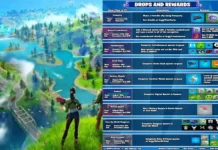















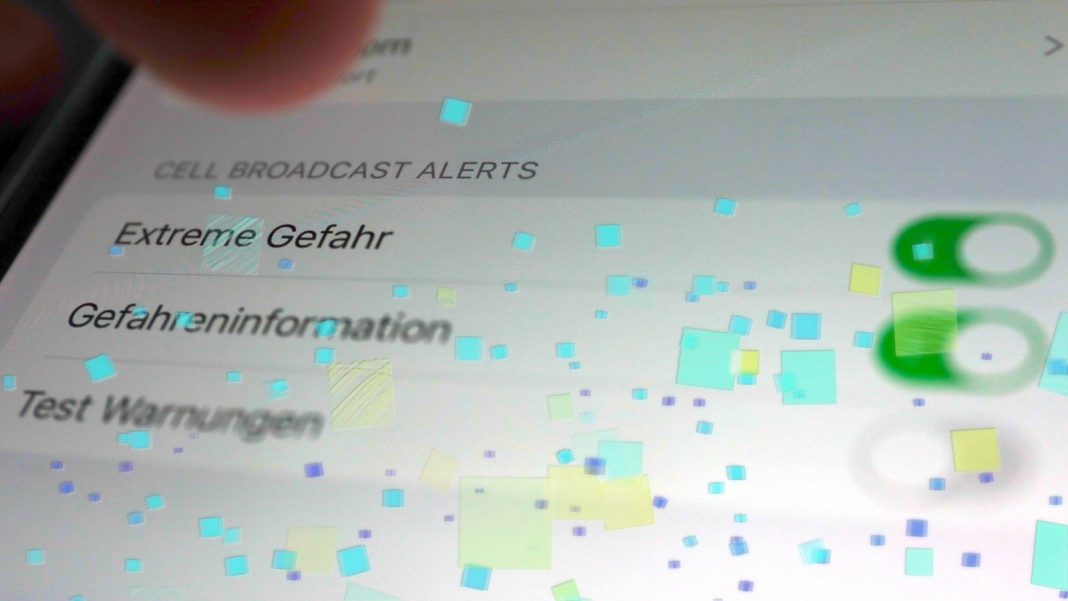
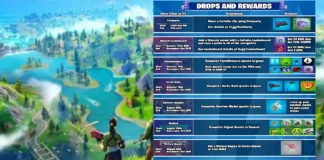








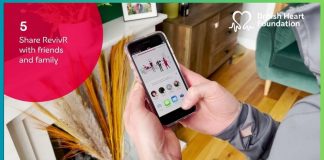
 Online casino
Online casino
