You can send emails from Salesforce after integrating it with Gmail or Outlook. When clients send you emails, you can view them from your Salesforce account. Depending on the way you have configured Salesforce, it automatically updates all incoming and outgoing emails in its database.
You can configure its Activity History feature so that it segments emails based on recipients, priorities, unresolved items, and so on. It has a built-in email tool where you can add templates for sending emails in Salesforce automatically.

Contents
How to send emails from Salesforce?
Email communication is one of the commonest strategies used to build relationships with customers and leads. Salesforce is one of the tools that allow automatic sending of emails. It integrates with tools such as Gmail and Outlook to allow users to view customer emails on its dashboard. Learning how to send an email from Salesforce can help sales teams achieve more in a short time. The tool allows you to send emails to specific recipients, mass emails, create reminders, and segment your email contacts.
Understand the features to use: Whether you are using Gmail or Outlook, Salesforce has unique features that allow you to configure your email-sending preferences. The main features to use are Outlook Integration with Inbox or Gmail Integration with Inbox. These are the key features that allow you to send email from Salesforce.
Configure the features: To allow sending emails in Salesforce, configure permissions by clicking enable external email service as follows: Open set up in Salesforce. Type the words send through external email services in the Quick Find box. Click on the Send through External Email Services icon. In the options that appear, choose to send through Outlook or Gmail.
Open Setup again and then in the Quick Find box, type the word deliverability. Click Deliverability. Configure sending access to All emails. You are now ready to start composing and sending emails in Salesforce. Choose any email account you want to engage in, create your email content and click send.

Salesforce features for sending emails
Sending emails in Salesforce provides sales teams with the advantage of using various email features in the tool. To get maximum benefits from the features, sales teams need to learn how to send an email from Salesforce to help achieve their goals fast.
Templates
Salesforce has inbuilt email customization templates that allow sales teams to process and send customized emails fast. Salesforce Classic features four email templates with different features. It has a custom template, text, Visualforce, and HTML template. All of them can be used to create text messages, add files, or merge fields. To access the email templates, open the Activity Tab and then the Email tab. Choose the template you desire to use and create your email. After previewing, send it to the right recipients.
Mass email sending
Mass emails are sent when sales reps want to reach a large number of recipients fast. The Salesforce mass email feature allows sending of up to 5,000 emails at once. You can personalize the emails as you wish. The Salesforce personalization feature allows you to create one email content and then create lists of all targeted recipients. Salesforce then sends personalized emails containing the name of each recipient.
Alerts
Know when important emails arrive by using the Salesforce email alerts feature. This feature helps sales reps segment emails in order or priority, or importance. It alerts them when an important email that needs a quick response arrives.
Scheduled emails
The Salesforce Email calendar contains the scheduled email feature, which allows scheduling of emails to send on specific dates and times. The feature is useful when scheduling meetings or booking appointments. It sends meeting reminders to make sure the customer is remembering the meeting.
Summary
Sales reps can send emails from Salesforce in multiple ways. To allow sending emails in Salesforce requires integration with Outlook or Gmail. The available email features include a mass email feature that can send up to 5,000 emails at once. The templates feature allows customization and segmenting of emails. Sales reps can set alerts to know when important emails arrive or schedule emails to send messages at specific times.



























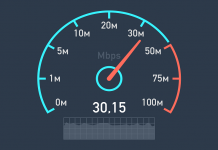







 Online casino
Online casino
