PCs have become an integral part of our everyday lives, and come in super handy whether we have to send a simple email or keep our information and data safe. However, our computers pack a limited space in the hard drive, which eventually becomes too overwhelming when we have to store a massive amount of data.
That’s where file compression and extraction software comes into the role. These applications, as the name suggests, reduce the file size and help keep everything in place without running out of memory.
While you can select some of the widely popular options, including WinZip and WinRAR, these are expensive and come with a heft price tag. But what if you don’t want to splurge your hard-earned dollars?
Don’t worry, we have a solution. Opt for Windows 11 7zip and save your money and space at the same time. Here’s how to add a 7zip context menu and make the most of it.
Why should you prefer 7-Zip?
When you go for paid software like WinRAR, they officially offer some integration options for Windows 11, so you can access them from the right-click menu. However, free software like 7-Zip might not offer you such facilities, and you must have to do a bit of a workaround to make things manageable.
But here the question arises is this software worth investing your energy in? Before you embark on the journey and spend your energy on this time-consuming process, it’s good to know the benefits that may help you motivate throughout this complex undertaking.
- It is a high-compression software for 7z, ZIP, and GZIP formats.
- 7-Zip is best known for offering 256-bit AES encryption support.
- It is completely free to use and can be integrated with Windows Shell.
- The software enables you to compress files up to 16 exbibytes.
- 7-zip is available in a lightweight command line.
Add Windows 11 7zip Context Menu – Here’s the step-by-step guide
Adding a 7zip context menu isn’t as simple as it might seem, and users must have to do a bit of legwork to get the job done. While 7-zip doesn’t offer many options, there’s another open-source software, NanaZip, that might do the trick. It is a fork of the 7zip’s code, or you can refer it ti as a modern version of 7-zip.
So, in order to add the Windows 11 7zip context menu, users must download the NanaZip. Now, you can get this software either from the Microsoft store or fetch the latest version from GitHub. Once done, follow the steps below and finish the task in the shortest possible time.
Let’s get started.
- Now that you have installed NanaZip, launch the Settings app on your PC, either by visiting the Start menu or by using the keyboard shortcut, Windows + I.
- On the settings page, you must locate Apps and then head to Default Apps.
- Scroll down to find the option saying, Choose defaults by file type in related settings and tap to expand it.
- Search for the .Zip file, and you will find Windows Explorer is ready for the zipped folder.
- Click on it and select NanaZip from the list. Tap Ok and move to the next step.
- As soon as you select the OK button, NanaZip will be set as a default app for compressed files.
- Now, exit Settings and return to the home screen. Select any of the zip files and right-click on them. You will see NanaZip in the context menu. Hover the mouse over NanaZip, and you will find all 7zip options then and there.
Conclusion
There you have detailed guidelines about how to add Windows 11 7zip context menu. 7-zip is one of the best file archivers available for Windows and is available in 87 languages to eliminate the language barrier. Moreover, you can integrate this file compression software with Windows Shell, and it supports tons of file formats.
But since 7-zip is an open-source, free compression software, it might not pack enough features and functionalities as others. But don’t panic, as we’ve got your back. If you want to use 7-zip options by integrating the software into the context menu, turn to NanaZip and use the steps mentioned above to fulfill your requirements.
Read the guidelines carefully and do not skip any of the steps to avoid the hassle during the process. If you have any queries about the process, feel free to share your questions and doubts with us. We will resolve them at the earliest.





















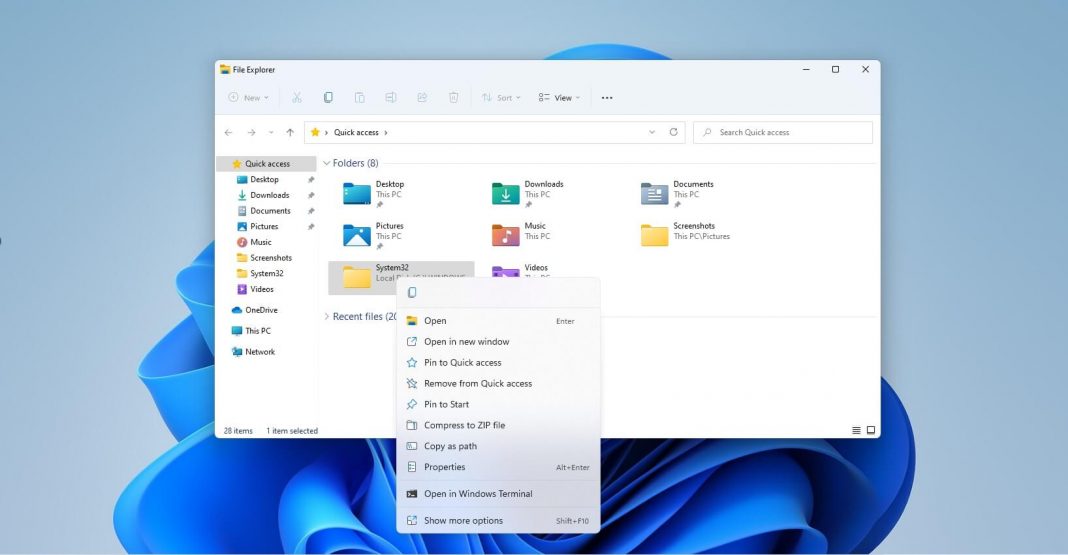
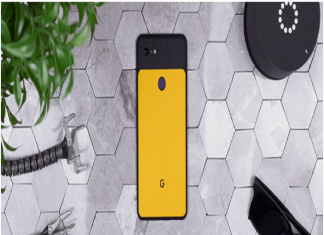












 Online casino
Online casino
