So, you purchased an Android phone a long ago and are now thinking about how to check its battery life? Well, you are not alone in the search. Over the course of time, you might encounter certain issues with your smartphone’s battery and that’s why it becomes important to monitor your batter’s health to find the major cause of the trouble.
Since batteries are consumable, they degrade performance and won’t hold as much charge as they did in the beginning. So, if you suspect that your phone’s battery may be losing its vigor, there’s a way that you can assess its health. Keep scrolling below to the end and find the step-by-step tutorial on how to check the battery health in an Android phone. Follow the procedure appropriately to avoid any trouble later on.
How much battery health is good for Android?
Before you jump into checking the battery health, it’s important to find out the exact percentage which is considered good battery health. Generally, the app will display 95% health for a brand new battery. Therefore, you should consider that margin while determining how’s your battery at the moment.
In the nutshell, the battery health above 80% is considered good, given that the phone aged well. Users can opt for battery replacement as soon as their battery health percentage drops to 70, and they start noticing a significant loss in capacity.
Contents
A Guide on How to Check Battery Health in Android?
Are you looking forward to checking the battery health in Android? Here, we’ve outlined some practical ways to carry out the same. Before further ado, let’s get into them. You can pick any of these methods to check what’s exactly going on within your phone’s battery.
Method 1: Settings Menu
The first and the foremost method to check the battery health in your Android is through the Settings menu. This simplest method lets you check the battery health on any recent Android device. Here’s how you can do the same.
- To initiate the process, unlock your device and launch the Settings app.
- Thereafter, visit the top tier menu and locate the Battery tab. Click to open it.
- Once you entered the battery section, go to the Battery Usage tab and here you can find out the battery status over the last 24 hours. It also tells you which app is taking more power.
- Disable the app outright if you want to close an app forcefully. To carry out the process, tap on of the applications in the menu and you’ll then see the option to disable it.
- Keep in mind that certain applications display more information than just battery usage. Phones running MIUI will also display the battery’s current temperature. If you are checking the battery’s temperature, then keep in mind that anything below 50-degree Celsius is normal and you don’t have to check the same regularly.
Method 2: Third-Party Application
Yet another easiest way to check the battery’s health is to opt for a third-party application. There are plenty of apps available on the market that help you check Android battery health on the go. Some of the amous applications that you can use for this purpose are AccuBattery, CP-Z, Battery, and a lot more.
The best part is that these applications are absolutely free to download and you can easily get them through the Google Play Store. However, a few of them also offers pro versions that users can easily unlock by paying the small subscription fee.
Here, we’ve explained the process of checking the battery health by using AccuBattery.
- Install the app from the Play Store, complete the set-up and make sure the displayed battery design capacity is accurate.
- Conduct the few charge cycles so that the application will display an estimate of your present battery capacity in the Health tab. These numbers will help you keep getting correct charging sessions. Usually, AccuBattery will show 95% for a brand new battery and this percentage starts to degrade slowing as your phone aged.
However, you should always remember that these third-party apps don’t come with magical powers and all they do is analyze your phone’s hardware and software to get an estimate. They are not 100% accurate, hence, it is advised to take 5% margin while checking out the current battery health.
Method 3: By using a dial code
Last but not least, method to check the Android’s battery health is to use a dial code and get an information in less than no time. These hidden diagnostic menus can be easily accessed by inputting sequences of numbers, asterisks, and hashes into the dial pad of your Android phone. Here’s the step-by-step guide to carry out the same.
- First of all, you need to open your phone’s dial-pad in its phone application.
- Input the code *#*#4636#*#*.
- As soon as you enter the code, your device will take you to the Testing Menu, where you will find three options – Phone Information, Usage Statistics, and Wi-Fi Information.
- Here, you will have to select the Battery Information to check the information like charge level, health, and temperature. However, you should remember that if the menu doesn’t appear on the screen, it simply means that you are locked out of this method. In such a case, you should opt for the methods mentioned above to check your battery health.
Can you prevent Android Phone’s battery from degrading?
Yes, of course. Although battery degradation is a natural process, you can slow down the same by using some simple tips and tricks. Here’re mentioned some of them to help you out.
- You need to avoid maximum charging levels like 100% or discharging to 0%, as both these conditions greatly affect your battery’s life.
- Avoid fast charging as much as possible.
- Always use the original charger or cable to charge your battery. Do not opt for alternatives or local options just to save a few bucks.
- If you want to store your phone for the long term, then always opt for charging the battery to 50% instead of 100%, as frequent, small top-ups are way better than full recharges.
Conclusion
So, that’s all about how to check the battery’s health. We hope you have found our guide worthwhile. The guide mentioned above covers the basic methods to determine the battery’s health, along with listing some of the essential tips that can prevent your battery from degrading anytime soon.
Follow these tips religiously to prolong your battery life and let us know if you found this post helpful in the comment section below. For more such updates, you can stay connected with us.





















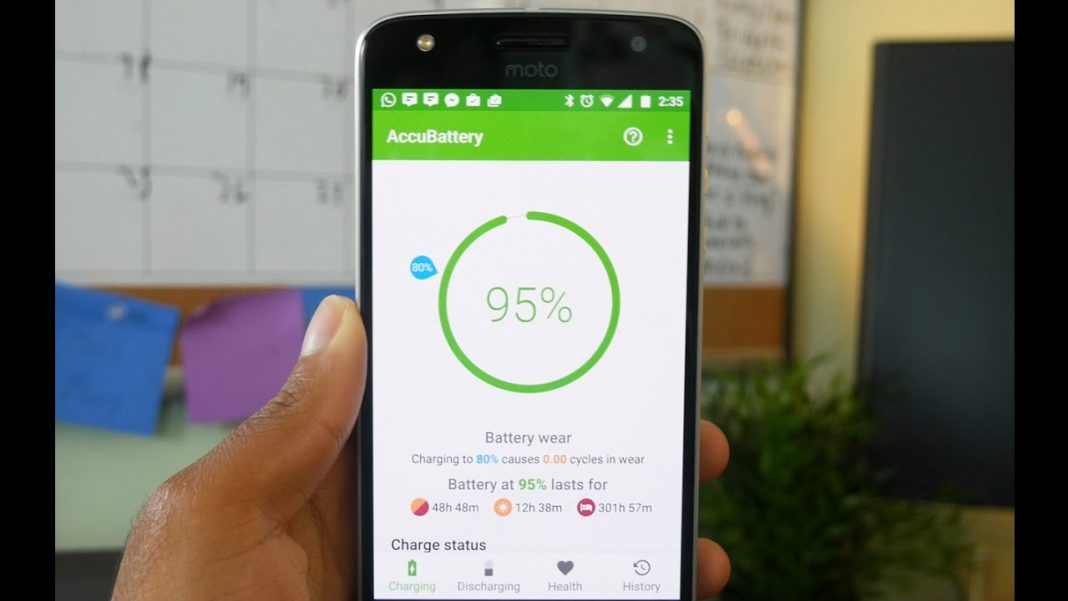











 Online casino
Online casino
