The most popular ever Smartphone brand is called Samsung now roll out the SideSync, it has solved a big issue for Samsung users, now you can share the screen and data between your PC and mobile device without any difficulty. With the help of Samsung Sidesync APK download, you will be able to easily mirror the screen your mobile and pc screen and also share your data between pc and phone.
There are various features including like, get alarms alerts of your phone through PC and making phone calls and sending text messages. SideSync APK is an official Samsung tool that allows the control of a Samsung Smartphone or tablet from the PC. You will find here the latest apk of Sidesync for your Android, PC or Mac device. So, before heading to the process to download and install Samsung Sidesync APK on your device, you should check out some detail about the Samsung Sidesync app.
Contents
What is SideSync?
SideSync is the handy tool for Samsung users. It just like PC suite for your Samsung Galaxy device; using this app, it can be beneficial to share files and messages between your PC and mobile device on the go. You can convert SideSync app to system app after installing it in your android phone using Lucky Patcher apk. You can transfer media files (like photos, videos, and other data) from your mobile device on your PC.
If you need to transfer media files from android phone to PC and PC to android phone, then you need to download SideSync app on Android, PC or MAC
Download Links for SideSync APK:
Below we have shared the download links for SideSync for PC, Mac, and Android including a direct download link for SideSync APK file.
Checkout : Samsung Smart Switch Mobile for Android, PC and Mac
SideSync Requirements:
| For PC | Description |
| OS | Windows XP SP3 or higher(32/64 bit supported) |
| CPU | Intel® Pentium 1.8GHz processor or higher (Intel Core 2 Duo 2.0 GHz higher recommended) |
| RAM | 1 GB Recommended |
| Free Space | At least 500 MB |
| Screen Resolution | 1024 X 768 (600), 32 bit or above |
| Required Software |
|
| Support Software | Microsoft Office 2007 or above |
| Mac | Description |
| OS | Windows XP SP3 or higher(32/64 bit supported) |
| CPU | Intel® Pentium 1.8GHz processor or higher (Intel Core 2 Duo 2.0 GHz higher recommended) |
| RAM | 1 GB Recommended |
| Free Space | At least 1 GB |
| Mobile | Description |
| OS |
|
You can now launch and use SideSync and start syncing data between your mobile device and PC.
How to Connect Your Mobile Device to Your Computer Using SideSync 4.7
There are two ways to connect your mobile device and a computer using SideSync 4.7. You can join them using the USB cable or use a Wi-Fi connection. When using Wi-Fi for the link, make sure that both devices are connected to the same Wi-Fi network.
- First, you need to Downloading SideSync 4.7 on Your Computer.
- Now Make sure both your mobile device and computer are connected to the supplied USB cable.
- Your device should now be connected. The Notification Panel should show USB transferring media files, as shown below.
- You have five options to make the selection for USB usage. For connecting your mobile device to a computer, you must choose Transfer media files.
- Transfer media files: Allows you to transfer media files in Windows, or using Android file transfer on a Mac®.
- Transfer images: Select this mode if Transfer media isn’t working. You can only transfer image files.
- Connect a MIDI device: Use the connected device as a MIDI player or input source.
- Charge this phone: With the cable connected, charge the phone only so any transfer cannot be done.
- Charge connected device: Charge the battery for the other connected device.
You are now ready to use the SideSync 4.7.
Connecting Your Mobile Device to Your Windows PC or Mac® Using Wi-Fi
- Make sure both your mobile device and computer are connected to the same Wi-Fi.
- Open the SideSync App on both devices, and then make sure Wi-Fi is turned on for both devices.
- You will see the on-screen instructions on both devices. Follow the on-screen instructions and then touch OKfor both.
- Both of your mobile device and computer are now connected. You are now ready to start using SideSync.
How to Use SideSync:
Install SideSync Apk onto a PC & mobile device, and then connect two devices through USB data cable or Wi-Fi. Merely comparing the PC & mobile, you can use efficiently to use various features of SideSync. For a PC or MAC, click the download button above to install. For a mobile device, you can download the app from Google Play™ or Samsung GALAXY Apps which is preloaded on your latest Galaxy device.
If once you’re PC and mobile device are connected with SideSync, you can check alarms for receiving phone calls and directly connect to the app on your PC. Through the pop-up window, you can quickly receive phone calls or merely exchange text messages.
SideSync enables you to quickly share files and texts between your PC and mobile device directly with drag & drop. You can insert photos from your mobile device to Word documents on your PC. Also, you can enter a file on your PC to your mobile device while you are sending text messages or email.
I hope, these this tutorial helpful to you. if any query then you should tell us below comments.






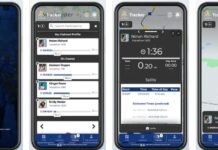
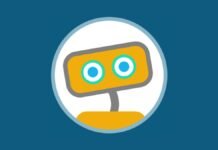

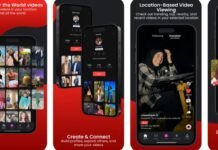








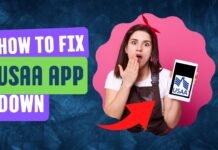


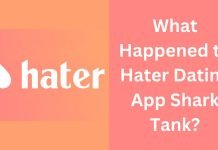

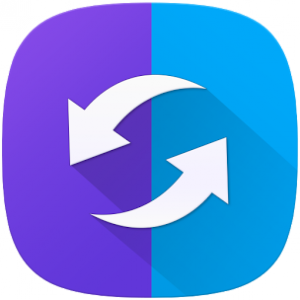
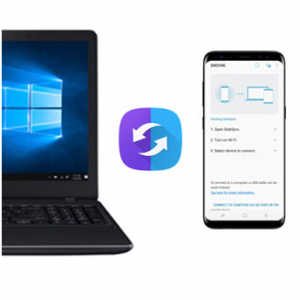

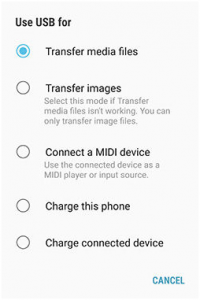
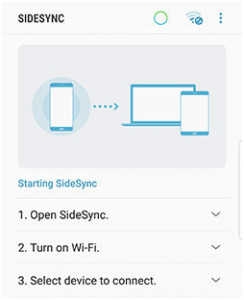
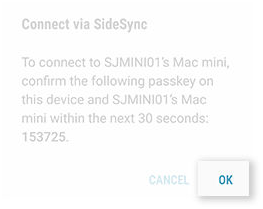
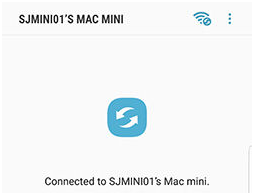
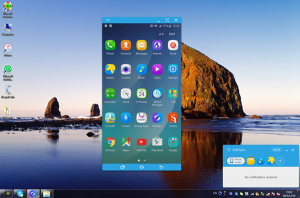
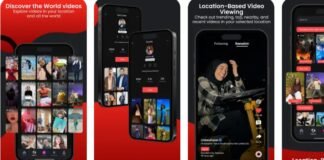


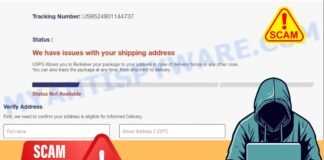
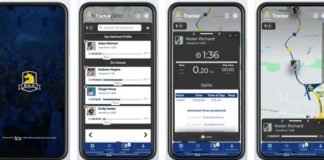





 Online casino
Online casino
This does interest me
Thanks for sharing this post, it was great reading this article! would like to know more! keep in touch and stay connected