Ever since the release of iOS 13 and above versions, users have now been able to make the most out of the latest advancements but these come at a price. One of the most unique features of the iOS 13 is the ability to change the profile image and memoji on the iMessage app.
While the feature is quite personalized and fun, you can’t deny the fact that it comes with a few downsides. Among them, the “sharing name and photo not available” error has been making the rounds for many iPhone users.
If you are frustrated with the same error and want to fix the issue immediately, we hope the tips mentioned in this article come in handy for you.
Contents
Why is the iPhone Sharing Name and Photo Not Available Error Happening?
Before we walk you through the list of fixes, you must understand why the error is happening in the first place.
To be fair, the main reason comes from login issues. If you are logged into your iCloud using one email and then using a separate email for your iMessage account, that will prevent you from sharing the name and photo.
Also, if you don’t log into your iCloud or iMessage account, that’s another reason you are encountering the error. Lastly, if your Apple ID isn’t connected with your iMessage, that’s another reason why you are getting this error while sharing the name and photo.
Ways to Fix iPhone Sharing Name and Photo Not Available Error
Now that you have a brief idea about the potential causes behind the error, you must focus on the different ways you can fix the error.
To be fair, these troubleshooting steps are tried and tested, which means that they should fix your issue in no time at all.
Sign in to iCloud
Login issues contribute to the majority of the reasons why the sharing option for the name and profile image is disabled.
So, if you aren’t logged into your iCloud on your iPhone, that’s the first thing that you need to fix. For this, once you log into your iCloud account, ensure that you immediately enable the iMessage too.
1. Cross-check the email address
The email address you use to log into your iCloud and iMessage cannot be different. If you want to share the profile image and name, you must be logged in using the same email address.
So, what you have to do is determine which email address you wish to use and then ensure that both your iCloud and iMessage have the same email address.
2. Authorize Apple ID for iMessage
Sometimes, we think it is a technical glitch, not even realizing that there are chances that you might not have given permissions to the app for the relevant functions.
Here’s what you need to do:
- Open iPhone Settings
- Tap on Messages
- Then tap on Send and Receive
- Click on Use your Apple ID for Message
In case the option hasn’t been enabled, you have to enable it for iMessage and that should fix the error promptly.
3. Sign out of iCloud
Sometimes, a temporary glitch or software issue can make your iCloud malfunction, which can contribute to the sharing error. In that case, what we’d recommend you do is sign out of your iCloud account and then sign back in.
But, ensure that once you have signed out, take the time to restart your iPhone first. Following that, you can sign back into your iCloud.
4. Force restart your iPhone
If none of the above fixes are working, the last step is to restart or force restart your iPhone. If the error is occurring due to a temporary software glitch, this is your best way out of the situation.
Here’s what you need to do:
- Press and release the Volume Up button and do the same with the Volume Down button
- Next, press and hold the Side button until the restart display appears
- Once the Apple logo appears, release the side button and drag the slider to switch off the iPhone
- You can then restart the device later
Doing so will reboot the device and address any underlying software glitch that could have been affecting the functions and features. Nine out of ten times, this is the simplest way to fix any error that you might be experiencing.
Conclusion
If you are tired of not being able to share your profile image and name on your iPhone’s iMessage, understanding the cause is vital. Once you know what’s causing the issue, you can then go ahead and implement a relevant fix from the ones we have mentioned in this guide. Ideally, take your time to implement these troubleshooting fixes one after the other.





















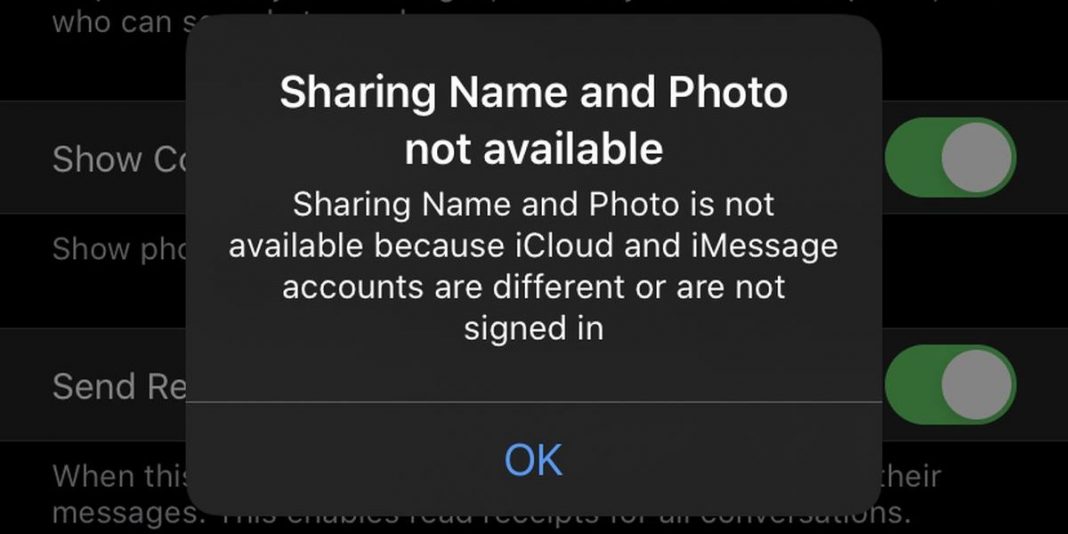



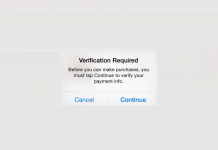











 Online casino
Online casino
