The Windows Subsystem for Android (WSA) allows you to run Android apps on Windows 11. With WSA, you can access Android apps from the Amazon Appstore and sideload APKs without needing an emulator. Setting up WSA takes a few steps, but it opens up many possibilities for using your favorite mobile apps on a PC.
Contents
What is Windows Subsystem for Android?
The Windows Subsystem for Android is a virtual machine built into Windows 11 that allows Android apps to run natively. WSA uses technology from Intel and Amazon to provide compatibility with Android apps.
Some key things to know about WSA:
- It does not rely on Google services, so you cannot directly install apps from the Google Play Store. Apps come from the Amazon Appstore.
- WSA has steeper system requirements than regular Windows 11. You need at least 8GB of RAM, an SSD, and a supported CPU.
- WSA is only officially available in certain regions right now. You can still install it unofficially in unsupported regions.
The main benefit of WSA is being able to run mobile apps that are touch-optimized or not available on Windows, all without needing an Android emulator. It provides closer integration with Windows 11 than emulators.
How to Set Up Windows Subsystem for Android
These are the steps to set up WSA on your Windows 11 PC:
1. Check System Requirements
As mentioned above, you will need:
- Windows 11 version 22000.526 or higher
- At least 8GB of RAM (16GB recommended)
- A supported CPU (Intel Core i3 8th gen or newer, AMD Ryzen 3000 or newer, Qualcomm Snapdragon 8c or newer)
- Virtualization enabled in BIOS
Before installing WSA, check that your PC meets the requirements, especially virtualization. You may need to enable it in your BIOS first.
2. Install Windows Subsystem for Android
There are a couple of ways to install WSA:
- Install from Microsoft Store: Search for “Amazon Appstore” in the Microsoft Store and click install. This will automatically install WSA in the background.
- Sideload WSA package: You can download the WSA package manually and sideload it. This works for unsupported regions. Use a site like Store Generator to download the latest MSIXBUNDLE package. Then sideload with:
Add-AppxPackage -Path C:\path\to\package.msixbundle
Once installed, the Windows Subsystem for Android app will appear in the Start menu.
3. Set Up Amazon Appstore
Launch the Amazon Appstore from the Start menu. Sign in with your Amazon account or create a new one.
The Appstore will now let you search for and install Android apps on Windows 11.
4. Install Android Apps
You can now browse the Amazon Appstore and install Android apps. Click “Get” or “Install” to download apps.
The apps will appear in the Start menu like any other app. You can launch them from there.
How to Sideload Android APK Files on Windows 11
The Amazon Appstore offers only a limited selection of Android apps. To install apps outside the store, you can sideload APKs:
- Download the APK file from a site like APKMirror.
- Make sure you have ADB set up on Windows by installing the Android SDK Platform Tools package.
- Open a command prompt/PowerShell in the Platform Tools folder.
- Run the command:
adb install C:\path\to\app.apk
This will install the app to WSA. Sideloaded apps also show up in the Start menu.
A helper app like WSATools can simplify APK sideloading.
Tips for Using WSA
Here are some tips for getting the most out of WSA:
- Launch WSA apps in windowed mode for easier multitasking. Resize as needed.
- Increase allocated RAM to WSA in settings for better performance.
- Use sideloaded apps for Google Play Store access or apps not on Amazon.
- Back up your PC before installing many apps, as some may not uninstall cleanly.
- Try productivity apps like Microsoft 365 for a touch-friendly office suite.
- Use Android exclusives like mobile games or smart home control apps.
Conclusion
The Windows Subsystem for Android provides a built-in way to run Android apps on Windows 11. With a few setup steps, you can install apps from the Amazon Appstore or sideload your own APKs. WSA integration makes for a smooth Android experience on a PC.
While the platform is still in preview, Microsoft is steadily expanding support and improving performance. WSA opens up many possibilities for productivity and entertainment that were not possible natively on Windows before.









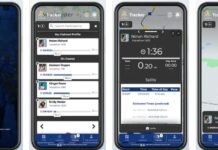



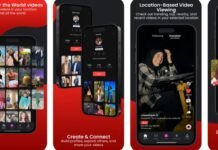





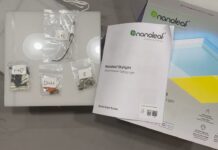


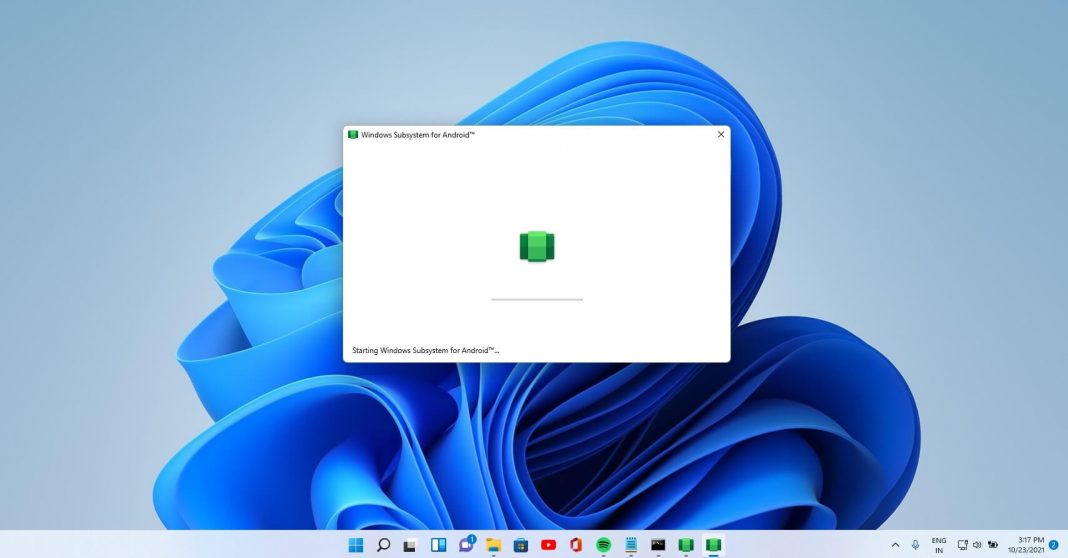



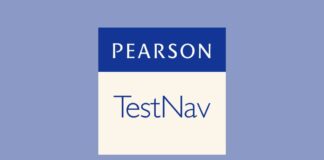





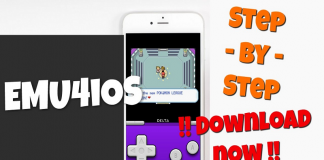
 Online casino
Online casino
