Here, I explain to How to put iphone in Recovery Mode Iphone users may accidentally some issues like their device getting stuck in a restart loop or it completely stuck in the start logo screen after Recovery Mode comes to play.
Recovery Mode allows iTunes to restore your device to the original factory settings and updating your iOS device through Software Update under the Settings app does not work after you can try this method.
DFU Mode can help you bypass the iBoot and which is the bootloader on iOS devices and here some note that you will lose all the data on your iPhone when restoring it that is best using all time and See More: Iphone won’t charge
How to Put iphone in Recovery Mode
Step 1: Connect a USB cable to your PC with iTunes running.
Step 2: Here, don’t plug it into your iPhone just yet.
Step 3: Turn off the device.
Step 4: Press and hold down the Home button.
Step 5: Connect the USB cable to your device.
Step 6: Connect to iTunes screen appears.
Step 7: Release the Home button.
Step 8: Now iTunes alert saying iTunes has detected an iPhone in recovery mode.
Step 9: Click Ok Button.
Step 10: Done.
How to Exit Recovery mode
Step 1: Press and hold the Home button and the Power button together.
Step 2: Until the Connect to iTunes screen disappears.
Step 3: Release the Home button but keep holding the Power button.
Step 4: After you see the starting logo screen.
Step 5: Done.
Now Completed Guide for How to put iPhone in Recovery Mode and you read this guide very helpful for you.





















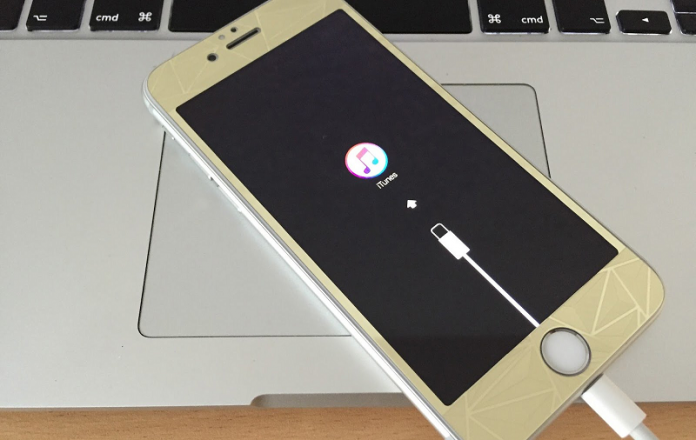



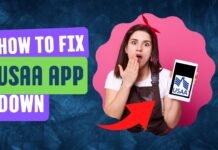


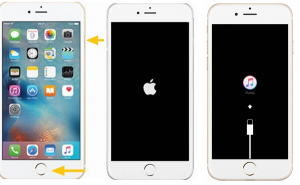











 Online casino
Online casino
