Now, here I explain to how to move files to SD card and now you want to save internal memory space on your Samsung Galaxy Devices after you can move apps or files to the SD card simple steps you follow.
How to Move Files to SD Card
Step 1: Go to Home screen up the list of apps.
Step 2: Open the Samsung folder.
Step 3: After then choose My Files.
Step 4: Navigate to the folder.
Step 5: Here, items you wish to move reside.
Step 6: Select at the upper-right corner.
Step 7: Tap Edit.
Step 8: Select Item you can move.
Step 9: Select > Move > SD Card.
Step 10: Navigate to the folder on the SD Card.
Step 11: After then tap done.
How to Move Apps to SD Card
Now, Apps that you move to SD card not accessed device is mounted to a computer and not all apps can be moved and App that is included on the ROM of the tablet and SD card is inserted to your device and your device is not plugged into a computer while performing the below steps.
Step 1: Go to Home screen after see list of apps.
Step 2: Select Settings.
Step 3: Tap Apps.
Step 4: Choose the app you wish to move.
Step 5: Select Storage.
Step 6: Choose Move to SD Card.
Now this process to move all of your apps to the SD card and app called SDMove available at the Google Play app store that will do this for you. From SDMove you can simply tap Menu >Move All and all apps that can be moved that is best all time.
Now, completed guide for How to Move Files to SD Card and you read this guide very helpful for you.
























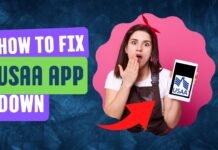


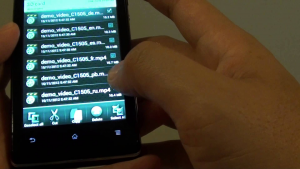
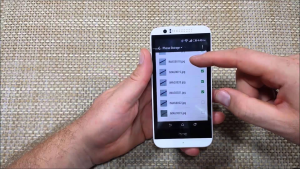
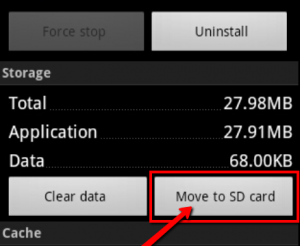










 Online casino
Online casino

Thank You for this.