Here, I explain How to hide or Unhide Photos & Videos on iPhone and also Apple introduced the ability to hide and unhide photos on your iPhone or iPad and also see below guide.
How to Hide Photos & Videos on iPhone
Step 1: Start Hide Photo or Video.
Step 2: From the Photos app.
Step 3: Navigate to the album that contains the photos or videos you wish to hide.
Step 4: Tap the Select option.
Step 5: Select the photos or videos you wish to hide.
Step 6: Tap the option at the bottom of the screen.
Step 7: Choose Hide.
Step 8: Confirm by selecting Hide Photo and Video.
Step 9: After this Item placed in an album called Hidden.
Step 10: Done.
How to Unhide Photos & Videos on iPhone
Step 1: From the Photos app.
Step 2: Here, navigate to the album that contains the photos or videos you wish to hide.
Step 3: Tap the Select option.
Step 4: Select the photos or videos you wish to unhide.
Step 5: Tap the option at the bottom of the screen.
Step 6: Choose Unhide.
Step 7: The item is then visible on the album as it was before hiding.
Step 8: Done.
Here, a complete guide for How to hide or Unhide Photos & Videos on iPhone and you need better security for your photos or videos than a folder named Hidden, Private Photo Vault or Keep Safe apps to hide your photos or videos behind a PIN that is best and you read this guide very helpful for you.






















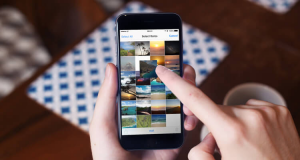
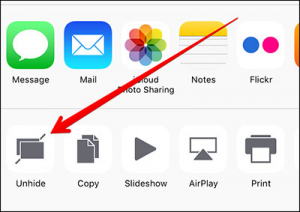











 Online casino
Online casino
