Tired of the Unable to connect your Nexus 6P to a Windows PC? Well, it’s happening all windows users to install and stuff process over ADB via a USB connection. Finally, the good solution available that give a google. By Just install the Google USB driver.
Google has a started the new USB drivers that you easy to install on your Windows PC and Fix it USB connectivity to Android Phones. Also, they work properly on all Nexus devices right now. So we will suggest installing google drivers on your PC and its good ways to fix out your Nexus 6P driver issue with Windows 10, 8, 7 or XP, Whatever you use on your PC.
Download Google USB driver
Filename: latest_usb_driver_windows.zip
Here’s How to Install Google USB driver for Nexus 6P
Steps to follow,
1#: First you need to Download Google USB driver from the link above and extract/unzip it to a separate folder on your PC.
2#: After Download Google USB driver from the link above and extract/unzip it to a separate folder on your PC.
3#: Now Open “Device manager” on your Windows PC.
└ Just search for it from the Windows Start menu and open it.
4#: Next to Find Nexus 6P from the list of devices. Right-click on it and select “Update driver software”
└ If it’s not visible directly, look under other devices list (it’ll probably have a yellow exclamation).
5#: Select “Browse my computer for driver software”, then hit the “Browse” button and selects the folder where you extracted the latest_usb_driver_windows.zip file in Step 1# above.
6#: Keep the “Include subfolders” checkbox ticked and hit “Next” button to begin driver installation.
7#: If Windows asks for your permission to install the driver, accept it.
That’s it. Now Nexus 6P driver should be installed on your Windows PC right now. Refresh the device list under Device manager on your PC to verify.
If you’re still not able to connect your Nexus 6P to your Windows PC, then you need to troubleshoot your device might help.





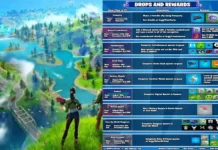
















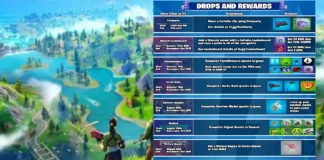








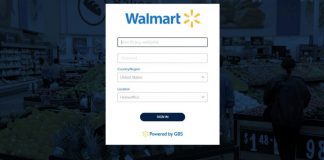
 Online casino
Online casino
